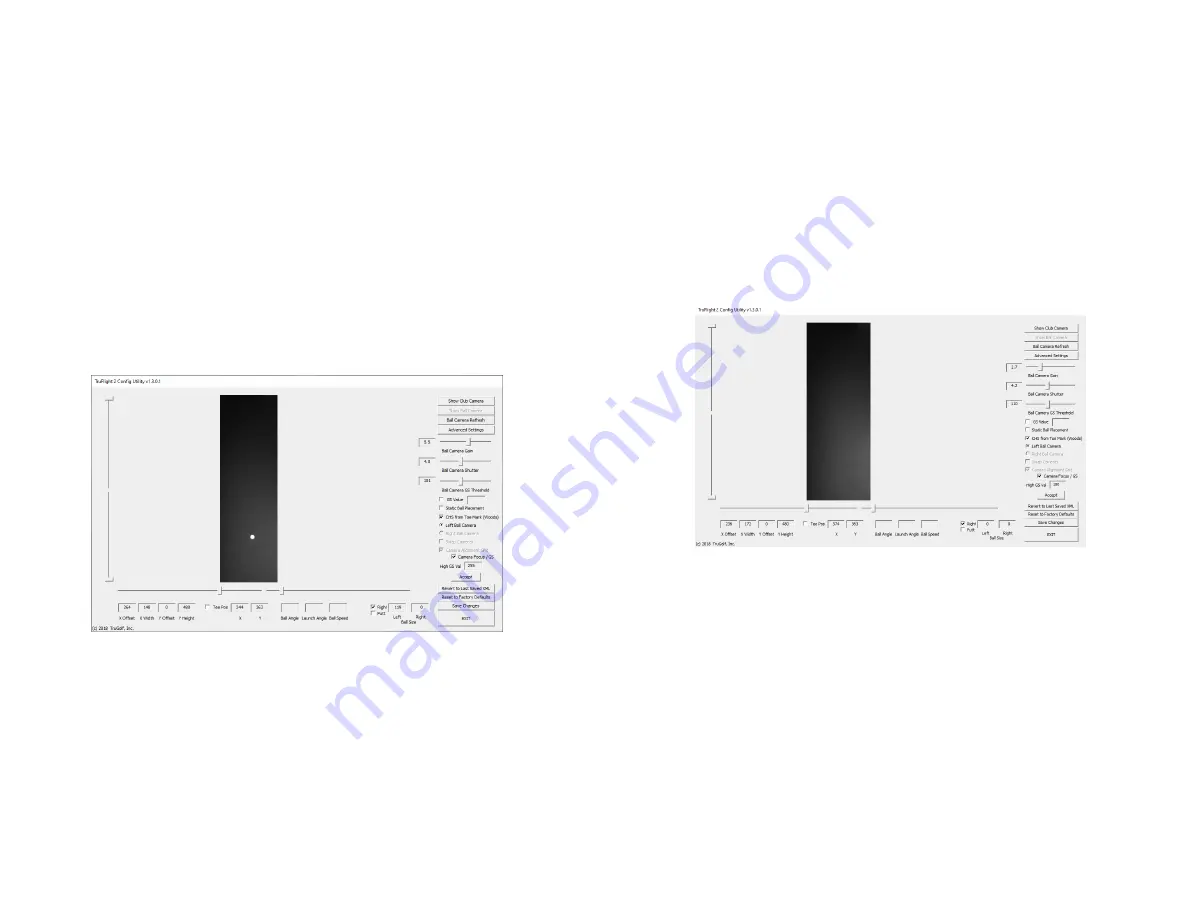
8
9
BALL CAMERA FOCUS
The focus of the camera lens in the Ball Camera Enclosure has been pre-
focused for the system when it was tested. If the ball image looks fuzzy on
the edges instead of clear and sharp then follow the steps below to adjust
the focus of the lens.
• While the
Camera Alignment Grid
check box is still selected and the
ball is still on the ground from the previous step, select the
Camera
Focus/GS
box.
• Remove the cover on the Ball Camera Enclosure to access the
physical focus of the Ball Camera on the left end of the Enclosure.
• Physically turn the lens of the camera on the left side of the enclosure
until the ball in the image looks clear and sharp.
• Above Ball Size you’ll see a number appear as it looks at the ball
which should still be placed directly under the camera system.
• The goal is to get the number as low as possible then you have the
focus set correctly.
• Discard Tape on Ground and replace the cover for the enclosure.
GREYSCALE SETTINGS
• Click the
Show Ball Camera
button, then click the
Ball Camera
Refresh
button.
• Select
Camera Alignment Grid
• Select
Camera Focus/GS
• The
High GS Val
field will show values being refreshed, the result of
the area being continuously scanned.
•
For best results, the final ball camera
GS Threshold
values should
be close to
110
. If the GS Value is too high or low, move
the
Ball Camera Gain slider
left or right to reduce or increase the
background value.
• For more precise adjustments, click on the
Ball Camera Gain
slider
, and then use the left/right arrows on the keyboard.
• When the refreshing numbers are just under
100
, click the
Accept
button.
• Click
Save Changes
.
Содержание TruFlight 2
Страница 1: ...TRUFLIGHT2 SBC MANUAL...
Страница 13: ...TRUGOLF COM DRIVINGREALITY GOLFCONNECTED...













