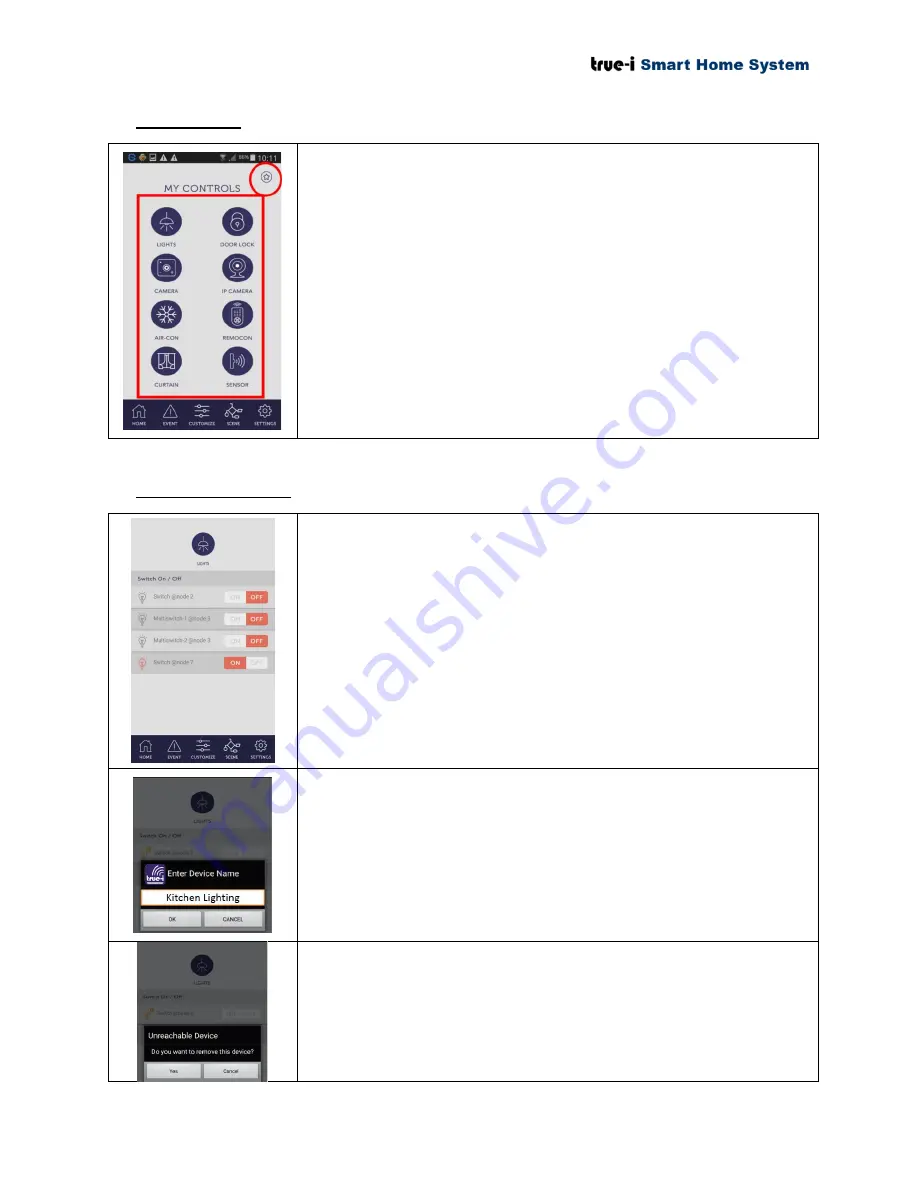
Page 17 of 37
5.6 Control page
User can save the frequently used icon under “Favourite” page at the
upper right corner of “My Controls” page.
The user can control the devices according to the options. The user
can access these devices in the control page:
Lights
Door Lock
Camera
IP camera
Air-conditioner
Remote Control
Curtains
Sensors
5.7 Lights control page
To switch lights “ON” or “OFF”, click “ON” or “OFF” button
respectively.
To check status of connected lights, click the light bulb icon.
‘Orange’ means connected with “ON” position.
‘Grey’ means connected with “OFF” position.
‘Orange with exclamation’ sign means not connected.
To rename the light switch, press and hold the text area, the text box
will pop up as shown in the picture. The user can then change the
preferred name. The name change will only reflects on individual
personal mobile phone.
*
Please take note that changing Name for device/ customize
option (except changing “Scene” Name) in mobile app is
only reflecting on individual personal mobile phone.
To remove switches that are not in range, press and hold light bulb
icon, the prompt will pop up as shown in the picture. Click “Yes” if
the user wishes to put the device temporarily under “Unreachable
Device”.






























