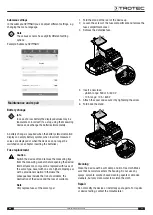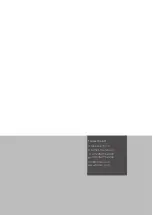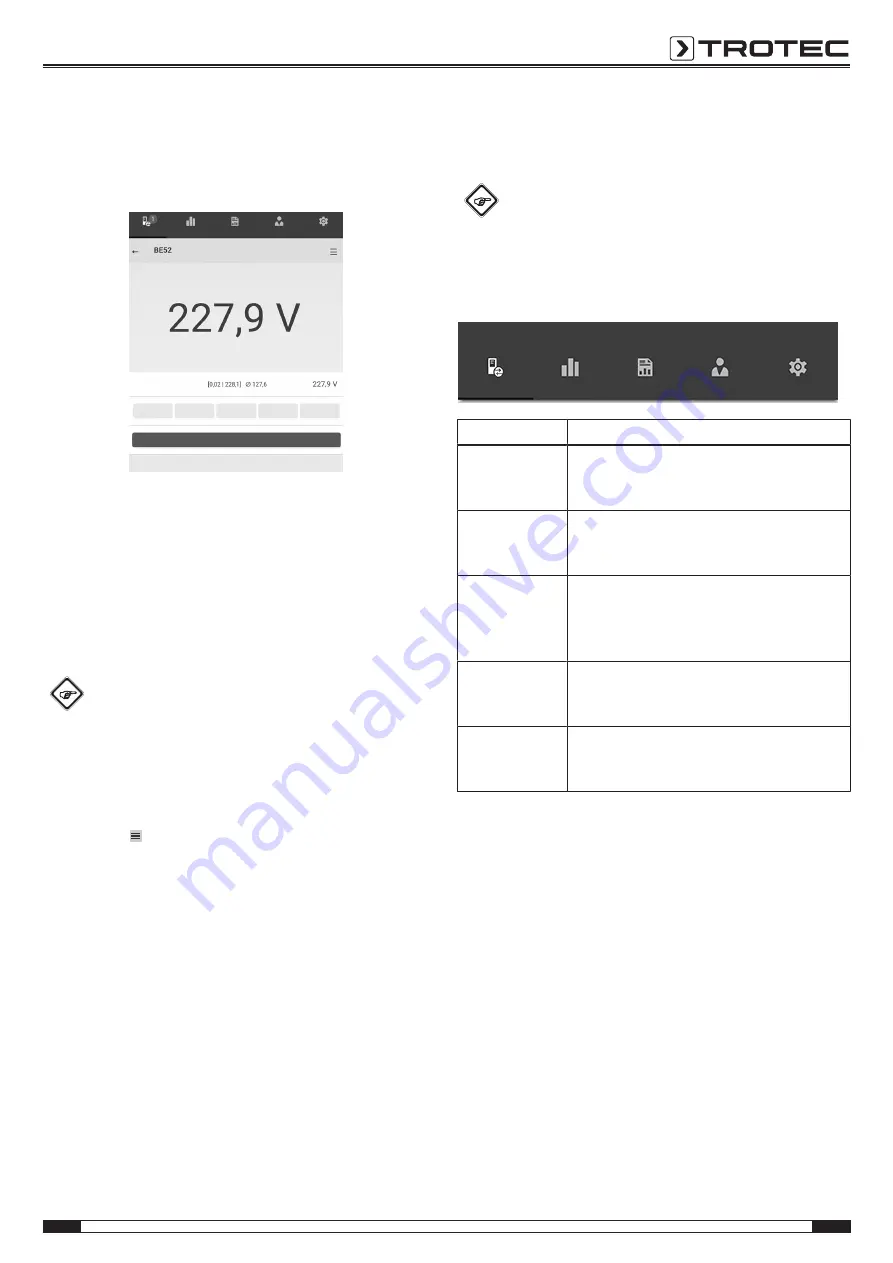
EN
15
digital true RMS multimeter BE52
Display of individual values
After deactivation of the
X/T measurement
button, the display
changes from continuous measurement to showing individual
values.
Refresh measured value
Sensors
Measurements
Reports
Customers Settings
AC voltage
HOLD
REL
MIN
MAX
PEAK
The current measured value and the corresponding unit are
displayed in the measured value field.
After several measurements have been carried out, the lowest
value, highest value, average value and current value are
displayed below the measured value field.
By pressing the
Refresh measured value
button, you start a new
measurement.
Recording measurements
Info
The minimum recording time is 30 seconds. If a
measurement is interrupted or cancelled before this
minimum measurement time has elapsed, it cannot be
saved and may have to be performed again.
By actuating the
Start Recording
button, the app starts
recording the measured values.
Instead of the button, the symbol of the active sensor flashes
to indicate that recording is in progress. You can press this
flashing symbol or the free area below the measurement value
display to open the context menu to stop recording.
You can choose from saving or discarding the record after
stopping recording.
Menu bar
The functions of the MultiMeasure Mobile App are controlled via
the menu bar from which the submenus can be accessed.
Info
Depending on the operating system of the terminal
device, the menu bar is located at the top (Android) or
bottom (IOS) of the display. In the further description
the displays of the Android system are shown as an
example.
Sensors
Measurements
Reports
Customers
Settings
Designation
Function
Sensors
Opens the sensors overview. After
connecting to the selected sensor, the
submenu for the measurement opens.
Measurements
Opens the overview of saved measurements.
The measurement series can be opened and
edited.
Reports
Opens the overview of saved reports. You
can generate on-site reports for the
measurements and link them to customer
data.
Customers
Opens the customers overview. You can
select existing customers or create new
customers.
Settings
Opens the settings menu. You can select the
language and – depending on the measuring
device – adjust different settings.