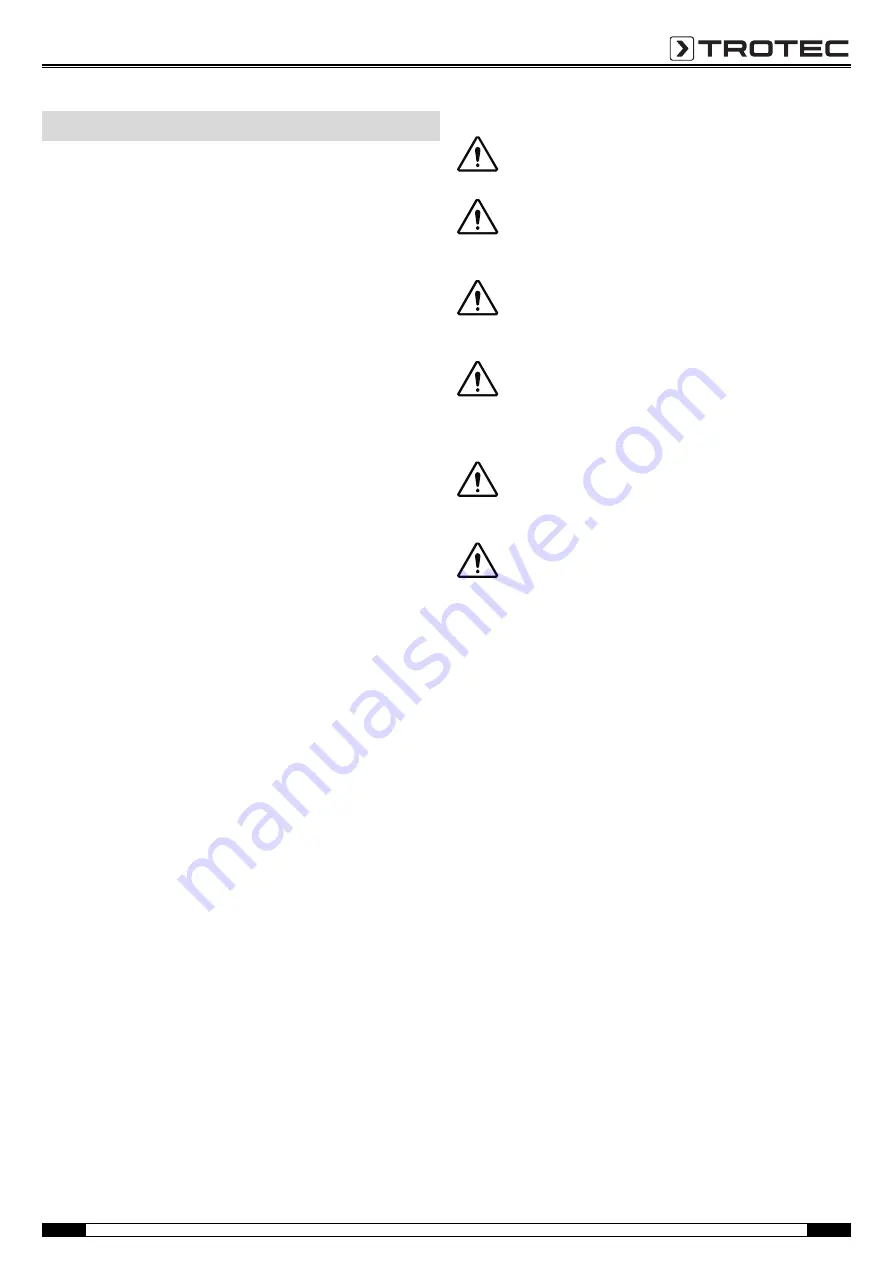
EN
Operating Manual – Thermal Imaging Camera AC080V
2
Carefully read the operating manual before using the device
and keep it within reach!
• Do not use the device in atmospheres containing oil, sulphur,
chlorine or salt.
• Protect the device from permanent direct sunlight.
• Do not remove any safety signs, stickers or labels from the
device. Keep all safety signs, stickers and labels in legible
condition.
• Do not open the device with a tool.
• Observe the storage and operating conditions (see chapter
Intended use
Only use the device for the visualization of objects. To use the
device for its intended use, only use accessories and spare parts
which have been approved by Trotec.
Improper use
Do not use the device in potentially explosive areas. Never use the
device on persons or animals. Trotec accepts no liability for
damages resulting from improper use. In such a case,
entitlements to a warranty are forfeited. Any unauthorised
modifications, alterations or structural changes to the device are
forbidden.
Personnel qualifications
People who use this device must:
• have read and understood the operating manual, especially
the Safety chapter.
Residual risks
Danger!
Keep a sufficient distance away from sources of heat.
Danger!
Do not leave the packaging lying around. Children might
use it as a dangerous toy.
Danger!
The device is not a toy and does not belong in the hands
of children.
Danger!
Dangers can occur at the device when it is used by
untrained people in an unprofessional or improper way.
Observe the personnel qualifications.
Caution!
To prevent damages to the device, do not expose it to
extreme temperatures, extreme humidity or moisture.
Caution!
Do not use abrasive cleaners or solvents to clean the
device.
Safety
Содержание AC080V
Страница 1: ...AC080V OPERATING MANUAL THERMAL IMAGING CAMERA EN TRT BA AC080V TC 001 EN...
Страница 22: ......
Страница 23: ......




































