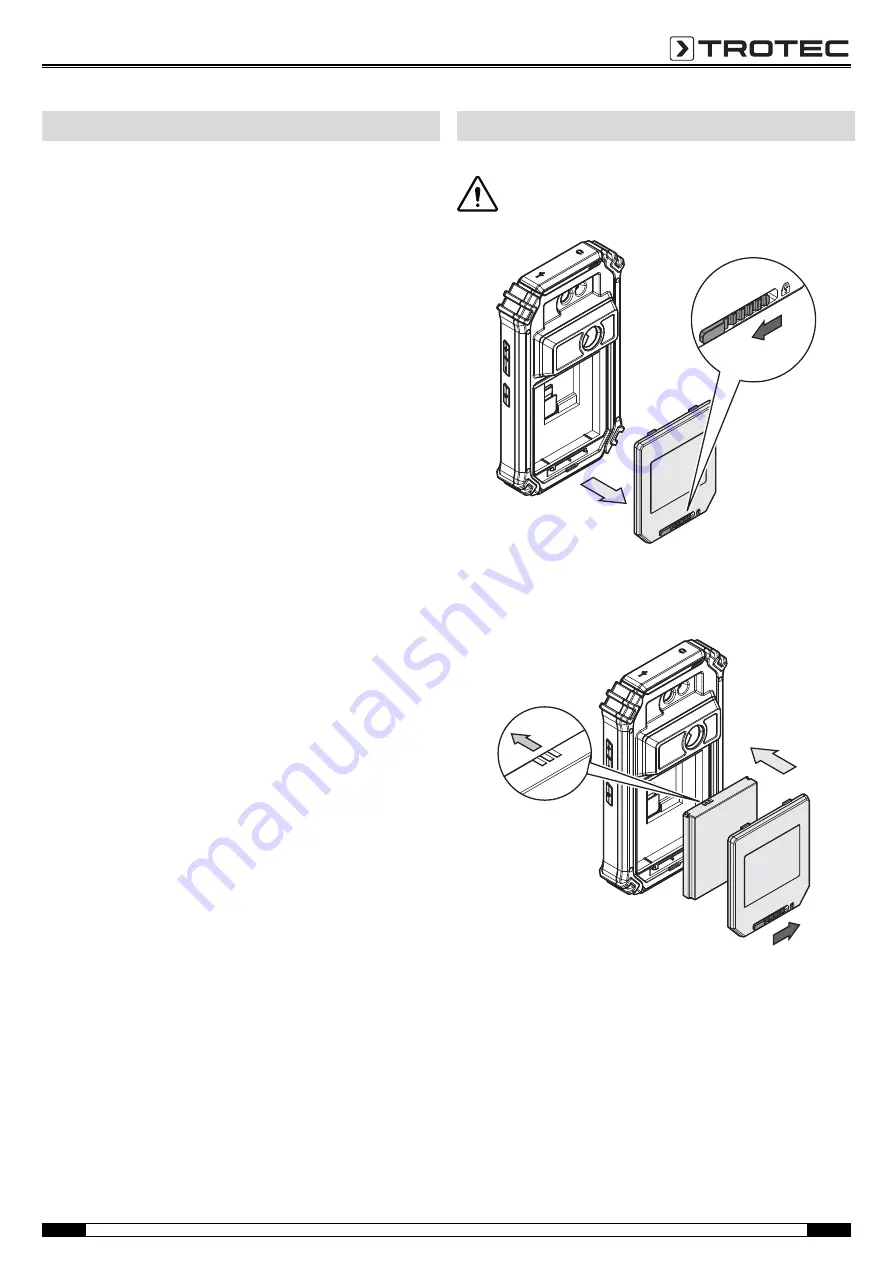
EN
Operating Manual – Thermal Imaging Camera AC080V
6
Transport
Use the transport case included in the scope of delivery to
transport the device.
Storage
When the device is not being used, observe the following storage
conditions:
• dry,
• protected from dust and direct sunlight,
• with a plastic cover to protect it from invasive dust, if
necessary.
• The storage temperature is the same as the range given in
the chapter Technical data.
• Remove the battery when storing the device for a longer
period of time.
• Preferably use the supplied transport case to store the
device.
Inserting the battery
Caution!
Make certain that the surface of the device is dry and the
device is switched off.
1. Slide the locking bar of the battery compartment to the left.
– The battery compartment's lock is released.
2. Remove the cover (5) from the battery compartment.
3. Insert the battery into the compartment as indicated in the
above figure.
4. Reattach the cover (5) to the battery compartment.
5. Slide the locking bar to the right.
– The battery compartment is closed and locked.
Transport and storage
Operation
Содержание AC080V
Страница 1: ...AC080V OPERATING MANUAL THERMAL IMAGING CAMERA EN TRT BA AC080V TC 001 EN...
Страница 22: ......
Страница 23: ......






















