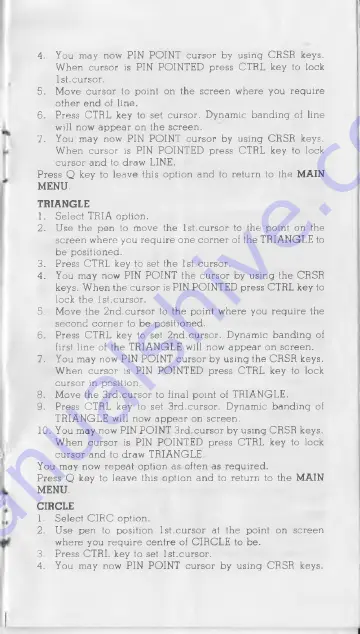
4.
You m ay now PIN POINT cursor by using CRSR keys.
When cursor is PIN POINTED press CTRL key to lock
1st.cursor.
5. Move cursor to point on the screen where you require
other end of line.
6. Press CTRL key to set cursor. Dynamic banding of line
will now a p p e a r on the screen.
7. You may now PIN POINT cursor by using CRSR keys.
When cursor is PIN POINTED press CTRL key to lock
cursor and to draw LINE.
P ress Q key to leave this option and to return to the MAIN
MENU.
TRIANGLE
1. Select TRIA option.
2. Use the pen to move the 1st.cursor to the point on the
screen where you require one corner of the TRIANGLE to
b e positioned.
3. Press CTRL key to set the 1st.cursor.
4 .
You may now PIN POINT the cursor by using the CRSR
keys. When the cursor is PIN POINTED press CTRL key to
lock the 1st.cursor.
5. Move the 2n d .cursor to the point where you require the
secon d corner to b e positioned.
6. Press CTRL key to set 2n d.cursor. Dynamic banding of
first line of the TRIANGLE will now app e ar on screen.
7. You may now PIN POINT cursor by using the C R SR keys.
When cursor is PIN POINTED press CTRL key to lock
cursor in position.
8. Move the 3rd .cursor to final point of TRIANGLE.
9. Press CTRL key to set 3rd .cursor. Dynamic banding of
TRIANGLE will now a p p e a r on screen.
10. You may now PIN POINT 3rd .cursor by using CRSR keys.
When cursor is PIN POINTED press CTRL key to lock
cursor and to draw TRIANGLE.
You may now repeat option a s often as required.
Press Q key to leave this option and to return to the MAIN
MENU.
CIRCLE
1. Select C IR C option.
2. U se pen to position 1st.cursor at the point on screen
where you require centre of CIRCLE to be.
3. Press CTRL key to set 1st.cursor.
4.
You may now PIN POINT cursor by using CRSR keys.






























