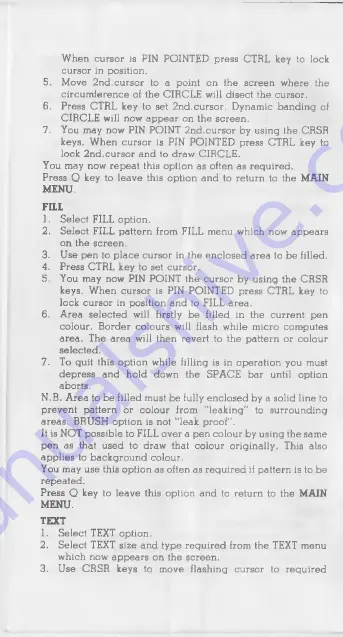
When cursor is PIN POINTED press CTRL key to lock
cursor in position.
5. Move 2n d.cursor to a point on the screen where the
circum ference of the CIRCLE will disect the cursor.
6. Press CTRL key to set 2n d.cursor. Dynamic banding of
CIRCLE will now app e ar on the screen.
7. You m ay now PIN POINT 2nd.cursor by using the CRSR
keys. When cursor is PIN POINTED press CTRL key to
lock 2n d.cursor and to draw CIRCLE.
You may now repeat this option as often as required.
Press Q key to leave this option and to return to the MAIN
MENU.
FILL
1. Select FILL option.
2. Select FILL pattern from FILL menu which now app ears
on the screen.
3. U se pen to p la ce cursor in the en closed are a to be filled.
4. Press CTRL key to set cursor.
5. You may now PIN POINT the cursor by using the CRSR
keys. When cursor is PIN POINTED press CTRL key to
lock cursor in position and to FILL area.
6. A rea selected will firstly be filled in the current pen
colour. Border colours will flash while m icro com putes
a re a . The are a will then revert to the pattern or colour
selected.
7. To guit this option while filling is in operation you must
d ep ress and hold down the SPA C E bar until option
aborts.
N .B. A rea to b e filled must b e fully en closed by a solid line to
prevent pattern or colour from "leak in g" to surrounding
are a s. BRUSH option is not "le a k proof".
It is NOT p ossible to FILL over a pen colour by using the sam e
pen as that used to draw that colour originally. This also
app lies to background colour.
You m ay use this option as often a s regu ired if pattern is to be
repeated.
Press Q key to leave this option and to return to the MAIN
MENU.
TEXT
1. Select TEXT option.
2. Select TEXT size and type regu ired from the TEXT menu
which now ap p e a rs on the screen.
3. U se C R SR keys to m ove flashing cursor to reguired






























