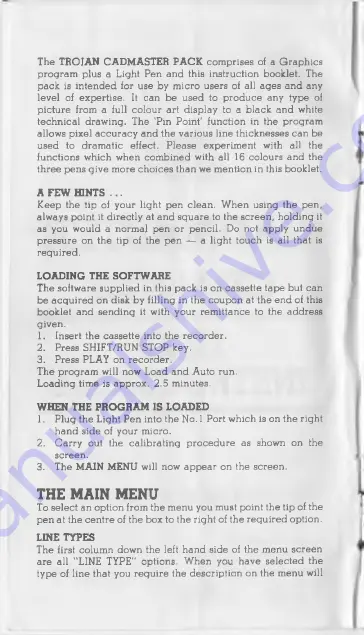
The TROJAN CADM ASTER PA CK com prises of a G raphics
program plus a Light Pen and this instruction booklet. The
pack is intended for use by m icro users of all a g e s and any
level of expertise. It can b e used to produ ce any type of
picture from a full colour art display to a black and white
technical drawing. The 'Pin Point' function in the program
allows pixel accu racy and the various line thicknesses can be
used to dram atic effect. P lease experim ent with all the
functions which when com bined with all 16 colours and the
three pens give m ore choices than we mention in this booklet.
A FEW HINTS . . .
K eep the tip of your light pen clean. When using the pen,
always point it directly at and sgu are to the screen, holding it
a s you would a normal pen or pencil. Do not apply undue
pressure on the tip of the pen — a light touch is all that is
reguired.
LOADING THE SOFTW ARE
The software supplied in this pack is on cassette tape but can
be acgu ired on disk by filling in the coupon at the end of this
booklet and sen ding it with your rem ittance to the address
given.
1. Insert the cassette into the recorder.
2. Press SHIFT/RUN STOP key.
3. Press PLAY on recorder.
The program will now L oad and Auto run.
L oading time is approx. 2.5 minutes.
WHEN THE PROGRAM IS LOADED
1. Plug the Light Pen into the No. 1 Port which is on the right
hand side of your micro.
2. C arry out the calibratin g procedure a s shown on the
screen.
3. The MAIN MENU will now app e ar on the screen.
THE MAIN MENU
To select an option from the menu you must point the tip of the
pen at the centre of the box to the right of the regu ired option.
LINE TYPES
The first column down the left hand side of the menu screen
are all "LINE TYPE” options. When you have selected the
type of line that you regu ire the description on the menu will






























