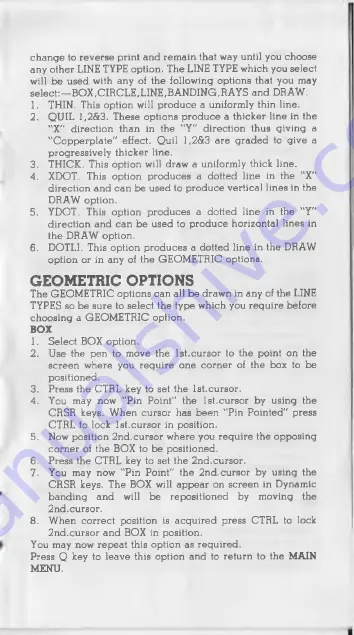
ch an ge to reverse print and rem ain that way until you choose
any other LINE TYPE option. The LINE TYPE which you select
will be used with any of the following options that you may
select:—B O X ,C IR C L E ,LINE,BA N D IN G(RAYS and DRAW.
1. THIN. This option will produce a uniformly thin line.
2. Q U IL 1,2&3. These options produ ce a thicker line in the
"X " direction than in the "Y " direction thus giving a
"C o p p e rp late " effect. Q uil 1,2&3 are grad e d to give a
progressively thicker line.
3. THICK. This option will draw a uniformly thick line.
4. XDOT. This option produ ces a dotted line in the "X "
direction and can be u sed to produ ce vertical lines in the
DRAW option.
5. YDOT. This option produces a dotted line in the ”Y"
direction and can b e u sed to p rodu ce horizontal lines in
the DRAW option.
6. DOTLI. This option produ ces a dotted line in the DRAW
option or in any of the GEOM ETRIC options.
GEOMETRIC OPTIONS
The GEOM ETRIC options can all be drawn in any of the LINE
TYPES so b e sure to select the type which you regu ire before
choosing a GEOM ETRIC option.
BOX
1. Select BOX option.
2. U se the pen to move the 1st.cursor to the ppint on the
screen where you regu ire one corner of the box to be
positioned.
3. P ress the CTRL key to set the 1st.cursor.
4. You may now "Pin Point" the 1st.cursor by using the
CRSR keys. When cursor has been "Pin Pointed" press
CTRL to lock 1st.cursor in position.
5. Now position 2n d.cursor where you regu ire the opposing
corner of the BOX to b e positioned.
6. P ress the CTRL key to set the 2n d .cursor.
7. You may now "Pin Point" the 2nd. cursor by using the
CRSR keys. The BOX will ap p e ar on screen in Dynamic
bandin g and will b e repositioned by m oving the
2nd. cursor.
8. When correct position is a cgu ired press CTRL to lock
2n d.cursor and BOX in position.
You may now repeat this option a s reguired.
P ress Q key to leave this option and to return to the MAIN
MENU.












