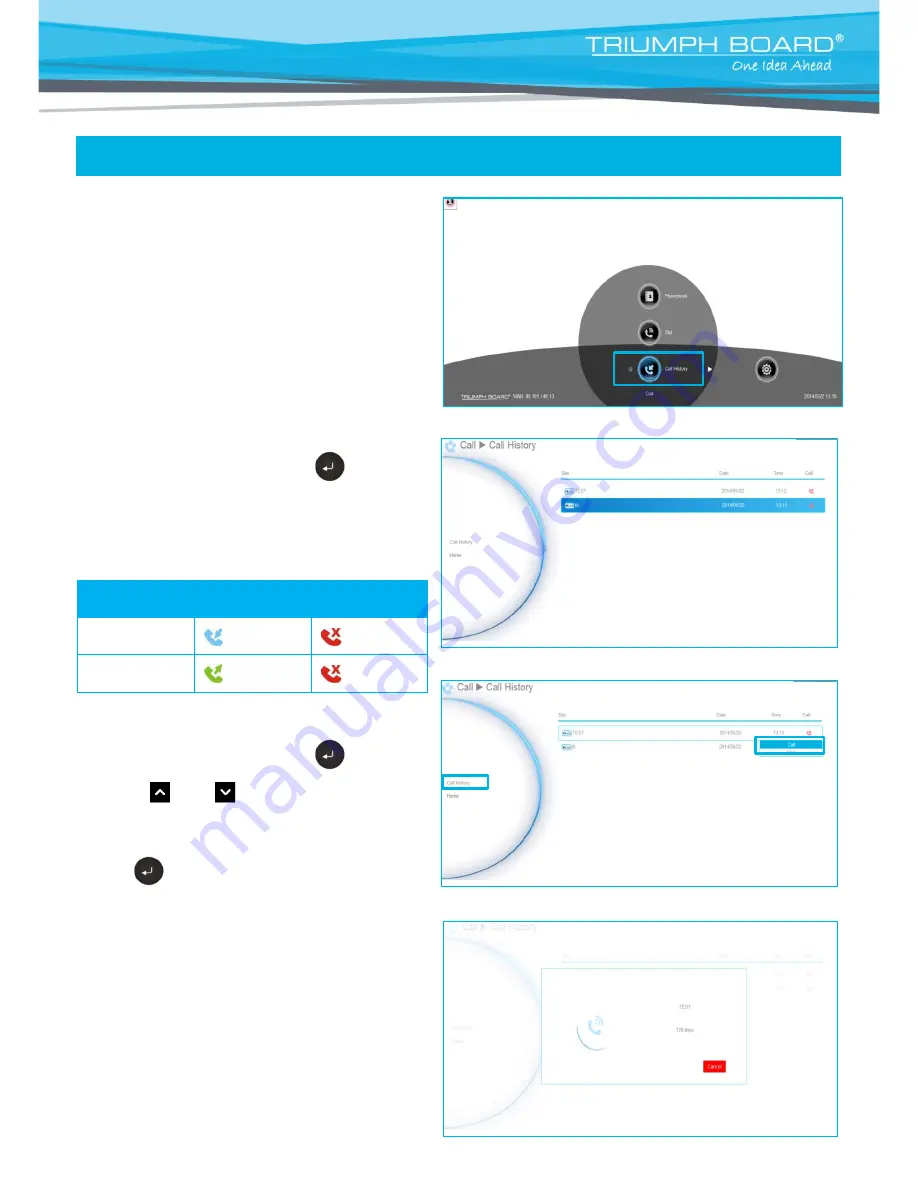
36
Call History
The Call History allows you to check the
incoming/outgoing calls made and their status.
You can also make a call by selecting it in the
Call History list.
Call Status
Select
Call History
and press
.
The Call History will show you the IP address
or the Site name with call type, Call Date/Time
and Call status. Refer to the table below to
check the call status.
Call Status
Answered
Failed
IN
OUT
Make a Call From the Call History
Select
Call History
and press
.
Use the
and
buttons to move the
selection and scroll up and down in the call
history list.
Press
and select
“Call”
to make a call.
The call will be connected.
















































