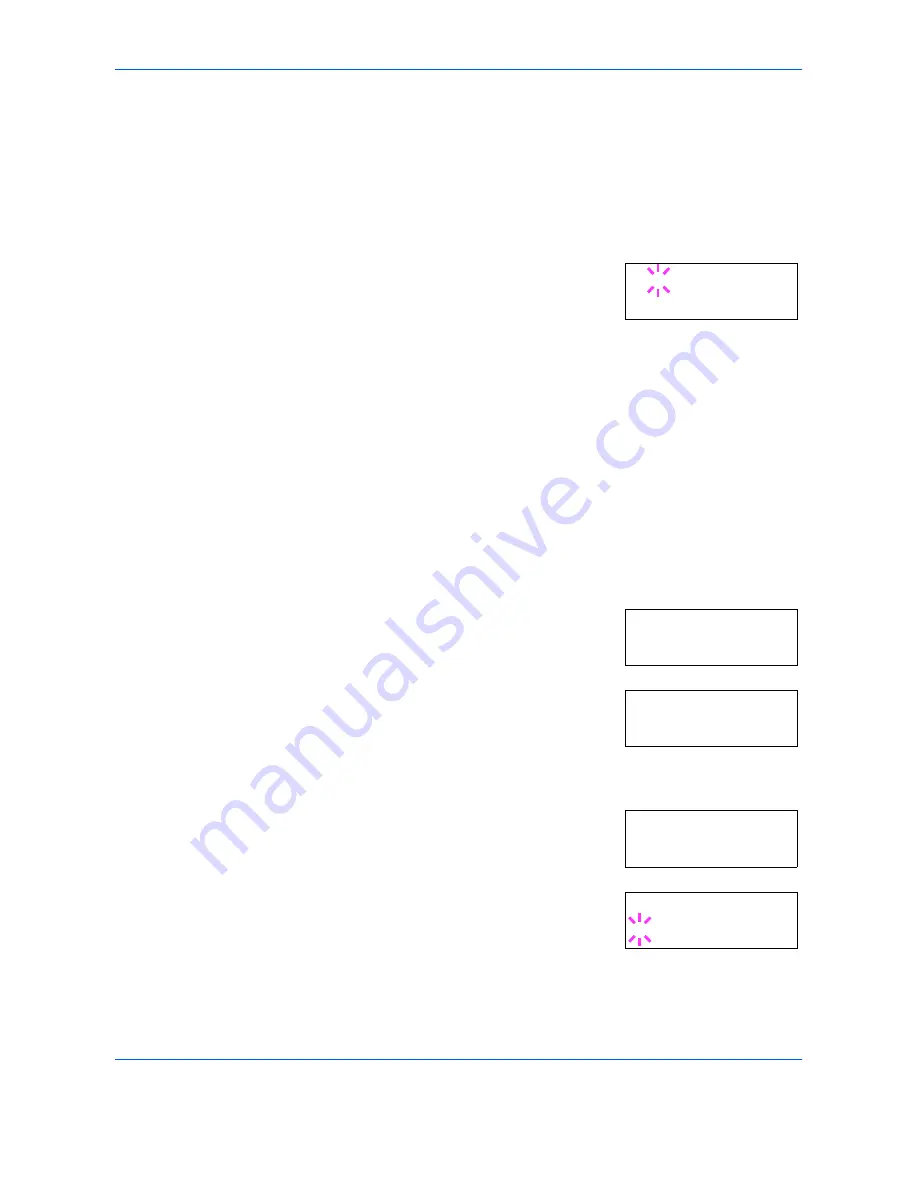
Using the Operation Panel
2-40
ADVANCED OPERATION GUIDE
The letter before the number indicates the location of the font, as shown
below:
5
Press
[OK]
. A blinking question mark (
?
)
appears.
6
Press
?
or
@
repeatedly until the desired font number appears. For font
numbers of the internal fonts, refer to
Printing Lists of Fonts on page 2-43
.
7
When the desired font is displayed, press
[OK]
.
8
Press
[Menu]
. The display returns to
Ready
.
Selecting Regular or Dark Courier/Letter Gothic
Courier or Letter Gothic font thickness can be selected as
Regular
or
Dark
. In the procedure below, it is assumed that Courier is selected. The
procedure is the same for Letter Gothic.
1
Press
[Menu]
.
2
Press
?
or
@
repeatedly until
Font >
appears.
3
Press
B
. Press
?
or
@
until
>Font
Select >
appears.
4
Make sure that
Internal
is displayed and press
B
.
5
Press
?
or
@
repeatedly until
>>Courier
appears. If you are selecting the thickness
of the Letter Gothic font, choose
>>
Letter Gothic
here instead.
6
Press
[OK]
. A blinking question mark (
?
)
appears.
7
Select
Regular
or
Dark
using
?
or
@
.
I
Internal font
S
Soft (downloaded) font
M
Fonts in optional CompactFlash card
H
Fonts in RAM disk or optional Microdrive
O
Fonts in optional ROM (API)
>>?I000
Font >
>Font Select >
Internal
>>Courier
Regular
>>Courier
? Regular
Содержание LP 4030
Страница 1: ...Instruction Handbook Advanced LP 4030 4035 4045 Laser Printer b w ...
Страница 2: ......
Страница 4: ...Contents ii ADVANCED OPERATION GUIDE ...
Страница 40: ...Using the Operation Panel 2 14 ADVANCED OPERATION GUIDE Menu Map Sample MENU MAP LP 3045 4045 Laser Printer ...
Страница 114: ...Using the Operation Panel 2 88 ADVANCED OPERATION GUIDE ...
Страница 124: ...Options 3 10 ADVANCED OPERATION GUIDE ...
Страница 142: ...Index 4 ADVANCED OPERATION GUIDE ...
Страница 143: ...A1 ...
Страница 144: ...2006 2 UTAX GmbH Ohechaussee 235 22848 Norderstedt Germany ...






























