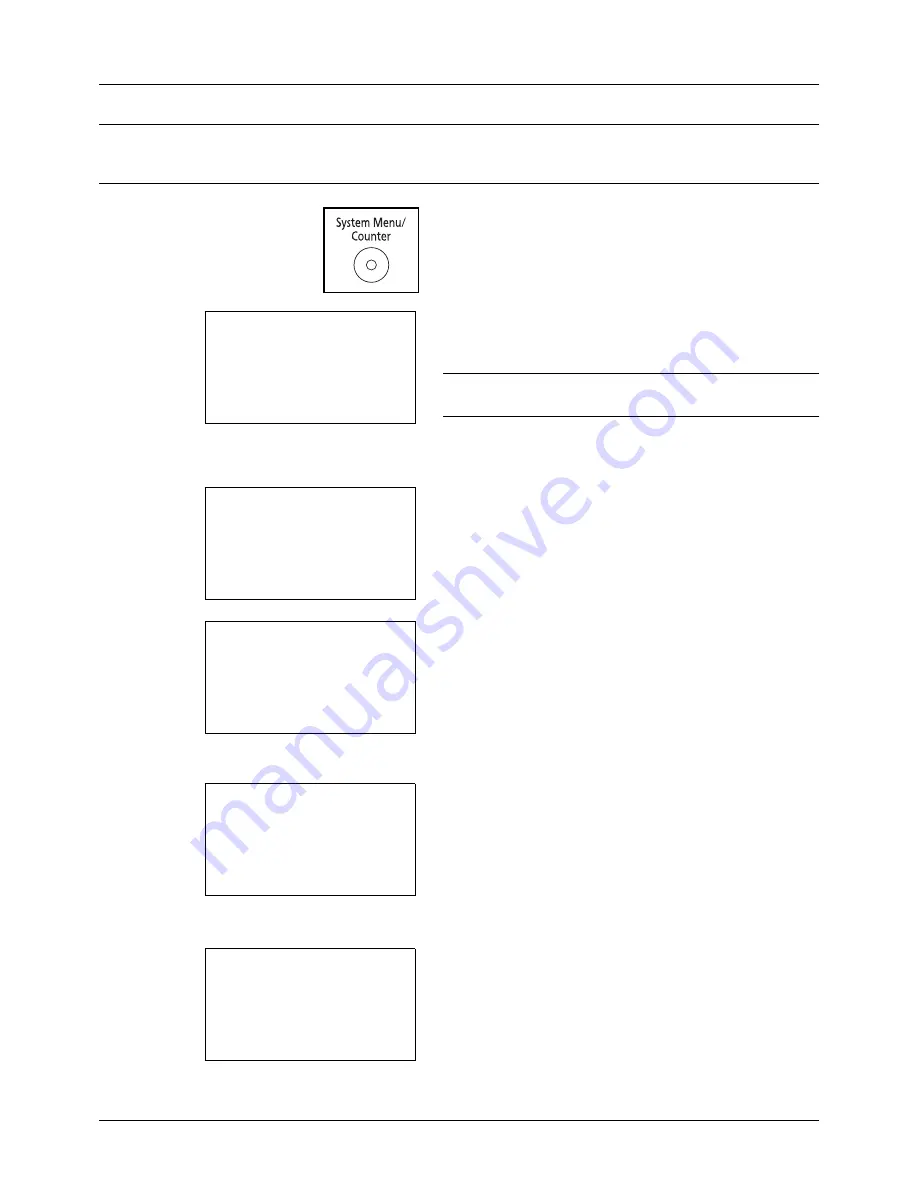
Preparation before Use
2-50
NOTE:
If using the machine with fax and the multi purpose tray is used to print a received FAX, the available media
types are as shown below.
Plain
,
Recycled
,
Bond
,
Color
,
High
Quality, Rough, Labels, Envelope, Cardstock, and Thick
1
Press the
System Menu/Counter
key on the main unit
operation panel.
When you are performing user management and have
not logged in, a login screen will appear. Then, enter the
user ID and password to log in.
NOTE:
Refer to
Character Entry Method on Appendix-5
for
details on entering characters.
When you are not performing user management, go to
step 2.
2
In the Sys. Menu/Count. menu, press the
U
or
V
key to
select [Common Settings].
3
Press the
OK
key. The Common Settings menu appears.
4
Press the
U
or
V
key to select [Orig./Paper Set.].
5
Press the
OK
key. The Orig./Paper Set. menu appears.
6
Press the
U
or
V
key to select [MP Tray Set.].
7
Press the
OK
key. The MP Tray Set. menu appears.
8
Press the
U
or
V
key to select [MP Tray Size].
Login User Name:
L
b
********************
Login Password:
[ Login
]
Sys. Menu/Count.:
a
b
3
System
4
User/Job Account
*********************
5
Common Settings
Common Settings:
a
b
*********************
2
Default Screen
3
Sound
[ Exit
]
1
Language
Orig./Paper Set.:
a
b
*********************
2
Def. Orig. Size
3
Custom PaperSize
[ Exit
]
1
Custom Orig.Size
MP Tray Set.:
a
b
*********************
2
MP Tray Type
[ Exit
]
1
MP Tray Size
Содержание DC 6130
Страница 20: ...xviii...
Страница 118: ...3 30 Basic Operation...
Страница 136: ...4 18 Copying Functions...
Страница 160: ...5 24 Sending Functions...
Страница 172: ...6 12 Document Box...
Страница 342: ...8 150 Default Setting System Menu...
Страница 343: ...9 1 9 Maintenance This chapter describes cleaning and toner replacement Cleaning 9 2 Toner Container Replacement 9 5...
Страница 404: ...11 38 Management...
Страница 430: ...Appendix 26...
Страница 436: ...Index 6 Index Index...
Страница 437: ......
Страница 438: ...Rev 2 2011 11 2MHGEEN002...






























