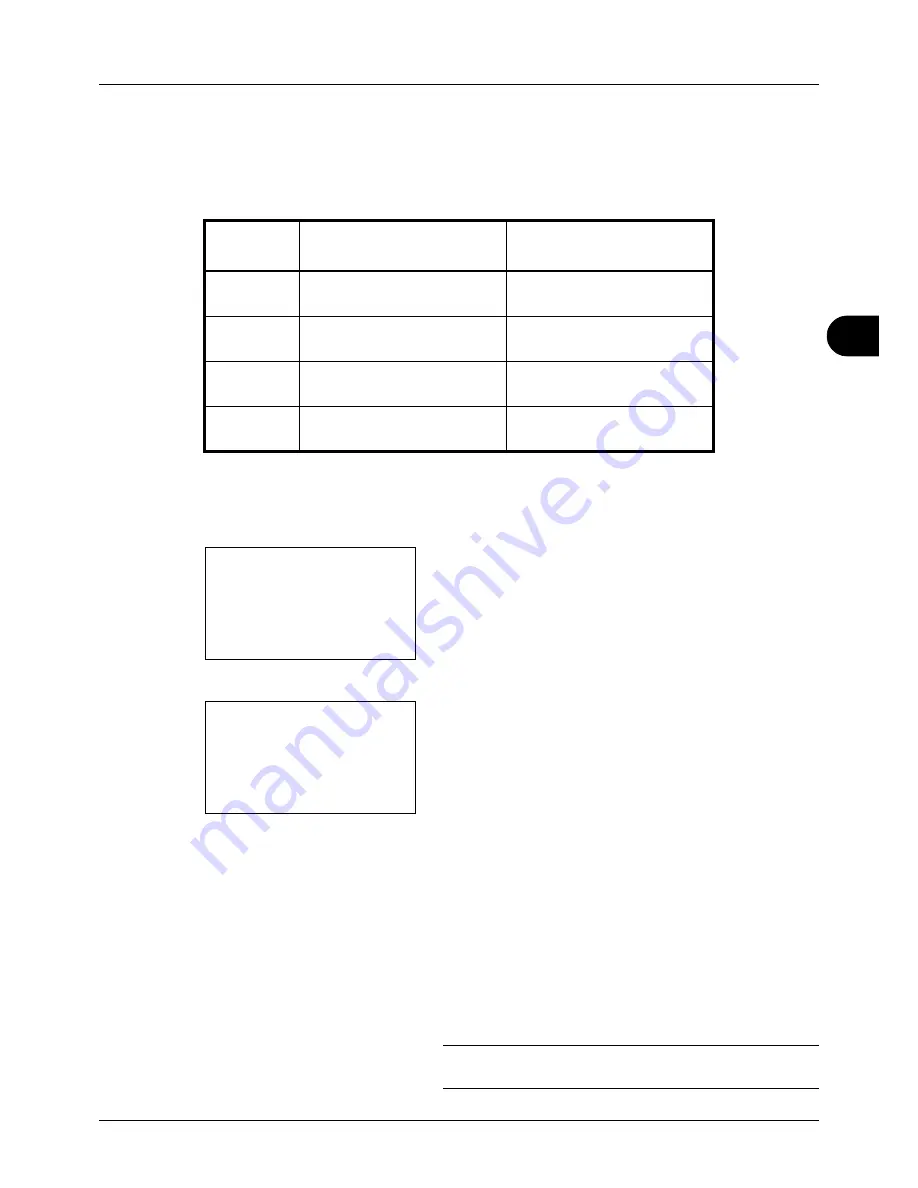
5
5-9
Sending Functions
File Format
Select the file format of the image to send.
The table below lists the file formats and their details.
Use the procedure below to select the file format for transmission.
1
Press the
Send
key.
2
Place the original.
3
Press the
Function Menu
key. Function Menu appears.
4
Press the
U
or
V
key to select [File Format].
5
Press the
OK
key. File Format appears.
6
Press the
U
or
V
key to select the file format from [PDF],
[TIFF], [XPS] or [JPEG].
If Full Color or Grayscale has been selected for the color
mode for scanning, press [Detail] (the
Right Select
key)
and select the image quality.
7
Press the
OK
key.
Completed.
is displayed and the screen returns to the
basic screen for sending.
8
Specify the destination, and press the
Start
key to start
sending.
NOTE:
Press the
Reset
key to reset the settings selected in
Function Menu.
File Format
Adjustable range of image
quality
Color mode
1 Low Quality (High Comp.) to
5 High Quality (Low Comp.)
Full Color, Grayscale, Black
and White
TIFF
1 Low Quality (High Comp.) to
5 High Quality (Low Comp.)
Full Color, Grayscale, Black
and White
XPS
1 Low Quality (High Comp.) to
5 High Quality (Low Comp.)
Full Color, Grayscale
JPEG
1 Low Quality (High Comp.) to
5 High Quality (Low Comp.)
Full Color, Grayscale
Function Menu:
a
b
*********************
2
Original Size
T
3
Original Image
T
[ Exit
]
1
Color Selection
T
File Format:
a
b
*********************
2
TIFF
3
XPS
[ Detail ]
1
Содержание DC 6130
Страница 20: ...xviii...
Страница 118: ...3 30 Basic Operation...
Страница 136: ...4 18 Copying Functions...
Страница 160: ...5 24 Sending Functions...
Страница 172: ...6 12 Document Box...
Страница 342: ...8 150 Default Setting System Menu...
Страница 343: ...9 1 9 Maintenance This chapter describes cleaning and toner replacement Cleaning 9 2 Toner Container Replacement 9 5...
Страница 404: ...11 38 Management...
Страница 430: ...Appendix 26...
Страница 436: ...Index 6 Index Index...
Страница 437: ......
Страница 438: ...Rev 2 2011 11 2MHGEEN002...






























