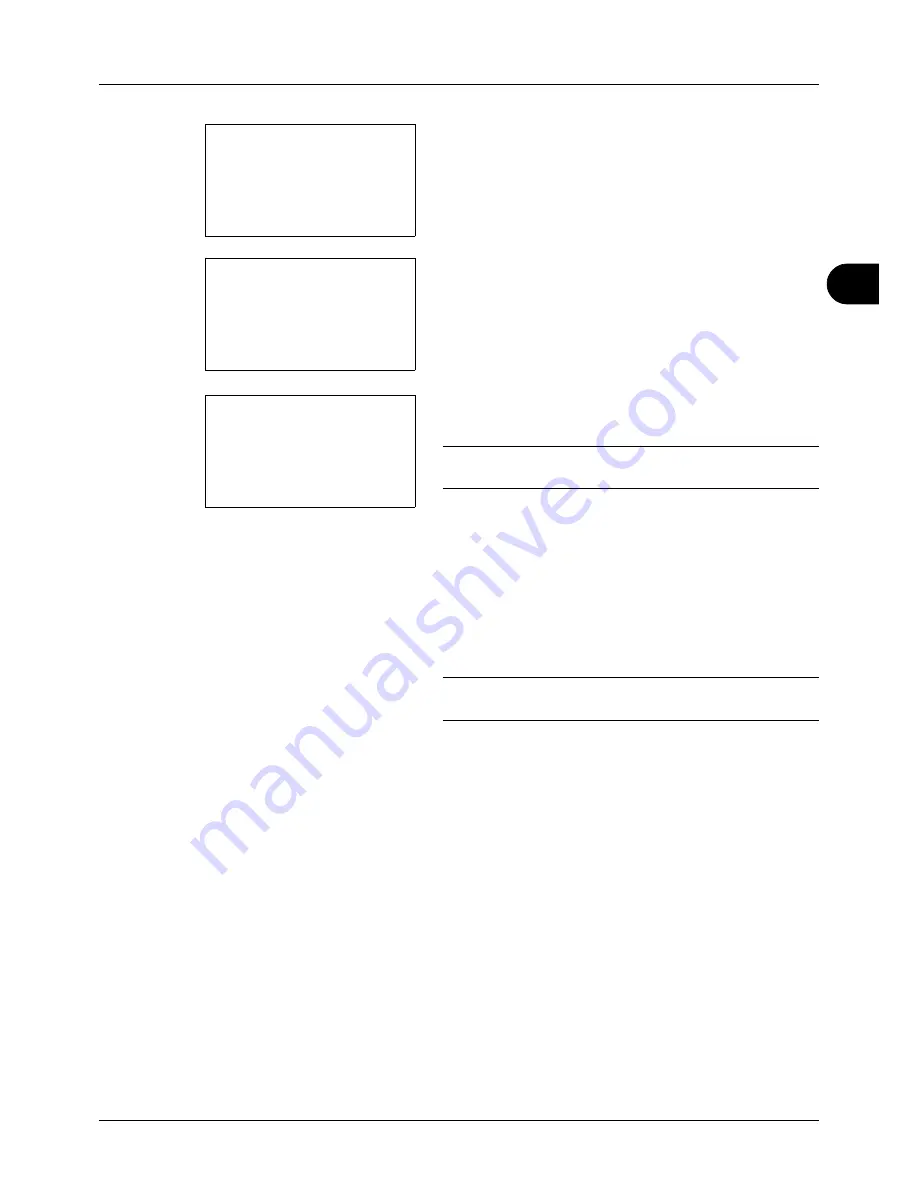
4
4-15
Copying Functions
7
Press the
U
or
V
key to select [Address Book] or
[Address Entry], and then press the
OK
key.
8
If you select [Address Book], select [Address Book] on
the next screen and press the
OK
key, and then select
the notice destination.
Press [Menu] (the
Right Select
key), select [Detail] on
the next screen and press the
OK
key to view the details
of the selected notice destination.
If you select [Address Entry], enter the address of the
notice destination.
NOTE:
Refer to
Character Entry Method on Appendix-5
for
details on entering characters.
9
Press the
OK
key.
Completed.
is displayed and the screen returns to the
basic screen for copying.
10
Press the
Start
key to start copying. Upon completion of
the job, an E-mail notice is sent to the selected
destination.
NOTE:
Press the
Reset
key to reset the settings selected in
Function Menu.
Destination:
a
b
*********************
2
Address Entry
1
*Address Book
Address Book:
a
b
*********************
p
Maury
p
Morgan
[ Menu
]
p
Fiala
Address Entry:
B
b
******@abcdefg.jp
ABC
[ Text
]
Содержание DC 6130
Страница 20: ...xviii...
Страница 118: ...3 30 Basic Operation...
Страница 136: ...4 18 Copying Functions...
Страница 160: ...5 24 Sending Functions...
Страница 172: ...6 12 Document Box...
Страница 342: ...8 150 Default Setting System Menu...
Страница 343: ...9 1 9 Maintenance This chapter describes cleaning and toner replacement Cleaning 9 2 Toner Container Replacement 9 5...
Страница 404: ...11 38 Management...
Страница 430: ...Appendix 26...
Страница 436: ...Index 6 Index Index...
Страница 437: ......
Страница 438: ...Rev 2 2011 11 2MHGEEN002...






























