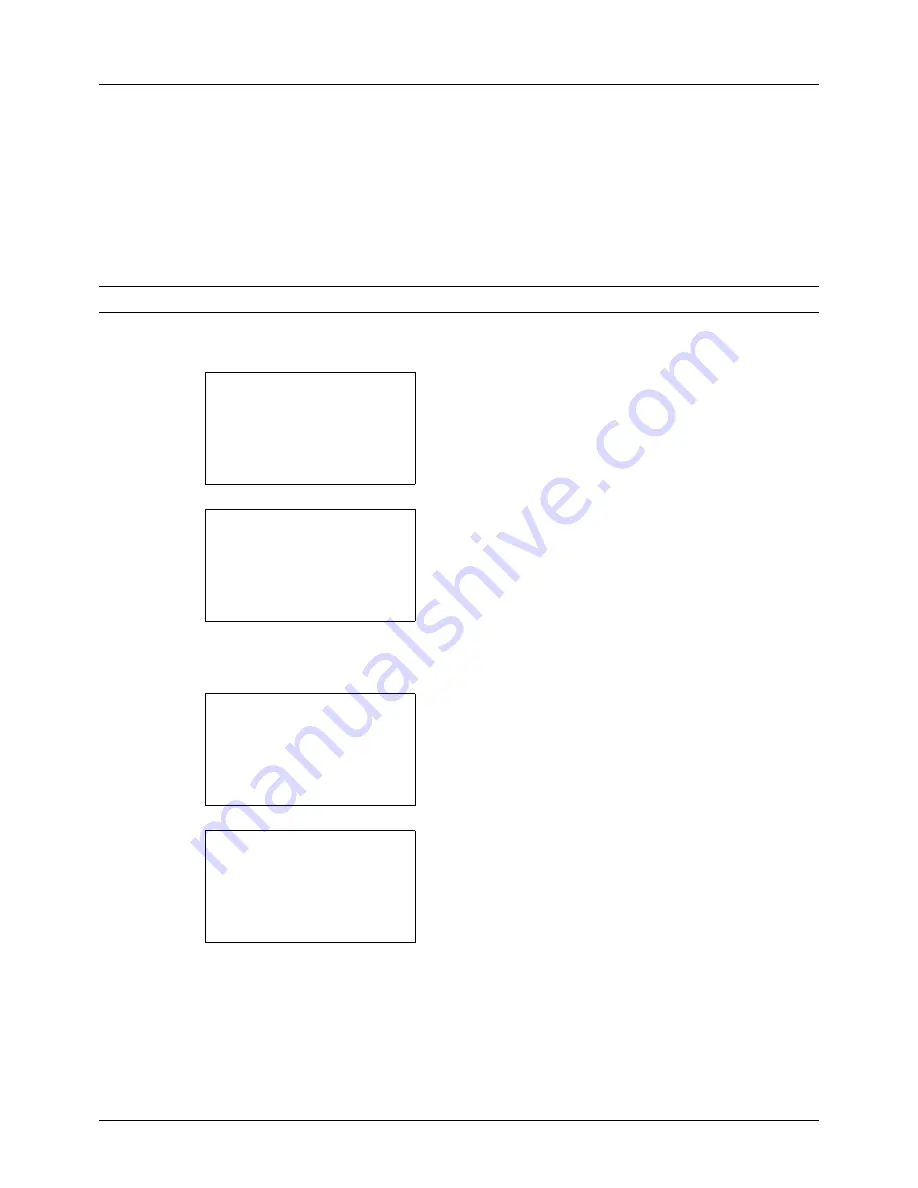
8-40
Default Setting (System Menu)
7
Press the
U
or
V
key to select [Off] or [On].
8
Press the
OK
key.
Completed.
is displayed and the
screen returns to the Timer Settings menu.
•
Panel Reset Timer
If you select [On] for
Auto Panel Reset
, set the amount of time to wait before
Auto Panel Reset
. Options are between
5 and 495 seconds (every five seconds). The default setting is
90
seconds.
NOTE:
If you select [Off] for
Auto Panel Reset
, the time display does not appear.
Use the procedure below to set the reset time.
1
In the Sys. Menu/Count. menu, press the
U
or
V
key to
select [Common Settings].
2
Press the
OK
key. The Common Settings menu appears.
3
Press the
U
or
V
key to select [Timer Setting], and press
the
OK
key.
A login screen will appear. Then, enter the user ID and
password with administrator privileges to log in, and
press [Login] (the
Right Select
key).
4
The Timer Settings menu appears.
5
Press the
U
or
V
key to select [Panel Reset Timer].
Sys. Menu/Count.:
a
b
3
System
4
User/Job Account
*********************
[ Exit
]
5
Common Settings
Common Settings:
a
b
*********************
2
Default Screen
3
Sound
[ Exit
]
1
Language
Login User Name:
L
b
*******************
Login Password:
[ Login
]
Timer Setting:
a
b
*********************
2
Sleep Timer
3
PanelReset Timer
[ Exit
]
1
Err. Clear Timer
Содержание DC 6130
Страница 20: ...xviii...
Страница 118: ...3 30 Basic Operation...
Страница 136: ...4 18 Copying Functions...
Страница 160: ...5 24 Sending Functions...
Страница 172: ...6 12 Document Box...
Страница 342: ...8 150 Default Setting System Menu...
Страница 343: ...9 1 9 Maintenance This chapter describes cleaning and toner replacement Cleaning 9 2 Toner Container Replacement 9 5...
Страница 404: ...11 38 Management...
Страница 430: ...Appendix 26...
Страница 436: ...Index 6 Index Index...
Страница 437: ......
Страница 438: ...Rev 2 2011 11 2MHGEEN002...






























