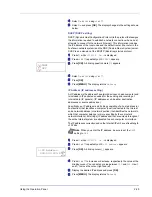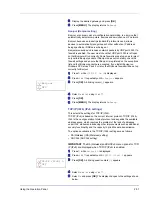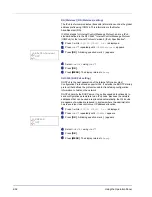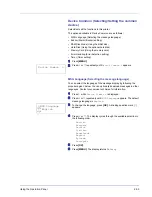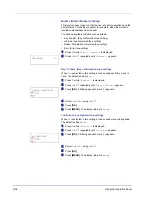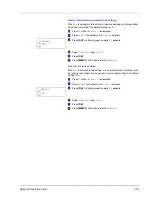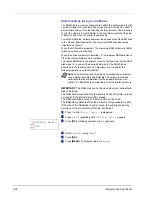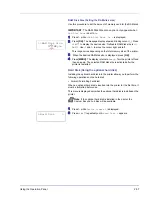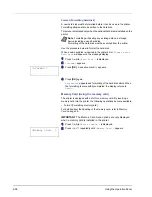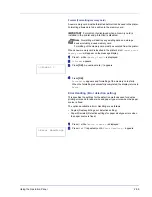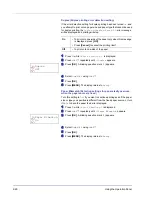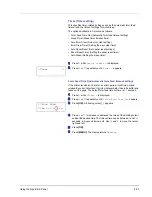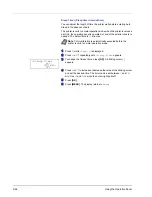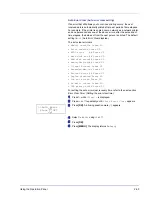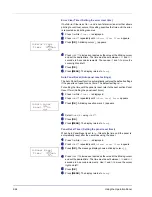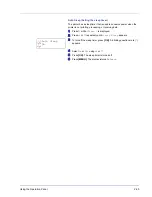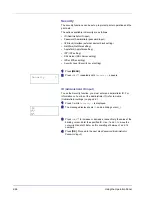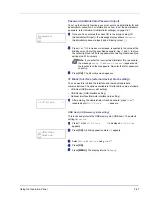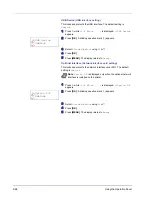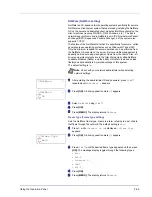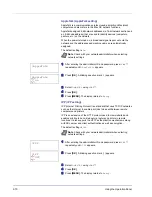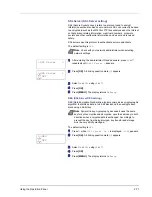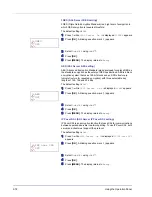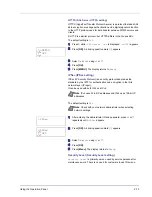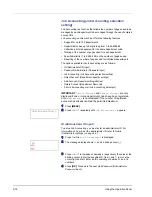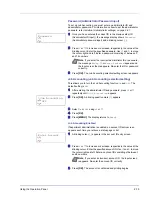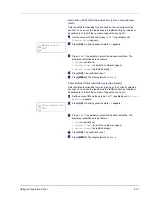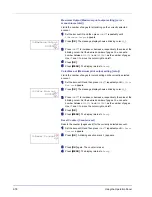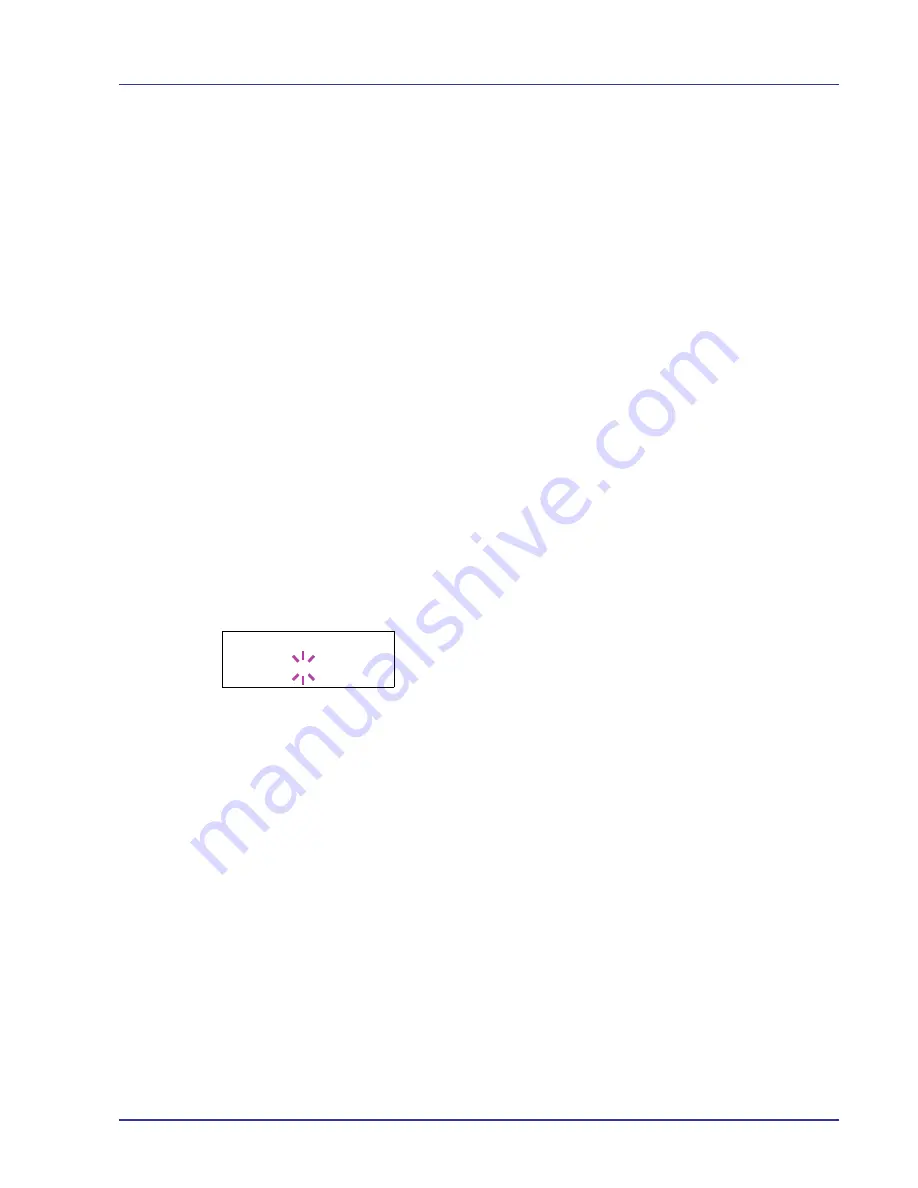
Using the Operation Panel
2-63
Auto Error Clear (Auto error clear setting)
If an error that still allows you to continue printing occurs, the next
received data is automatically printed after a set period of time elapses.
For example, if the printer is shared over a network as a network printer
and one person causes one of the above errors, after the set period of
time elapses, the data sent from the next person is printed. The default
setting is
Off
(Auto Error Clear disabled).
The auto clear errors are:
•
Memory overflow Press GO
•
Print overrun Press GO
•
KPDL error ## Press GO
•
Hard disk err ## Press GO
•
RAM disk error## Press GO
•
MemoryCard err## Press GO
•
Illegal Account Press GO
•
Exceeded Max.out Press GO
•
Account error ## Press GO
•
Duplex disabled Press GO
•
Job not stored Press GO
•
No multi copies Press GO
•
USB memory err## Press GO
For setting the auto error clear recovery time, refer to the next section
Error Clear Timer (Setting the error clear time)
.
1
Press
Z
while
>Timer >
is displayed.
2
Press
U
or
V
repeatedly until
>>Auto Error Clear
appears.
3
Press
[OK]
. A blinking question mark (
?
) appears.
4
Select
On
or
Off
using
U
or
V
.
5
Press
[OK]
.
6
Press
[MENU]
. The display returns to
Ready
.
>>Auto Error
Clear ? Off
Содержание CLP 4630
Страница 1: ...Instruction Handbook Advanced CLP 4630 Colour Printer ...
Страница 2: ......
Страница 4: ...iv ...
Страница 36: ...2 12 Using the Operation Panel Menu Map Sample Menu Map Printer Firmware version ...
Страница 126: ...3 8 Options ...
Страница 134: ...Glossary 4 ...
Страница 138: ...UTAX GmbH Ohechaussee 235 22848 Norderstedt Germany ...