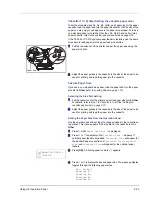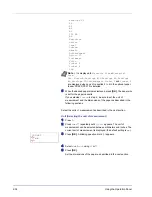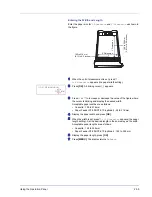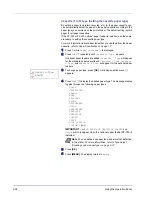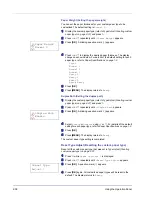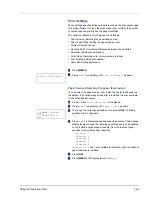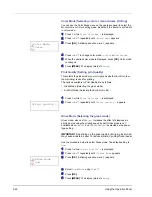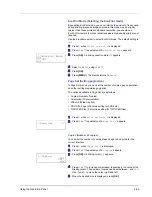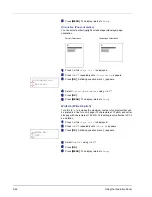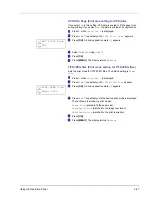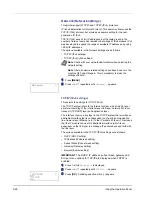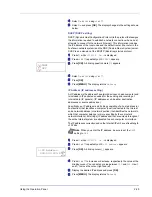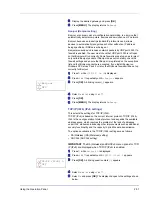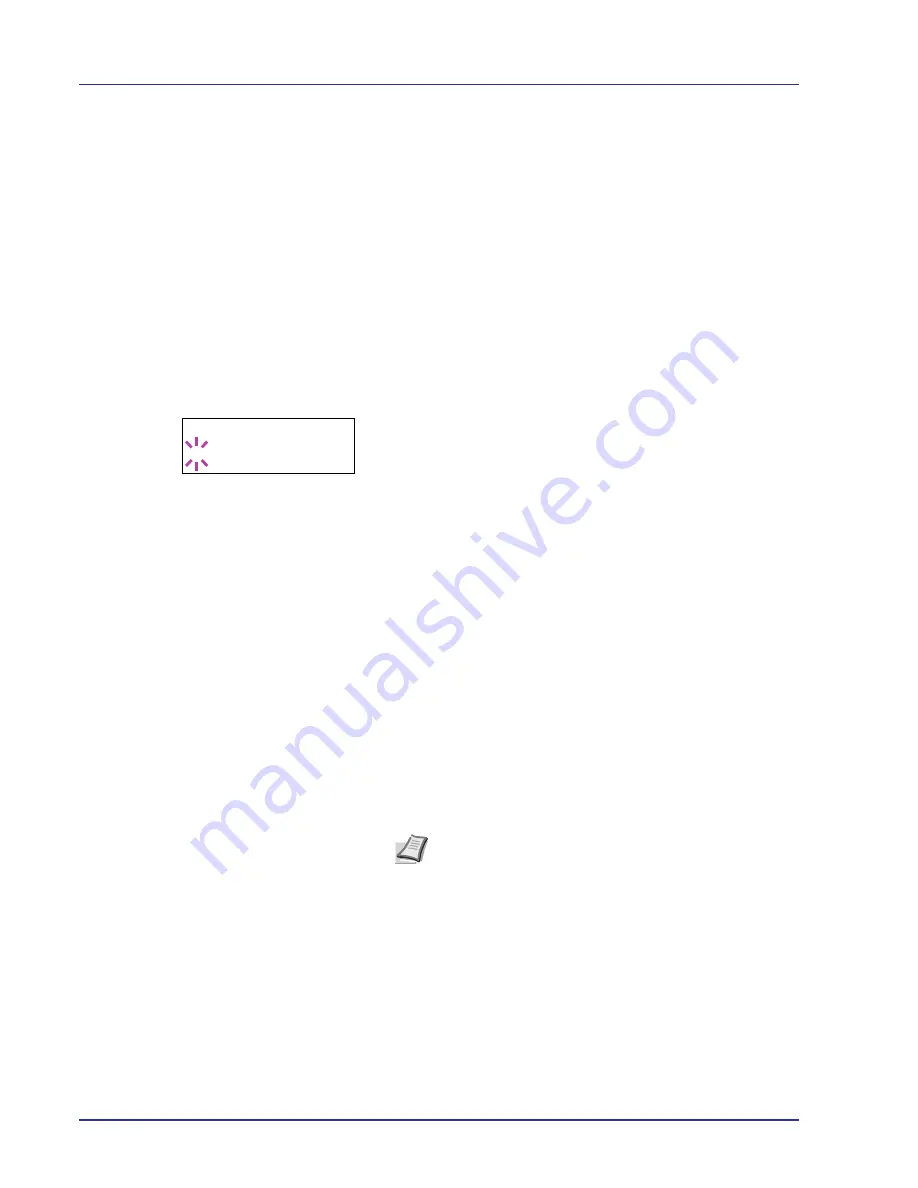
2-36
Using the Operation Panel
Cassette (1 to 4) Type (Setting the cassette paper type)
By setting a paper type (plain, recycled, etc.) for the paper cassette, you
can automatically select the paper in the paper cassette according to the
paper type you command on the printer driver. The default setting is plain
paper for all paper cassettes.
If the PF-500 or PF-510 optional paper feeder is installed, use the same
procedure to setting the cassette paper type.
For more information about paper types that you can feed from the paper
cassette, refer to
Paper Specifications on page 1-2
.
1
Press
Z
while
Paper Settings >
is displayed.
2
Press
U
or
V
repeatedly until
>Cassette Type
appears.
If optional paper feeders are added,
Cassette 1 Type
will appear
for the standard paper cassette and
Cassette 2 Type
,
Cassette
3 Type
, and
Cassette 4 Type
will appear for the optional paper
feeders.
3
To change paper type, press
[OK]
. A blinking question mark (
?
)
appears.
4
Press
U
or
V
to display the desired paper type. The message display
toggles through the following paper types:
PLAIN
PREPRINTED
LABELS
BOND
RECYCLED
ROUGH
LETTERHEAD
COLOR
PREPUNCHED
ENVELOPE
CARDSTOCK
COATED
THICK
HIGH QUALITY
CUSTOM 1
(to
8
)
IMPORTANT
LABELS
,
ENVELOPE
,
CARDSTOCK
,
COATED
and
THICK
will only appear when the optional paper feeder PF-510 is
installed.
5
Press
[OK]
.
6
Press
[MENU]
. The display returns to
Ready
.
Note
You can define any paper type and store that definition
in the printer. For more information, refer to
Type Adjust
(Creating custom paper type) on page 2-37
.
>Cassette Type
? PLAIN
Содержание CLP 4630
Страница 1: ...Instruction Handbook Advanced CLP 4630 Colour Printer ...
Страница 2: ......
Страница 4: ...iv ...
Страница 36: ...2 12 Using the Operation Panel Menu Map Sample Menu Map Printer Firmware version ...
Страница 126: ...3 8 Options ...
Страница 134: ...Glossary 4 ...
Страница 138: ...UTAX GmbH Ohechaussee 235 22848 Norderstedt Germany ...