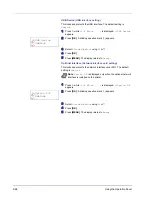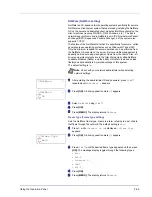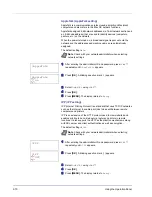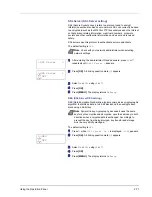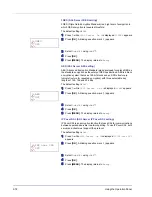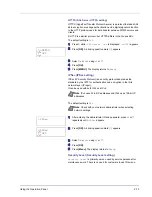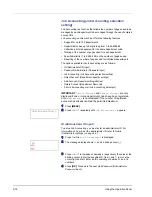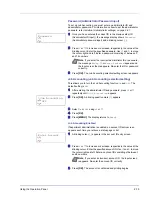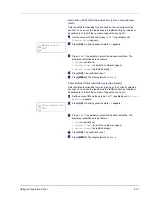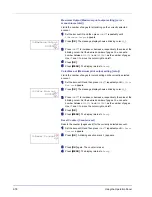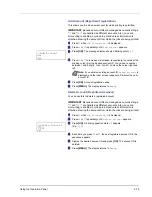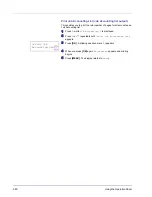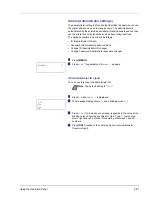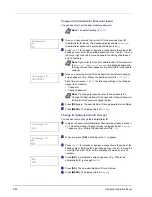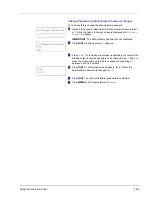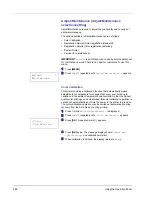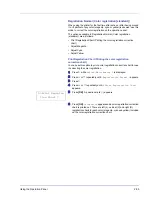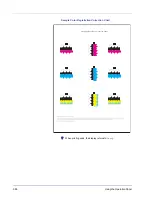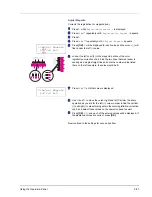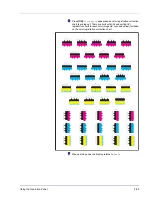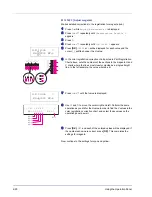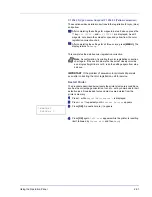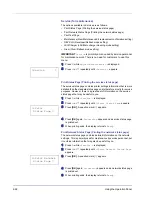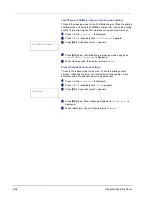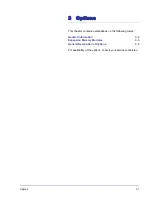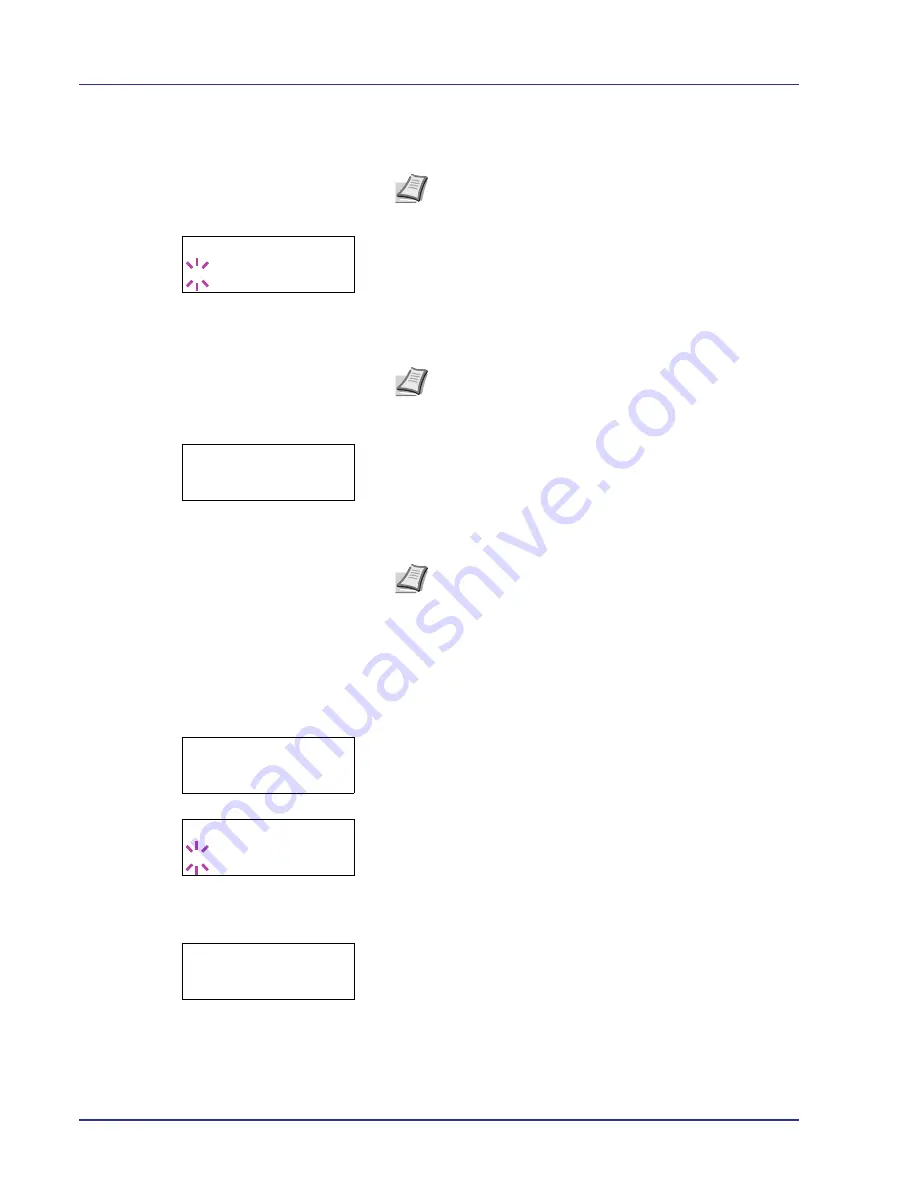
2-82
Using the Operation Panel
Password (Administrator Password input)
You can use this to set the administrator password.
1
Once you have entered the correct ID in the previous step (ID
(Administrator ID input)), the message display shows
Password
(Administrator password input) and a blinking cursor (
_
).
2
Press
U
or
V
to increase or decrease, respectively, the value at the
blinking cursor. Enter the specified password. Use
Y
and
Z
to move
the cursor right and left. Enter a password consisting of between 0
and 16 numbers.
3
Once you enter the correct ID and password, the
Admin (change)
screen appears. (E.g.: Where the administrator ID is
00000001
)
Each time you press
U
or
V
, the following settings to be changed
appear in succession.
• Change ID
• Change Password
4
Press
[OK]
again. The administrator ID and password are confirmed.
5
Press
[MENU]
. The display returns to
Ready
.
Change ID (Administrator ID change)
You can use this to change the administrator ID.
1
In step 3 in
Password (Administrator Password input)
above, press
U
or
V
while the
Admin (Change)
screen is displayed until
>Change
ID
appears. (E.g.: Where the administrator ID is
001
)
2
When you press
[OK]
, a blinking cursor (
_
) appears.
3
Press
U
or
V
to increase or decrease, respectively, the value at the
blinking cursor. Enter the ID to be changed. Use
Y
and
Z
to move the
cursor right and left. Enter an ID consisting of between 1 and 16
numbers.
4
Press
[OK]
. A confirmation screen appears. (E.g.: Where the
administrator ID is changed to
002
)
5
Press
[OK]
. The new administrator ID is confirmed.
6
Press
[MENU]
. The display returns to
Ready
.
Note
The default setting is "
3000
".
Note
If you enter the incorrect administrator ID or password,
the
Wrong ID
or
Wrong Password
message appears and
the input screen then reappears. Re-enter the ID or password
correctly.
Note
If a change is required, refer to the procedures in
Change ID (Administrator ID change)
and
Change Password
(Administrator Password change)
below.
Password
_
>Change ID
00000001
>Change ID
001
>Change ID
_
OK?
002
Содержание CLP 4630
Страница 1: ...Instruction Handbook Advanced CLP 4630 Colour Printer ...
Страница 2: ......
Страница 4: ...iv ...
Страница 36: ...2 12 Using the Operation Panel Menu Map Sample Menu Map Printer Firmware version ...
Страница 126: ...3 8 Options ...
Страница 134: ...Glossary 4 ...
Страница 138: ...UTAX GmbH Ohechaussee 235 22848 Norderstedt Germany ...