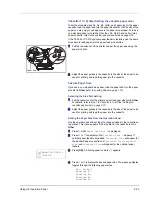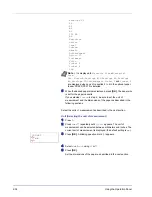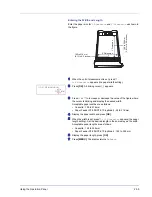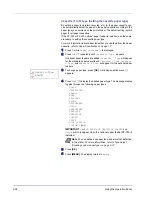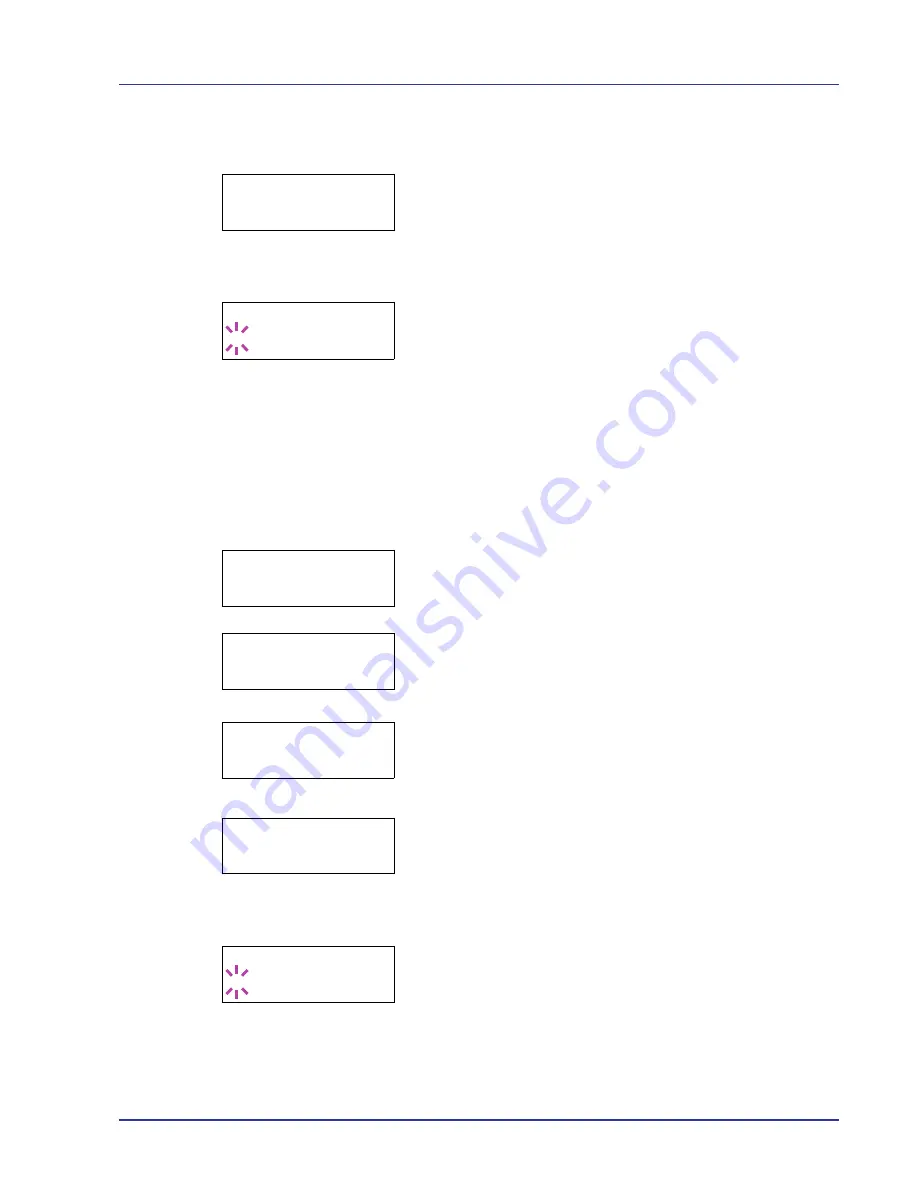
Using the Operation Panel
2-21
If you select
Delete
in step 3, the selected document can be
deleted. Press
[OK]
.
Processing
is displayed, and the selected
document in the Custom Box is deleted.
4
Press
[OK]
. The screen for selecting the paper source appears.
Press
U
or
V
repeatedly until the desired paper source is displayed.
Depending on the installed optional units, one or more of the following
are displayed:
MP tray
Cassette
(only the printer's standard cassette used)
Cassette 1
to
4
(optional paper feeder installed)
5
Press
[OK]
. The screen for choosing whether to delete the data after
printing appears with a blinking question mark (
?
).
6
Select
Off
or
On
using
U
or
V
.
7
Press
[OK]
.
Processing
is displayed and the specified number of
copies of the selected document are printed. If you selected
On
in the
Delete Printed
screen, the selected document is deleted after
printing ends.
Print All Files (Prints all the data)
Use this procedure to print all the documents in the Custom Box.
1
Press
U
or
V
while
>Select Box >
and the box number and box
name are displayed.
When
>>Print All Files
and a question mark (
?
) are displayed,
press
[OK]
.
2
Press
[OK]
again. The screen for setting the number of copies
appears. Press
U
,
V
,
Y
or
Z
to enter the number of copies. (E.g.
:
10
)
You can select a number between 001 and 999 as the number of
copies.
3
Press
[OK]
. The screen for selecting the paper source appears.
Press
U
or
V
repeatedly until the desired paper source is displayed.
Depending on the installed optional units, one or more of the following
are displayed:
MP tray
Cassette
(only the printer's standard cassette used)
Cassette 1
to
4
(optional paper feeder installed)
4
Press
[OK]
. The screen for choosing whether to delete the data after
printing appears with a blinking question mark (
?
).
5
Select
Off
or
On
using
U
or
V
.
>>0001:Data 1
? MP tray
>>Delete Printed
? Off
>Select Box >
0001:Box 1
>>Print
All Files ?
>>All Files
Copies 010
>>All Files
? MP tray
>>Delete Printed
? Off
Содержание CLP 4630
Страница 1: ...Instruction Handbook Advanced CLP 4630 Colour Printer ...
Страница 2: ......
Страница 4: ...iv ...
Страница 36: ...2 12 Using the Operation Panel Menu Map Sample Menu Map Printer Firmware version ...
Страница 126: ...3 8 Options ...
Страница 134: ...Glossary 4 ...
Страница 138: ...UTAX GmbH Ohechaussee 235 22848 Norderstedt Germany ...