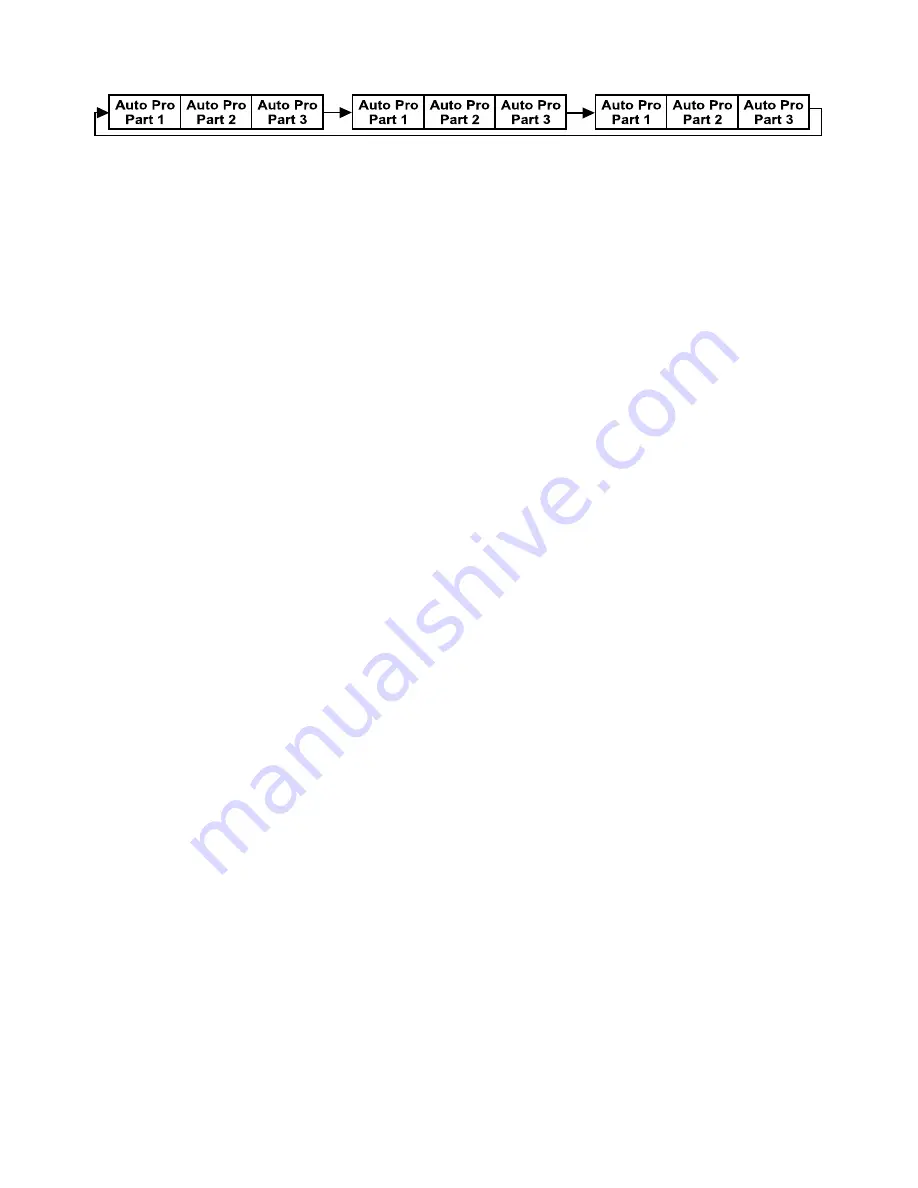
-
15
- XM095 V1.2 NR
The Slave unit receives data from the Master unit according to the group which the Slave unit was assigned to. If e.g. a
Slave unit is set to “Slave 1” in the menu “Set to Slave”, the Master unit sends “Auto Program Part 1” to the Slave unit.
If set to “Slave 2”, the Slave unit receives “Auto Program Part 2”.
To start a Auto Program please proceed as follows:
1. Slave-Setting
•
Select “Function Mode” by turning the encoder.
•
Press the Enter button to confirm.
•
Select “Set to slave” by turning the encoder.
•
Press the Enter button to confirm.
•
Turn the encoder to select “Slave 1”, “Slave 2” or “Slave 3”.
•
Press the Enter button to confirm.
•
Press the Mode/Esc button in order to return to the main menu.
2. Automatic Program Run
•
Select “Function Mode” by turning the encoder.
•
Press the Enter button to confirm.
•
Select “Auto Program” by turning the encoder.
•
Press the Enter button to confirm.
•
Turn the encoder to select “Master” or “Alone”. The selection "Alone" means Stand Alone-mode and "Master" that the
device is defined as master.
•
Press the Enter button to confirm.
•
Press the Mode/Esc button in order to return to the main menu.
3. Program selection for Auto Pro Part
•
Select “Edit program” by turning the encoder.
•
Press the Enter button to confirm.
•
Select “Select programs” by turning the encoder.
•
Press the Enter button to confirm.
•
Turn the encoder to select “Auto Pro Part 1”, “Auto Pro Part 2” or “Auto Pro Part 3”, and thus select which Slave
program is to be sent. Selection “Part 1” means, that the Slave unit runs the same program as the master units.
•
Press the Enter button to confirm.
•
Press the Mode/Esc button in order to return to the main menu.
4. Program selection for Edit Program
•
Select “Edit program” by turning the encoder.
•
Press the Enter button to confirm.
•
Select “Edit program” by turning the encoder.
•
Press the Enter button to confirm.
•
Turn the encoder to select the desired program. With this function you can edit specific scenes into a specific program.
•
Press the Enter button to confirm.
•
Press the Mode/Esc button in order to return to the main menu.
5. Automatic Scene Recording
•
Select “Edit program” by turning the encoder.
•
Press the Enter button to confirm.
•
Select “Edit scenes” by turning the encoder.
•
Turn the encoder to select the desired scene numbers. You can program a maximum number of 250
•
Turn the
encoder to select the desired scene numbers. You can program a maximum number of 250 scenes.























