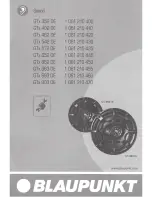-
19
- XM010-V1.4-NR
- Main menu 5
1.
Press
[MODE/ESC]
to enter the main menu (display
flashing).
2. Press
[UP]
or
[DOWN]
button to select
“EDIT”
.
- Define the number of steps in Run
With this function you can define the number of steps in the
Program Run.
1.
Select
“STEP”
by pressing
[UP]
or
[DOWN]
button.
2.
Press
[ENTER]
, the display shows
“S-XX”
, “X” stands
for the total amount of steps you want to save, so you can call
up to 48 scenes in
“RUN”
. For example if the “XX” is 05, it
means that
“RUN”
will run the first 5 scenes you saved in
“EDIT”
.
3.
Press
[ENTER]
to confirm or Press
[MODE/ESC]
to
return to the main menu.
-Auto Save
With this function you can automatic save the number of steps
in the Program Run.
1.
Select
“REC”
by pressing
[UP]
or
[DOWN]
button.
2.
Press
[ENTER]
, the display shows
“RE.XX”
,
“XX”
stands for the number from 1 to 400.
2.
Press
[ENTER]
to confirm or Press
[MODE/ESC]
to
return to the main menu.
- Editing the channels of the individual scenes
With this function you can edit the program to be called up in
Run.
a) Editing via the Control Board
1.
Select
“SC01”
by pressing
[UP]
or
[DOWN]
button.
2.
Press
[ENTER]
, the display shows
“SCXX”
, “X” stands for the scene no. to be edited.
3.
Change the scene no. by pressing
[UP]
or
[DOWN]
button.
4.
Press
[ENTER]
, the display shows
“C-X”
, “X” stands for the channel no. Such as
“C-01”
, it means you are
editing channel 1 of the selected scene.
5.
Select the channel no. you would like to edit by pressing
[UP]
or
[DOWN]
button.
6.
Press
[ENTER]
to enter editing for the selected channel, the fixture reacts to your settings. The display shows
the DMX value of the edited channel. Such as “11XX”, it stands for in the channel 11 of the editing scene, the
DMX value is XX, XX is a hexadecimal number value “01-FF”.
7.
Adjust the desired DMX value by pressing
[UP]
or
[DOWN]
button.
8.
Press
[ENTER]
in order to edit other channels of this scene.
9.
Repeat steps 5-9 until you finish setting all the DMX values for all channels of this scene.
10.
Once all the channels completed, the display will flash
“TIME”
11.
Press
[ENTER]
to edit the time needed, the display shows
“TXXX”
,
“XXX”
stands for the time needed to
run the current scene, value “001-999”. E.g., “002” means you need 0.4ms (002*0.2ms) to run the current scene.
Adjust the desired time by pressing
[UP]
or
[DOWN]
button.
12.
Press
[ENTER]
to save the settings for the scene you are editing, the display will change to the next scene
automatically.