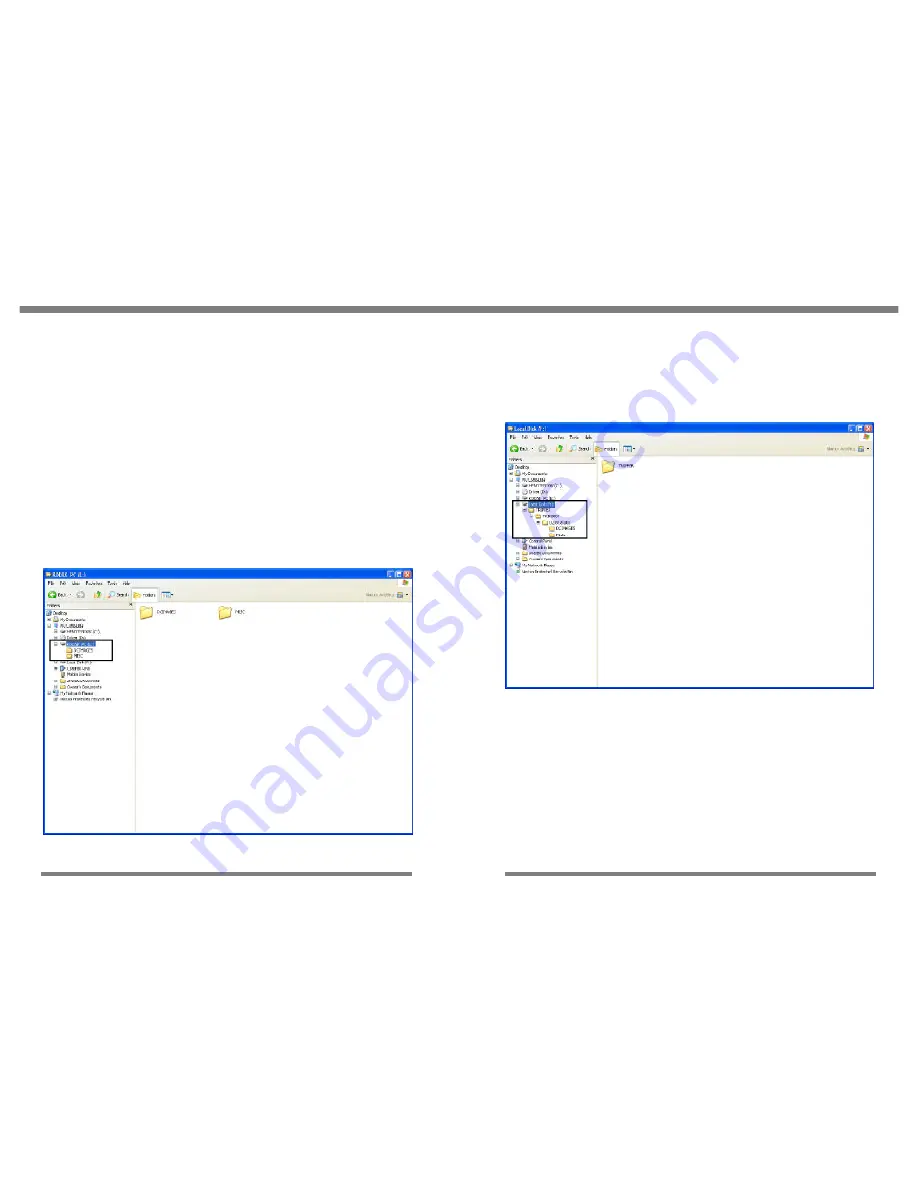
4: Tripper Operation
4.11
USB 2.0 Portable Storage
4.10
Hard Disk Drive
The hard disk drive in the USB 2.0 Storage appears as a Local Disk in
the Windows file manager. You can use it as another hard disk drive
connected to the host computer. You can even create additional direc-
tories on it and store data other than image files on it.
Linked Functions
The USB 2.0 Storage Portable Storage Device functions as two de-
vices when it is connected to a host computer, a CF Card reader and an
external hard disk drive. Using Windows file management you can freely
transfer files between the two devices and between the devices and
other drives connected to the host computer. Both USB 2.0 Storage
devices function as additional disk drives of the host computer when
they are connected to it.
CF Card Reader
The CF Card reader functions as a removable disk when it is connected
to a host computer. You can insert and remove cards as needed while
the USB 2.0 Storage is connected to the host. You do not need to dis-
mount or eject a CF Card fro the host computer. You can just use the
eject button on the USB 2.0 Storage to eject the card and remove it.
CF Card Reader shows
as a removable disk on
the host computer
Tripper HDD shows as a
Local Disk on the host
computer





































