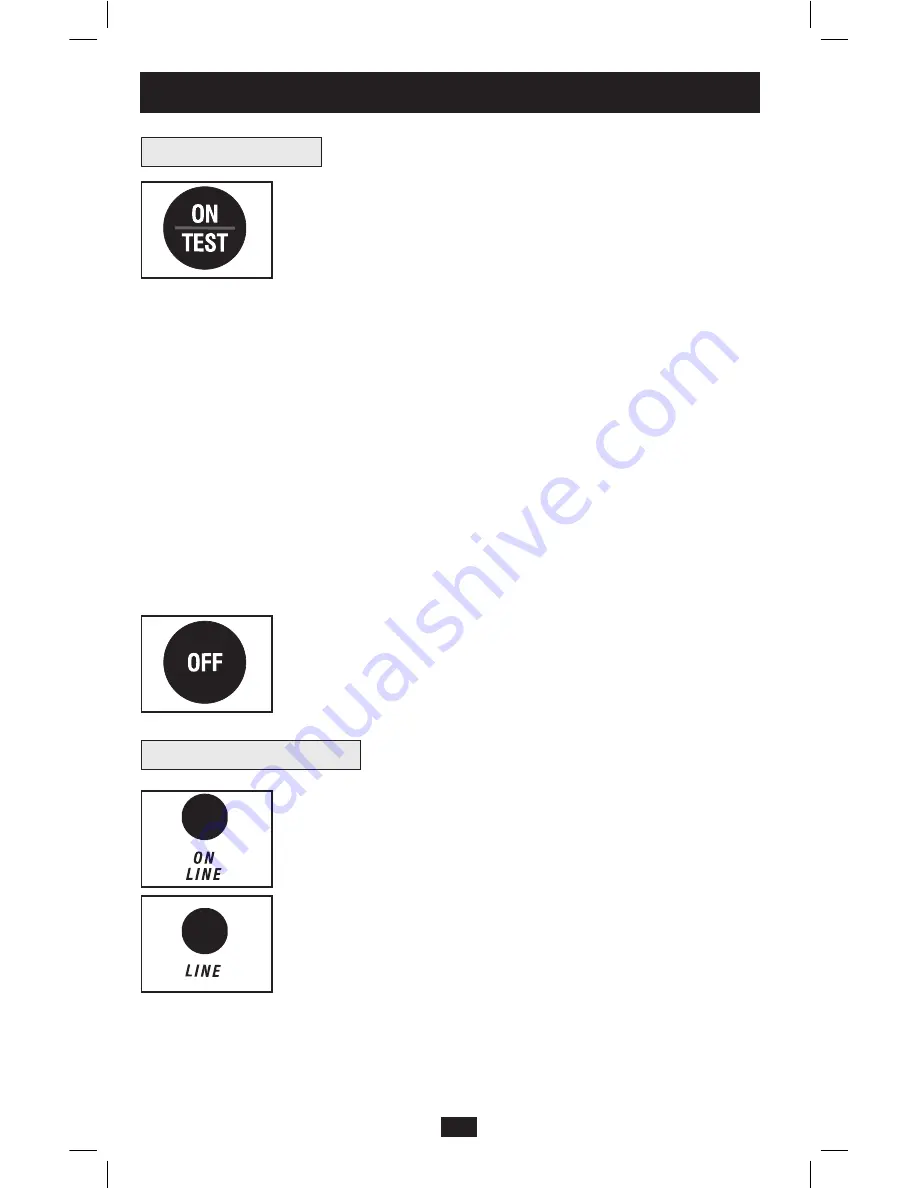
Front Panel Switches
“ON/TEST” Button: This switch controls four separate UPS functions:
UPS Power ON
To turn the UPS on, press this button, hold it for several seconds until you hear
a beep, then release it. The “ON LINE” LED will illuminate.
UPS Self-Test
During normal on-line operation, press this button and hold it until you hear a
beep. This initiates a 10-second self-test of the battery. The UPS will shift to
battery power (all LEDs will illuminate) for ten seconds.
Alarm Silence
To silence the UPS “on-battery” alarm, press this button and hold it until you
hear a beep.
UPS Cold Start
To use your UPS as a stand-alone power source when AC power is unavailable
(i.e. during a blackout), press this button and hold it until you hear a beep. The
UPS will then provide battery power to its outlets.*
* The “ON BATT” Indicator Light will be illuminated since your UPS will be operating from battery
power.
“OFF” Button: This button turns power OFF at the UPS receptacles. Press
this switch, hold it until you hear a beep, then release it. The UPS will
continue charging and the fan will continue to cool internal components even
after you turn the UPS receptacles off. To turn the UPS OFF completely,
including the charger, disconnect the UPS’s power cord after pressing the
“OFF” switch.
“ON LINE” LED: This green light will illuminate constantly to indicate the
UPS is performing normal on-line operation (filtering and resynthesizing
incoming AC line voltage to provide pure sine wave output). When this light
is illuminated, you can monitor the load level of your UPS on the “LOAD
ACTIVE METER” LEDs.
“LINE” LED: This green light will illuminate constantly to indicate the
utility supplied AC line voltage at your wall outlet is nominal. It will flash if
the line voltage is outside the nominal range (either too low or two high). No
action is required on your part when the LED flashes; the UPS continuously
and automatically filters AC line power to provide your equipment with pure
sine wave AC power, regardless of brownout or overvoltage conditions. If this
light is off, then AC line voltage is not present (blackout) or is at an extremely
high voltage, and the UPS will provide connected equipment with power from
battery.
Front Panel Indicator Lights
Basic Operation
6
200907169 93-2615.indd 6
8/11/2009 10:15:01 AM






























