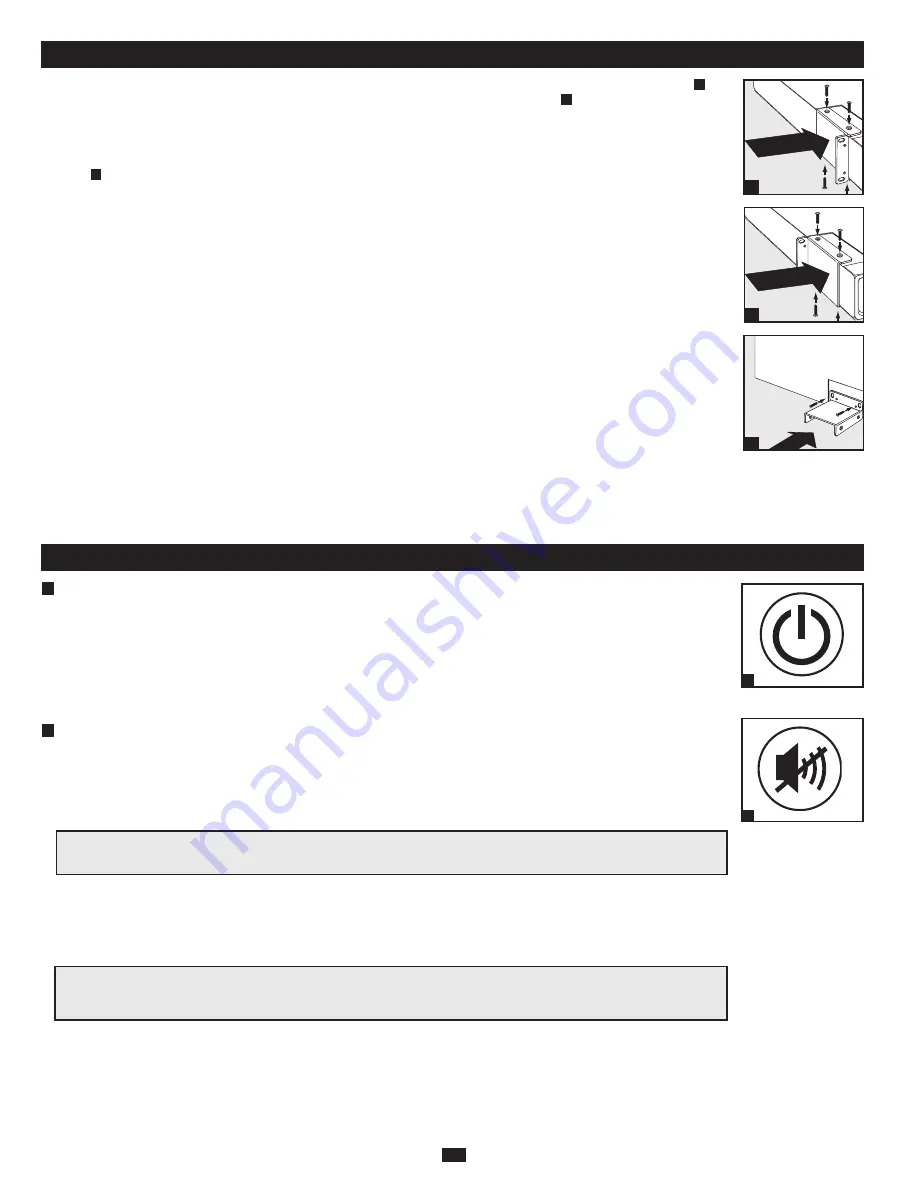
2
STEP 1:
To install the UPS in a 4-post rack, attach the included mounting hardware to the UPS as shown in diagram
A
. To
mount the UPS in a 2-post rack, attach the included hardware to the UPS as shown in diagram
B
.
Then, using an assistant if
necessary, lift the UPS and attach it to a standard rack or rack enclosure with user-supplied hardware.
Caution: If the UPS is
installed in a rack, allow at least 0.75 in. (2 cm) clearance above and below the unit. If the UPS is placed flat on a surface,
do NOT stack any other object directly on top of the unit.
The UPS will stand in a tower position without the aid of the
included hardware. However, for added stability Tripp Lite recommends that the included hardware be attached as shown in
diagram
C
. The UPS and included hardware are designed for common rack and rack enclosure types and may not be
appropriate for all applications.
STEP 2: Plug the UPS into an outlet.
After plugging the UPS into a wall outlet, push the ON/OFF button for one second to turn the UPS on (see Basic Operation
section). Please Note! The UPS will not turn on automatically in the presence of live utility power.
STEP 3: Plug your equipment into the UPS.
* Your UPS is designed to support electronic equipment only. You will overload the UPS if the total VA ratings for all the equipment you connect to the outlets
exceeds the UPS’s Output Capacity. To find your equipment’s VA ratings, look on their nameplates. If the equipment is listed in amps, multiply the number of amps
by 120 to determine VA. (Example: 1 amp × 120 = 120 VA).If you are unsure if you have overloaded the outlets, run a self-test (see “MUTE/TEST” Button
description).
STEP 4: Optional Installation.
All models include USB and RS-232 communication ports as well as Tel/DSL/network surge protection jacks. These
connections are optional; the UPS will work properly without these connections. See the connector's description in the Basic
Operation section for connection instructions.
If the LINE POWER indicator light (LCD screen on Digital models) does not illuminate when the UPS is turned ON,
try the following:
1. Make sure that the UPS is plugged into a live AC outlet.
2. If your UPS has a sliding ON/OFF switch, place it back in the OFF position, wait several seconds, then place it in the ON
position again.
3. If your UPS had an ON/OFF button, you must press it for at least one second to start the UPS. (A beep should sound when
the UPS starts.)
4. If the UPS still does not start, contact Tripp Lite Tech Support for assistance.
Quick Installation
Basic Operation (Front Panel)
1
“ON/OFF” Button
• To turn the UPS on:
Press and hold the ON/OFF Button for one second.* If utility power is absent, pressing the Button will
“cold-start” the UPS, i.e. turn it on and supply power from its battery.**
• To turn the UPS off: Press and hold the ON/OFF Button for one second.* The UPS will be turned completely off
(deactivated).
* The alarm will beep once briefly after one second has passed. ** Providing runtime proportionate to the UPS battery's level of charge.
Note: UPS system will function properly upon initial startup; however, maximum runtime for the unit’s battery will only be
accessible after it has been charged for 24 hours.
2
“MUTE/TEST” Button
• To Silence (or "Mute") UPS Alarms:
briefly press and release the MUTE/TEST button. Note: continuous alarms (warning
you to immediately shut down connected equipment) cannot be silenced.
• To Run a Self-Test:
with your UPS plugged in and turned on, press and hold the MUTE/TEST button for two seconds.
Continue holding the button until the alarm beeps several times and the UPS performs a self-test. See “Results of a Self-Test”
below. Note: you can leave connected equipment on during a self-test.
Results of a Self-Test:
The test will last approximately 10 seconds as the UPS switches to battery to test its load capacity. All
LCD Display icons will be illuminated and the UPS alarm will sound.
• If the “FAULT” icon remains lit and the alarm continues to sound after the test, the outlets are overloaded. To clear the
overload, unplug some of your equipment from the outlets and run the self-test repeatedly until the “FAULT” icon is no
longer lit and the alarm is no longer sounding.
• If the “REPLACE” icon remains lit and the alarm continues to sound after the test, the UPS batteries need to be recharged or
replaced. Allow the UPS to recharge continuously for 12 hours, and repeat the self-test. If the icon continues to illuminate
after repeated self tests, contact Tripp Lite for service. Battery replacement should only be performed by qualified service
personnel. If the UPS requires battery replacement, Tripp Lite offers a complete line of replacement batteries at
www.tripplite.com.
CAUTION! Do not unplug your UPS to test its battery. This will remove safe electrical grounding and
may introduce a damaging surge into your network connections.
CAUTION! Any overload that is not corrected by the user immediately following a self-test may
cause the UPS to shut down and cease supplying output power in the event of a blackout or
brownout.
C
B
A
ON/OFF Button
1
MUTE/TEST Button
2












