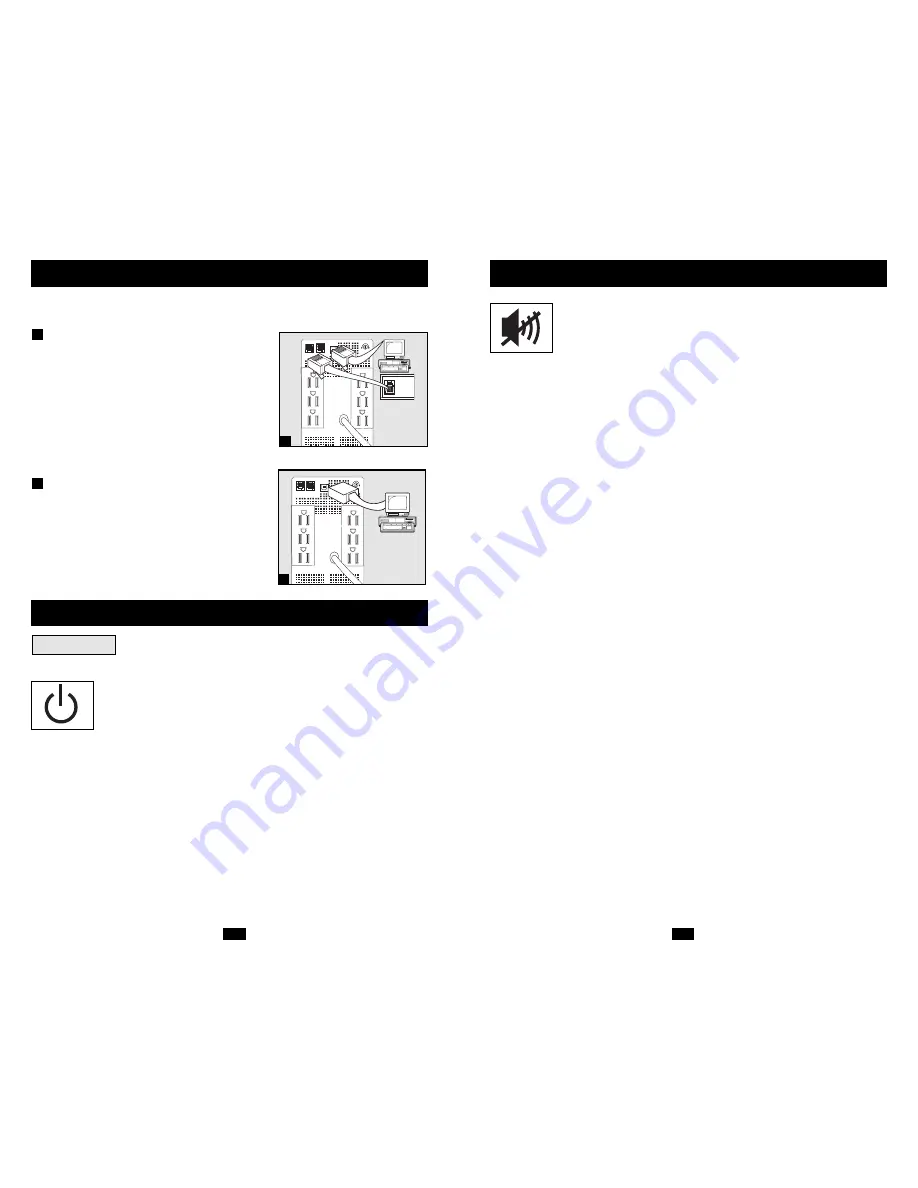
5
“MUTE/TEST” Button
To Silence (or “Mute”) UPS Alarms:
briefly press and release the
MUTE/TEST button. Note: continuous alarms (warning you to imme-
diately shut down connected equipment) cannot be silenced.
To Run a Self-Test:
with your UPS plugged in and turned ON, press
and hold the MUTE/TEST button for two seconds. Continue holding
the button until the alarm beeps several times and the UPS performs
a self test. See “Results of a Self-Test” below. Note: you can leave
connected equipment on during a self-test. Your UPS, however, will
not perform a self-test if you have placed it in “Charge-Only” mode
(see “ON/OFF” Button description).
CAUTION! Do not unplug your UPS to test its batteries. This will
remove safe electrical grounding and may introduce a damaging
surge into your network connections.
Results of a Self-Test:
The test will last approximately 10 seconds
as the UPS switches to battery to test its load capacity and
charge. All LEDs will be lit and the UPS alarm will sound.
• If the “OVERLOAD” LED remains lit and the alarm continues
to sound after the test, the battery-supported outlets are over-
loaded. To clear the overload, unplug some of your equipment
from the battery-supported outlets and run the self-test repeat-
edly until the “OVERLOAD” LED is no longer lit and the
alarm is no longer sounding.
CAUTION! Any overload that is not corrected by the user
immediately following a self-test may cause the UPS to shut
down and cease supplying output power in the event of a
blackout or brownout.
• If the “REPLACE BATTERY” LED remains lit and the alarm
continues to sound after the test, the UPS batteries need to be
recharged or replaced. Allow the UPS to recharge continuously
for 12 hours, and repeat the self-test. If the LED remains lit,
contact Tripp Lite for service. If your UPS requires battery
replacement, visit www.tripplite.com/support/battery/index.cfm
to locate the specific Tripp Lite replacement battery for your UPS.
Basic Operation
continued
4
“ON/OFF” Button
• To turn the UPS ON:
if utility power is present, the UPS will turn
ON automatically. If utility power is absent, you can “cold-start” the
UPS (i.e.: turn it ON and supply power from its batteries*) by pressing
and holding the ON/OFF button for one second.**
• To turn the UPS OFF:
first, unplug the UPS from the wall outlet;
then press and hold the ON/OFF button for one second.** The UPS
will be completely “OFF” (deactivated).
• To place the UPS in “Charge-Only” Mode:
this mode enables bat-
tery charging, but disables battery backup. WARNING: when the UPS is
in this mode, it will not provide battery backup during a blackout or
brownout. This mode is only recommended for use in areas that
experience frequent blackout/brownout conditions and when connected
equipment is not in use. Press and hold the ON/OFF button for four
seconds to place the UPS in this mode.** Press and hold the ON/OFF
button for one second** to take the UPS out of this mode.
* If fully charged. ** The alarm will beep once briefly after the indicated interval has passed
(with the exception of a continuous beep which signals transition to the “Charge-Only” Mode).
Basic Operation
These connections are optional. Your UPS will function properly without these connections.
Phone Line/Network Line
Surge Suppression
Your UPS has jacks which protect against
surges over a phone or network dataline. Using
telephone cords or network data cables as
appropriate, connect your wall jack to the UPS
jack marked “IN.” Connect your equipment to
the UPS jack marked “OUT.” Make sure the
equipment you connect to the UPS’s jacks is
also protected against surges on the AC line.
USB Communications
Use any USB cable to connect the USB port of
your computer to the USB port of your UPS.
Download the PowerAlert UPS monitoring
software program appropriate for your operat-
ing system from www.tripplite.com and install
it on your computer.
2
1
Quick Installation
optional
NORM DELAY
Buttons
1
NORM DELAY
2

































