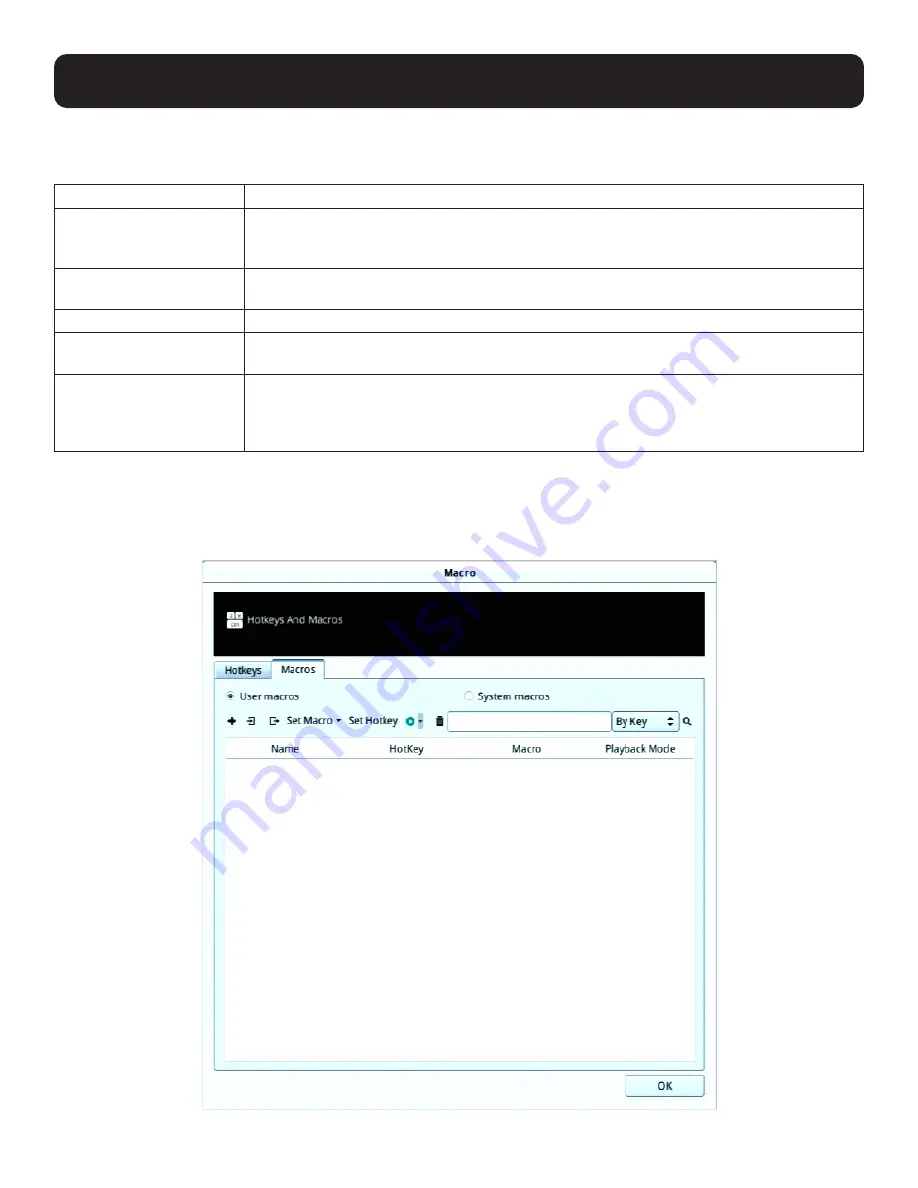
51
6. Toolbar Interface
To reset all the hotkeys to their default values, click “Reset”.
An explanation of the Hotkey actions is given in the following table:
Action
Explanation
Exit Remote Location
Breaks the connection to the KVM over IP Console Station and returns you to console station
operation. This is equivalent to clicking the Back option under the Configuration icon of the
toolbar. The default keys are F2, F3, F4.
Adjust Video
Brings up the Video Settings dialog box. This is equivalent to clicking the Video Settings icon
on the console station toolbar. The default keys are F5, F6, F7.
Adjust Mouse
Synchronizes the local and remote mouse movements. The default keys are F8,F7,F6.
Video Auto-Sync
This combination performs an auto-sync operation. It is equivalent to clicking the Video Auto
Sync button in the Video Settings dialog box. The default keys are F6,F7,F8.
Show / Hide Local Cursor
Toggles off and on: hides local cursor and locks the mouse pointer and keyboard use within the
Windows/Java Client AP window, plus hides the control panel. This is equivalent to selecting the
Single pointer type from the Mouse Pointer option under the Configuration icon of the toolbar.
The default keys are F4,F5.
6.3.2 User Macros
User Macros are created to perform specific actions on the remote server. To create a macro, do the following:
1. If you are not in the “Macros” tab, click to select the tab to go into the Macros page.




























