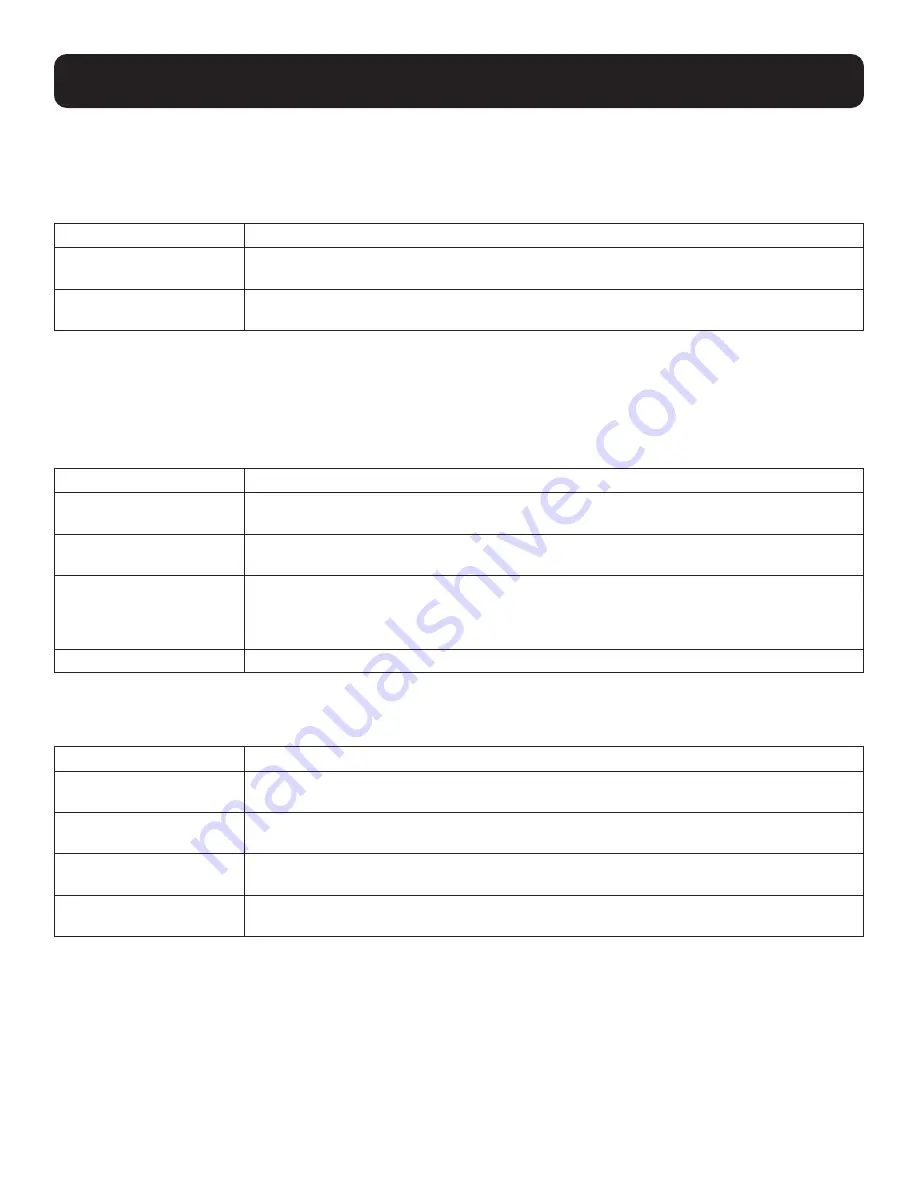
36
5. System Configuration
5.2.4.1 Login Failures
For increased security, the Login Failures section allows administrators to set policies governing what happens when a user
fails to log in successfully. To set the Login Failures policy, check the
Enable
checkbox (the default for Login Failures is
enabled). The meanings of the entries are explained in the following table:
Entry
Explanation
Allowed
Sets the number of consecutive failed login attempts that are permitted from a remote
computer. The default is 5 attempts.
Timeout
Sets the amount of times a remote computer must wait before attempting to log in again after
it has exceeded the number of allowed failures. The default is 3 minutes.
Note:
If Login Failures is not enabled, users can attempt to log in an unlimited number of times with no restrictions. For security purposes, it
is recommened to enable this function and the lockout policies.
5.2.4.2 Account Policy
In the Account Policy section, system administrators can set policies governing user names and passwords.
The meanings of the Account Policy entries are explained in the following table:
Entry
Explanation
Minimum Username Length Sets the minimum number of characters required for a user name from 1 to 32. The default is
6.
Minimum Password Name
Sets the minimum number of characters required for a password from 0 to 32. A setting of 0
means that no password is required. Users can log in with only a user name. The default is 6.
Password Must Contain at
Least
Checking any of these items requires users to include at least one uppercase letter, one
lowercase letter, or one number in their password.
Note:
This policy only affects user accounts created after this policy has been enabled and password
changes to existing user accounts.
Enforce Password History
Check this to prevent users from logging in with the same account at the same time.
5.2.4.3 Working Mode
An explanation of the Working Mode items is given in the following table:
Item
Explanation
Enable ICMP
Check/uncheck to enable/disable the KVM over IP Console Station to be pinged. The default is
enabled.
Allow Push Request from
Remote
Check/uncheck to allow/disallow another KVM over IP Console Station to push configuration or
FW to your console station.
Allow Pull Request from
Remote
Check/uncheck to allow/disallow another KVM over IP Console Station to pull configuration
from your console station.
Console Keyboard
Language
Click the drop down menu to select the console’s local keyboard language.
5.2.4.4 Finishing Up
After making any Security changes, click “Save” at the bottom of the configuration page.






























