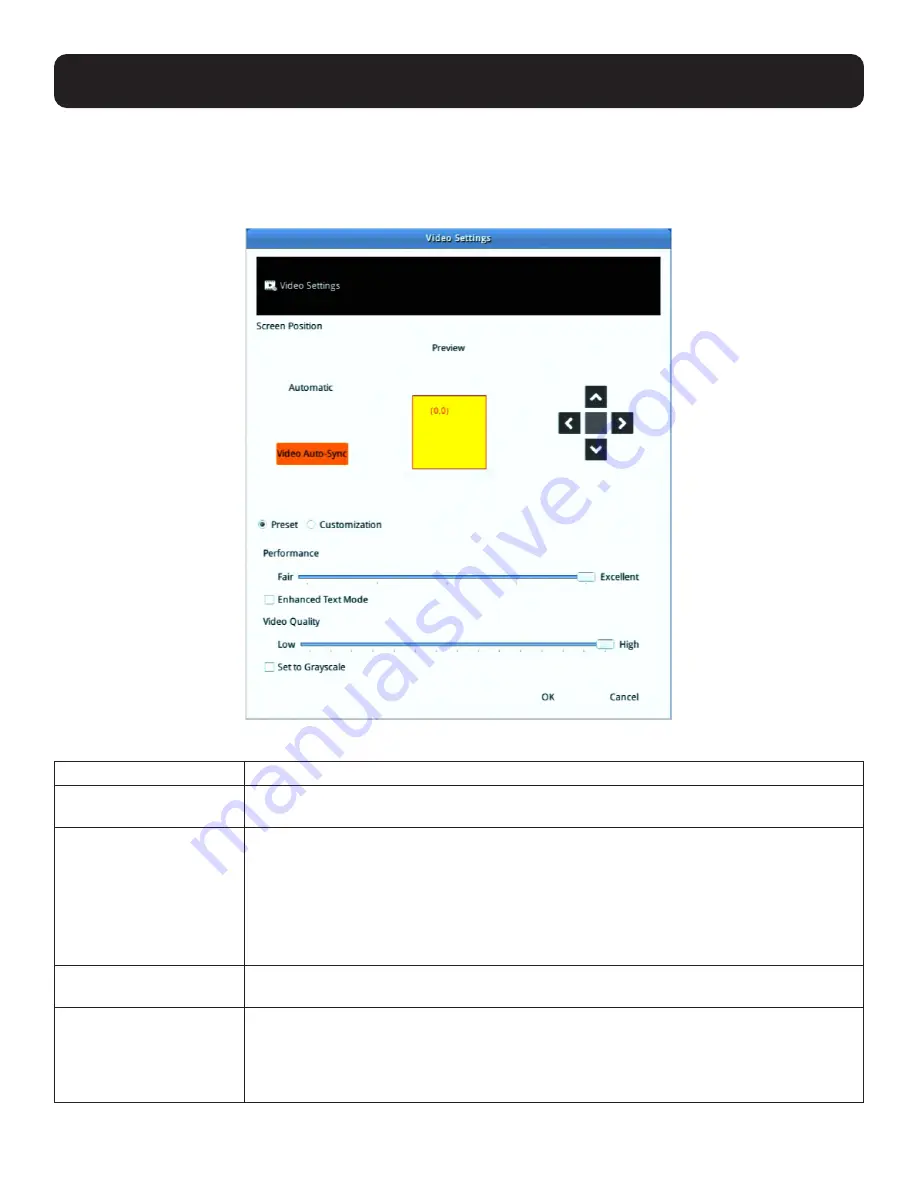
48
6. Toolbar Interface
6.2 Video Settings
Click the
Video
icon on the toolbar to bring up the Video Settings dialog box. The options in the basic dialog box allow you to
adjust the Screen Position, set Auto Sync, adjust Performance bar setting, Enhanced Text Mode, adjust Video Quality bar, and
Set to Grayscale.
The video adjustment options are described in the following table:
Option
Description/Operation
Screen Position
Adjust the horizontal and vertical position of the remote server window by clicking the Arrow
buttons.
Video Auto-Sync
Click Video Auto Sync to have the vertical and horizontal offset values of the remote screen
detected and automatically synchronized with the local screen.
Notes:
1. If the local and console station mouse pointers are out of sync, in most cases, performing this
function will bring them back into sync.
2. This function works best with a bright screen.
3. If you are not satisfied with the results, use the Screen Position arrows (on the right) to position the
remote display manually.
Preset/ Customization
Using the Preset and Custom buttons allows you to set and save custom video settings, and
revert back to default video settings.
Performance
Use the slide bar to select the type of Internet connection the console station uses. Dragging
the performance bar will also automatically adjust the Video Quality settings to optimize the
quality of the video display.
Because network conditions vary, if none of the preset choices seem to work well, use the
Video Quality slide bar to adjust the settings to suit your conditions.






























