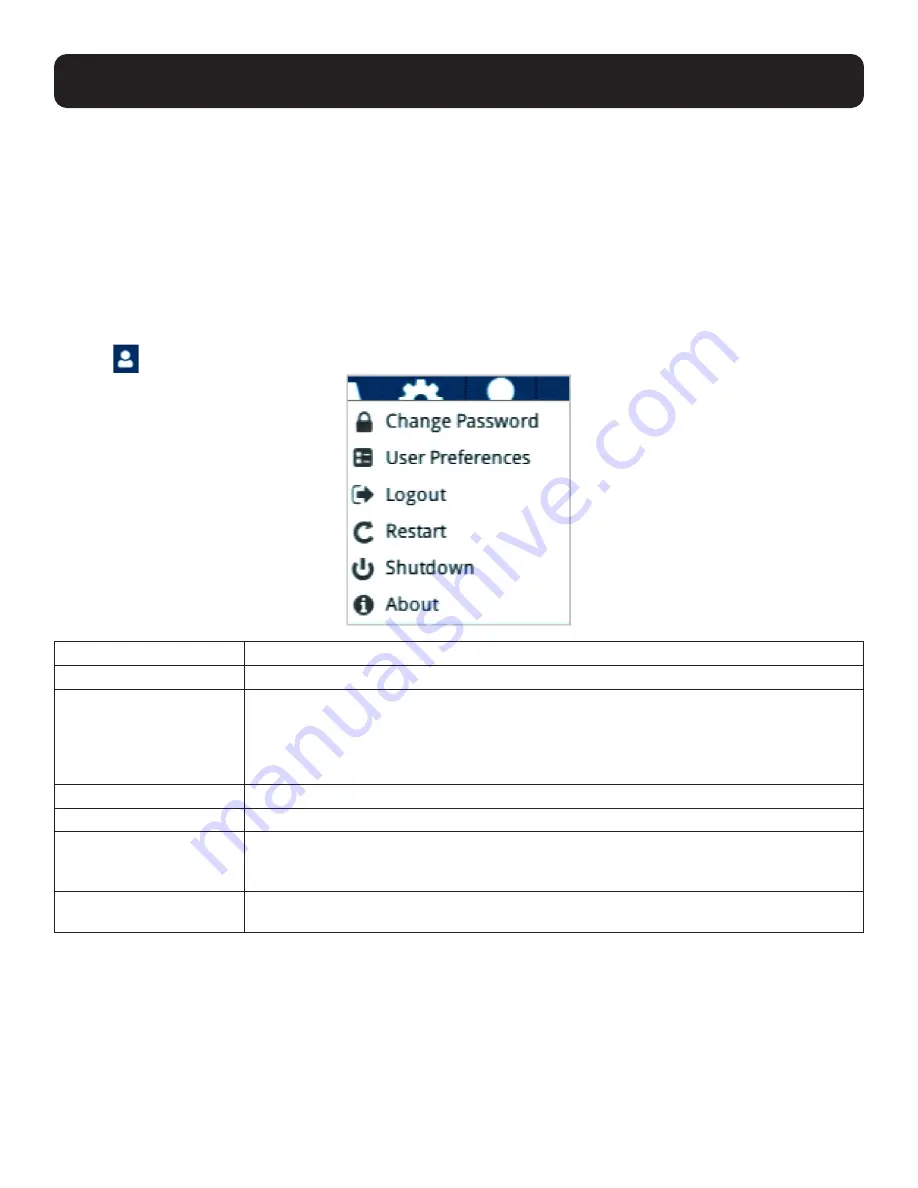
45
5. System Configuration
If you clear the check mark before exiting the page, the changes to the IP settings will be ignored and the original IP address
settings will remain in effect.
Note:
Even though the changed IP settings are ignored, they still remain in the network settings fields. That means that the next time you
open this page the Reset on Exit checkbox will automatically be enabled, and when the console station resets, the new IP settings that you
thought you discarded will become the ones used by the console station. To avoid this problem, go back to the network settings page and
ensure the IP settings that appear in the fields are the ones you want to use.
5.4 Quick User Configuration
The user icon allows quick access to password change, configure preferences, logout, restart the system, shut down the
system, or display quick information about the console station.
Click the
User icon for its menu:
Option
Description
Change Password
Click this option to change the password of the current user.
User Preferences
Select the preferred language from the scroll menu. Language change will be shown
immediately.
Logout Timeout is the idle time period (no actions) where the system automatically logs you
out. Set a logout timeout time in minutes. Enter 0 if you do not want the system to log you out
from idling.
Logout
Click this option to log out of the system.
Restart
Click this option to restart the system.
Shutdown
Click this option to safely shut down the system.
This is the recommended way to shut down the system. Disconnect the power adapter after
the system displays a safe-to-shutdown message.
About
Click this option to display the KVM over IP Console Station’s device name, firmware version,
IP address and IPv6 address.






























