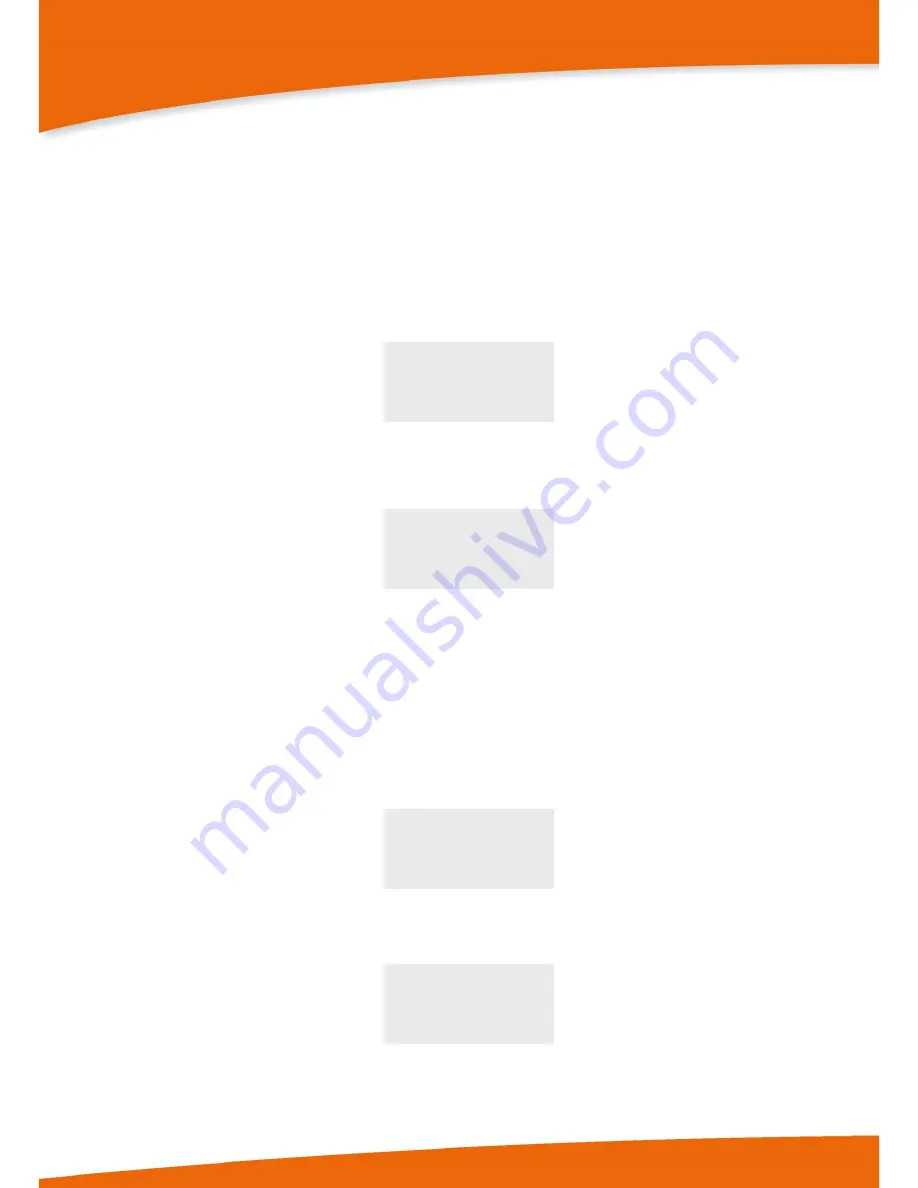
Version: TCM_0450_E80_M_EN_150209_E007
38
Manual Operation
4.3.5.2.
Info and event log menu
The TCE display has an info and event log menu for straightforward troubleshooting. The contents of this menu
are not of interest for normal operation. It only contains information for trained personnel.
To open the menu, press the
“Info” button for about three seconds. Then the event log menu (“LOG DISPLAY”)
is displayed first. All recorded log entries are shown and can be reset (erased) here.
Display of log entries
“NO LOGS” is displayed if no events have been recorded or they have all been reset:
** LOG DISPLAY **
NO LOGS
If events have been recorded, the most recent entry is always displayed first (the logged events are displayed in
the order in which they occurred).
This is illustrated here with two log entries as an example:
** LOG DISPLAY **
LOG#: 2/2 INFO
TIMESTAMP: 4,800s
INITIALIZATION PASSED
Here the most recently recorded (most current) is an INFO event that is the second of a total of two existing log
entries. It was recorded approximately 4.8 seconds after powering up the TCE and provides the information that
initialisation of the TCE was completed successfully at that time
(“INITIALIZATION PASSED”).
Resetting (erasing) event logs
Press the
“Reset” button to reset (erase) the current log entry.
Provided the displayed event does not represent an active error state
(“ERR:ON”), the following dialogue is
displayed where you can confirm resetting the log entry by pressing the
“Display” button or cancel by pressing
the
“Reset” button (attention: log entries cannot be restored once they have been reset):
** LOG DISPLAY **
LOG#: 2/2 INFO
CLEAR THIS LOG ENTRY?
YES NO
If the displayed log entry is of the type
“ERR:ON”, it cannot be reset as long as the corresponding error state
remains active. In this case the following warning is shown on the display when the
“Reset” button is pressed:
** LOG DISPLAY **
LOG#: 3/4 ERR:ON
LOG CANNOT BE CLEARED
ERROR IS STILL ACTIVE
If you want to reset all log entries at once, you can do so in the setup menu under the menu item
“CLEAR
LOGS” (see chapter 4.5.11).






























