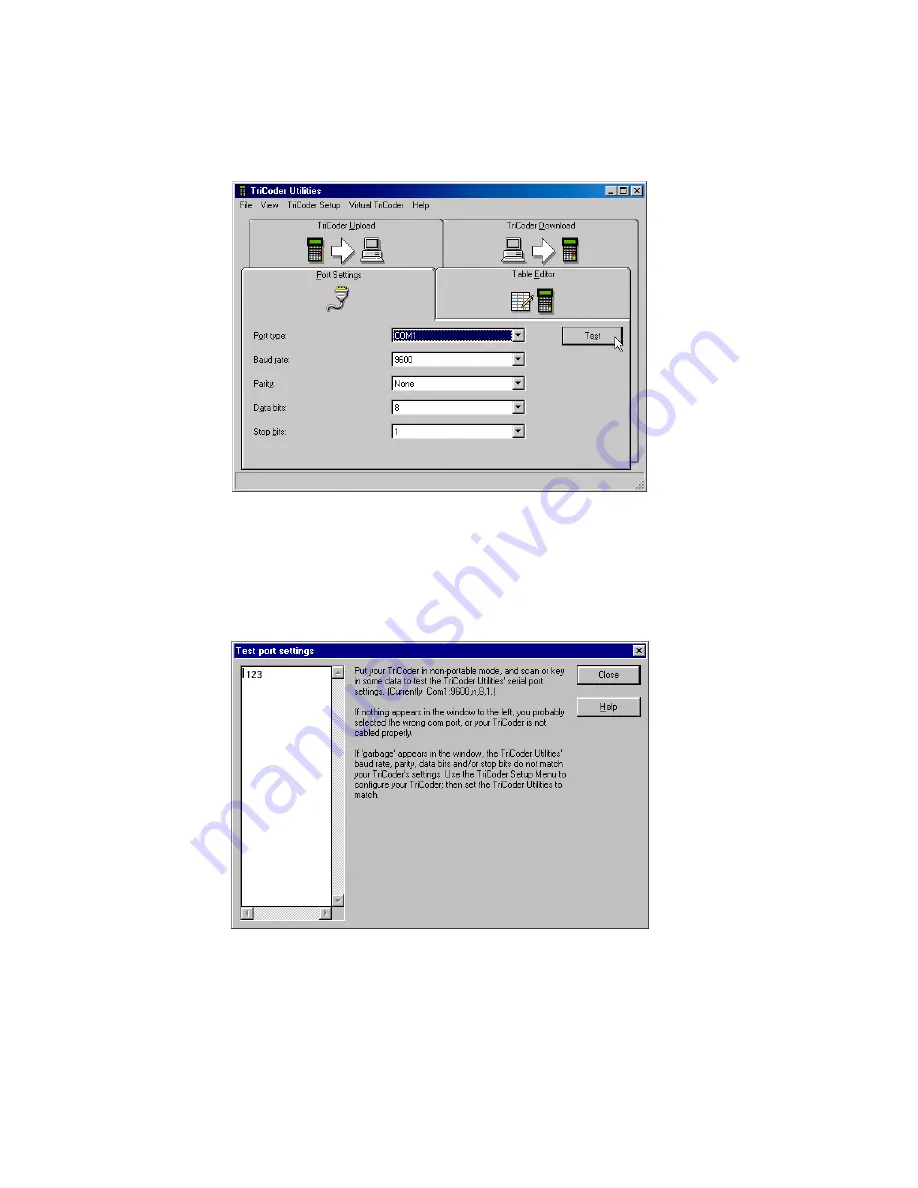
3-6
If you have specified a COM port, you will see the following screen where you
can change all the serial port parameters. (Since the TriCoder’s default serial
parameters are 9600,N, 8,1, you should probably not change the default
parameters on the screen.)
TriCoder Utilities Serial Port Settings
4. After specifying finishing the serial port configuration, click on the
"Test" button. Click on the test window so that a flashing cursor
appears. Scan the test label or, if you have no scanner, type 123 on the
TriCoder keypad, then press the TriCoder ENTER key.
TriCoder Utilities Test Screen
5. You should see the data displayed both on the TriCoder display and in
the test window on the PC. If you do not see the data displayed on
your PC, follow the TriCoder Utilities suggestions on the screen, check
your TriCoder Setup and try again. If you still have problems, go to the
Troubleshooting section of this manual. Otherwise, you are ready to
move on with your data collection or custom programming.
Содержание Portable Bar Code Reader
Страница 14: ......
Страница 20: ......
Страница 48: ......
Страница 116: ......
Страница 125: ......
Страница 143: ......
Страница 174: ......
Страница 186: ......
Страница 200: ......
Страница 208: ......
Страница 212: ......
Страница 218: ......
Страница 222: ......
Страница 224: ......
Страница 226: ......






























