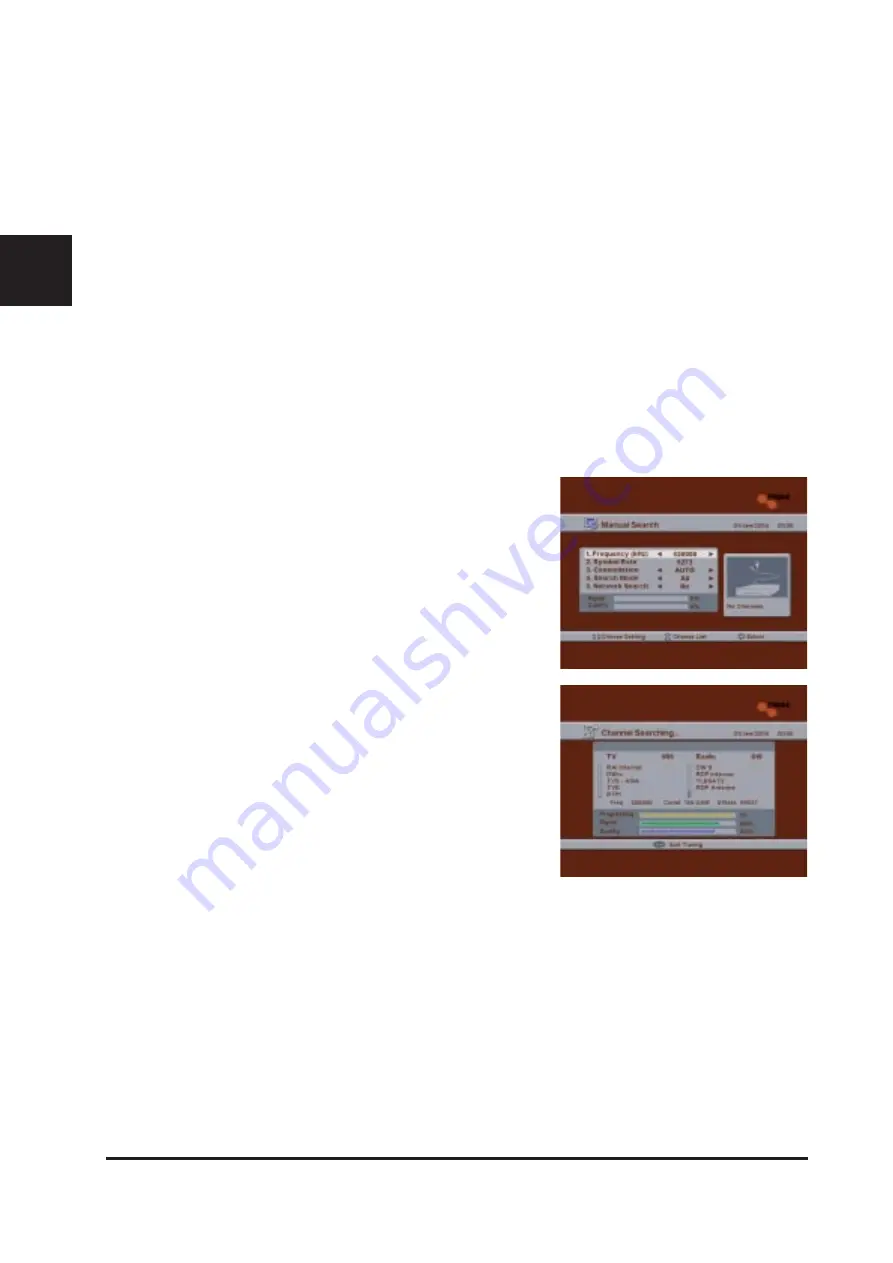
GB
14 DVB C1
4. Advanced Operation
4.1 Channel Search
There are 3 different methods of channel search: Auto Search, Manual Search, and Advanced Search. In general, Auto
Search is used most frequently.
1
Press the
Menu
button on the remote control. The
Main Menu
screen will appear.
2
Use the
CH Up/Down
buttons on the remote control to select the
Installation
menu, and then press the
OK
button.
4.1.1 Auto Search
Auto Search allows you to search channels by using all the TP information. You can search many channels with ease
since all you have to do.
We have already discussed using Auto Search. For details on Auto Search, please refer to [
3.1.3 Channel Setup
].
4.1.2 Manual Search
Manual Search allows you to search channels by using just one piece of the specified TP information. Use this
method to search the specific channels you want. However, since you will be using just one piece of TP information,
it is important that the information you have is correct.
You can perform a Manual Search with TP information only (Frequency/Symbol Rate/Constellation).
1
In the
Installation
screen, use the
CH Up/Down
buttons to select
"
Manual Search
", and then press the
OK
button.
2
Use the
CH Up/Down
buttons to move between settings and use
the
Left/Right
buttons to change the value. The available settings
are as follows:
z
Frequency: Set the Frequency of the TP.
z
Symbol Rate: Set the Symbol Rate of the TP.
z
Constellation : Set the Constellation of the TP.
z
Search Mode: Select the search mode.(All/FTA/Scramble)
z
Network Search : Search the channels of all identified TPs. You
can search many channels with just one piece of TP information.
3
Press the
OK
button. The following
Channel Searching
screen will
appear and channels will be searched. The searched TV and radio
channels will be displayed on the screen.
4
When the channel search is finished, the following screen will
appear. To quit Manual Search, press the
Exit
button.














































