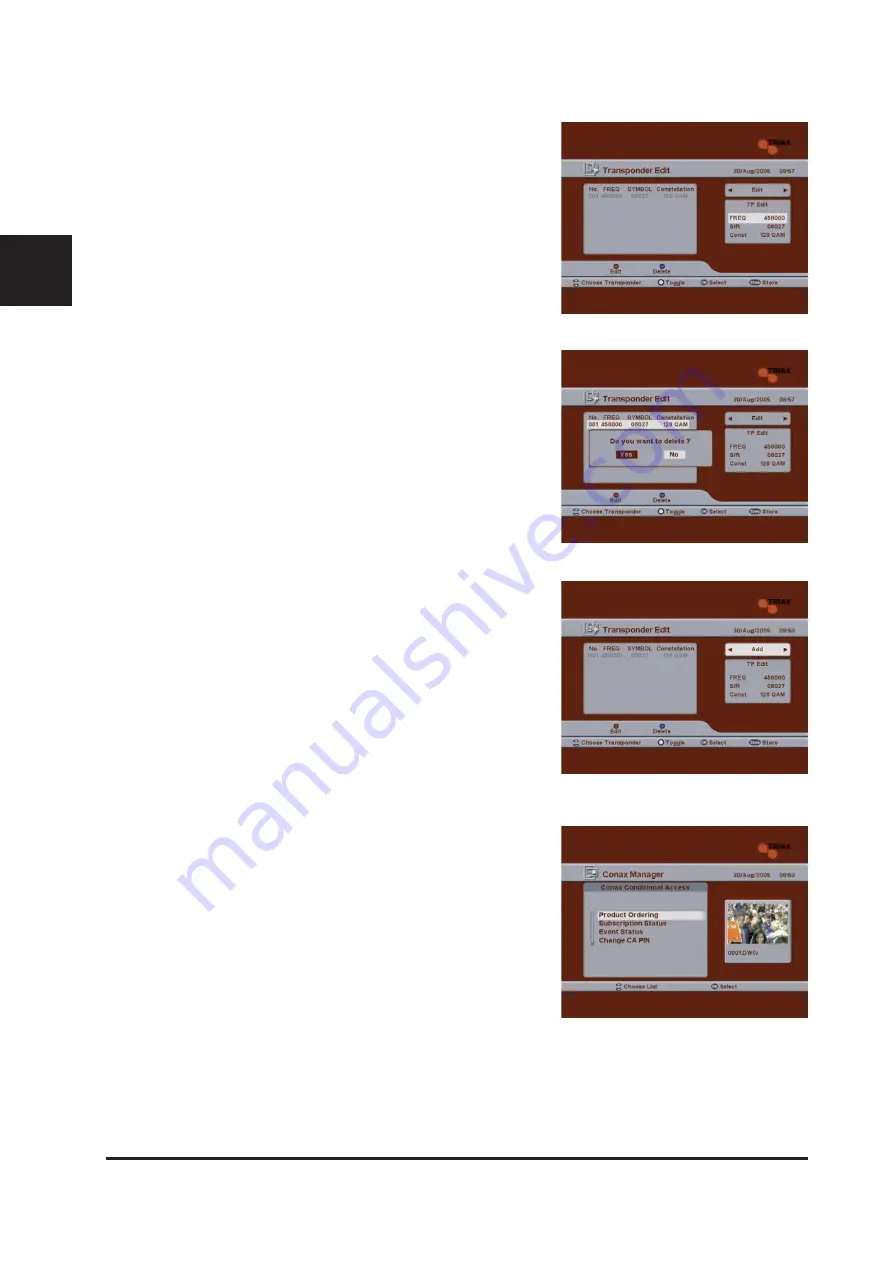
22 DVB C1
GB
5.4.2 Transponder Edit
Transponder Edit allows you to add, edit, or delete TP information.
To edit or delete TP information
1
In the
Channel Manager
menu, use the
CH Up/Down
buttons to
select "
2. Transponder Edit
", and then press the
OK
button.
2
When a list of TPs is displayed, use the
CH Up/Down
buttons to
select the TP for which you want to change the setting, and then
press one of the following color buttons.
z
Red button (Edit): Press this to edit the selected TP. After se-
lecting a TP, press the
Red
button. The TP information on the
right side of the screen will be enabled. Use the
CH Up/Down
buttons to select a setting, and then use the
Left/Right/Numeric
buttons to change the value.
z
Blue button (Delete): Press this to delete the selected TP. After
selecting a TP, press the
Blue
button to delete the TP from the
list. Select “yes or No” in message box to use the Left / Right
Buttons.
3
When the settings are complete, press the
Store
button to save the
settings.
4
To exit the Transponder Edit screen, press the
Exit
button.
To add TP information
1
In the
Transponder Edit
screen, press the
White (Subt.)
button.
The Edit section at the top right of the screen will be enabled.
2
Use the
Left/Right
buttons to select "
Add
", and then press the
OK
button.
3
The TP information at the bottom right of the screen will be enabled.
Use the
CH Up/Down
buttons to select a setting, and then use the
Left/Right/Numeric
buttons to change the value.
4
To save the TP information you just set up, press the
Store
button.
5.5 CAS and CI
1
Press the
Menu
button on the remote control. The
Main Menu
screen
will appear.
2
Use the
CH Up
/
Down
buttons on the remote control to select the
CAS and CI
menu, and then press the
OK
button
5.5.1 Conax Manager (CAS)
This menu allows the user to view the information on the Smart Card and
conax conditional access system such as Product Ordering, Subscription
Status, Event Status,change CA PIN, Maturity Rating About Conax CA.
Product Ordering
This is reserved menu.
Subscrition Status
The user can see the current statues of the subscription entitlement in the card.
Event Status
The user can see the current statues of the Event entitlement in the card.




















