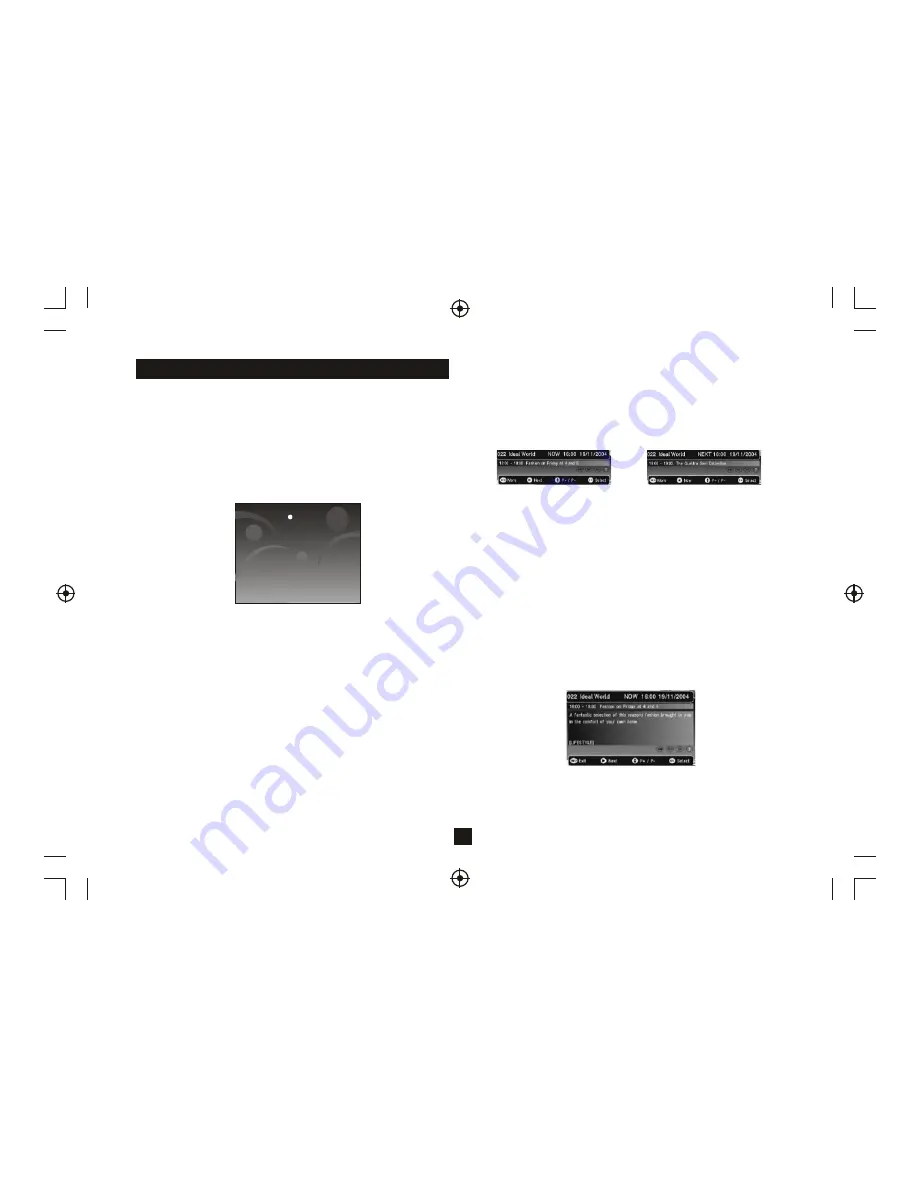
3
User Interface
2) Volume Control
A bar is to be displayed when volume is changed by pressing Vol+ or
Vol-. The bar will disappear after a predefined time following the last
Vol+ or Vol- key press.Automatically removed after 2 seconds.
3) Mute Symbol
Pressing the Mute key mutes the sound and a symbol is displayed,
Automatically removed after 2 seconds.
4) Screen Freeze
Pressing the Pause key to Freeze the Screen and a pause symbol is
displayed. Press the Pause key again to exit Freezing.
5) Direct Digit Entry
This graphic is seen when the user initiates a channel change using
the number keys. The user can press the OK key to force the channel
change before all 3 digits have been entered. If all 3 digits are entered
then the channel change will occur.
5 seconds after the last key press, the channel change will be initiated
if all digits have not been entered.
6) TV/Radio Switch
Press TV/Radio key on the remote to toggle between TV and Radio
mode.
Press
to set-up services on your receiver
OK
The 'Exit ' key will remove all digital menus.
The exception to this is for persistant banners i.e. encrypted service
etc and for service locked/censorship PIN entry OSDs.
All menus will automatically be removed after 30 seconds unless
otherwise stated.
The menus use a 256-colour palette.
The menus will currently support just English language.
1)Welcome Screen
When the STB is powered up for the first time or is brought out of
standby with no services, then a welcome screen will be displayed.
This will tell the user to press the OK key to start a full frequency
service scan.
7) DTV/VCR Switch
Press DTV/VCR key on remote to toggle between DTV and VCR mode.
8)D igitalIn formation
Whenv iewingad igitalpr ogram,asi nglep resso fth ein fok eyw illbr ing
upth efi rstle velofp rogrami nformations hownb elow.T hiss howsth e
time,lo gicalch annelnu mber,ch annelna mea nd'N ow'pr ogram
information.Ita lsos howsth ec urrentfa vouritel istth atisb een
used/selected.T hein formationb annera ppearsa tth eb ottomo fth e
screen.
The user can scroll through information for other channels in the
currently selected favourites list or the full service list if a favourites list
is not enabled. This is done using the up and down keys. Whilst
information for other channels is displayed the actual channel being
viewed will not change. The OK key will jump to the new channel. After a
channel change, the information banner will be removed after 4
seconds. In addition the user can toggle between 'Now' and 'Next'
information using the left and right keys. To display 'Next' information
from the 'Now' banner, the user presses the right key. This osd will be
semi-transparent.
8.2) Small Next Information
Now Information
Next Information
8.3) Large Now Information
Large Information
8.1) Small Now Information
The user can return from 'Next' to 'Now' Information using the left
arrow key.
A second press of the INFO key will bring up the extended program
information, and example is shown below.

































