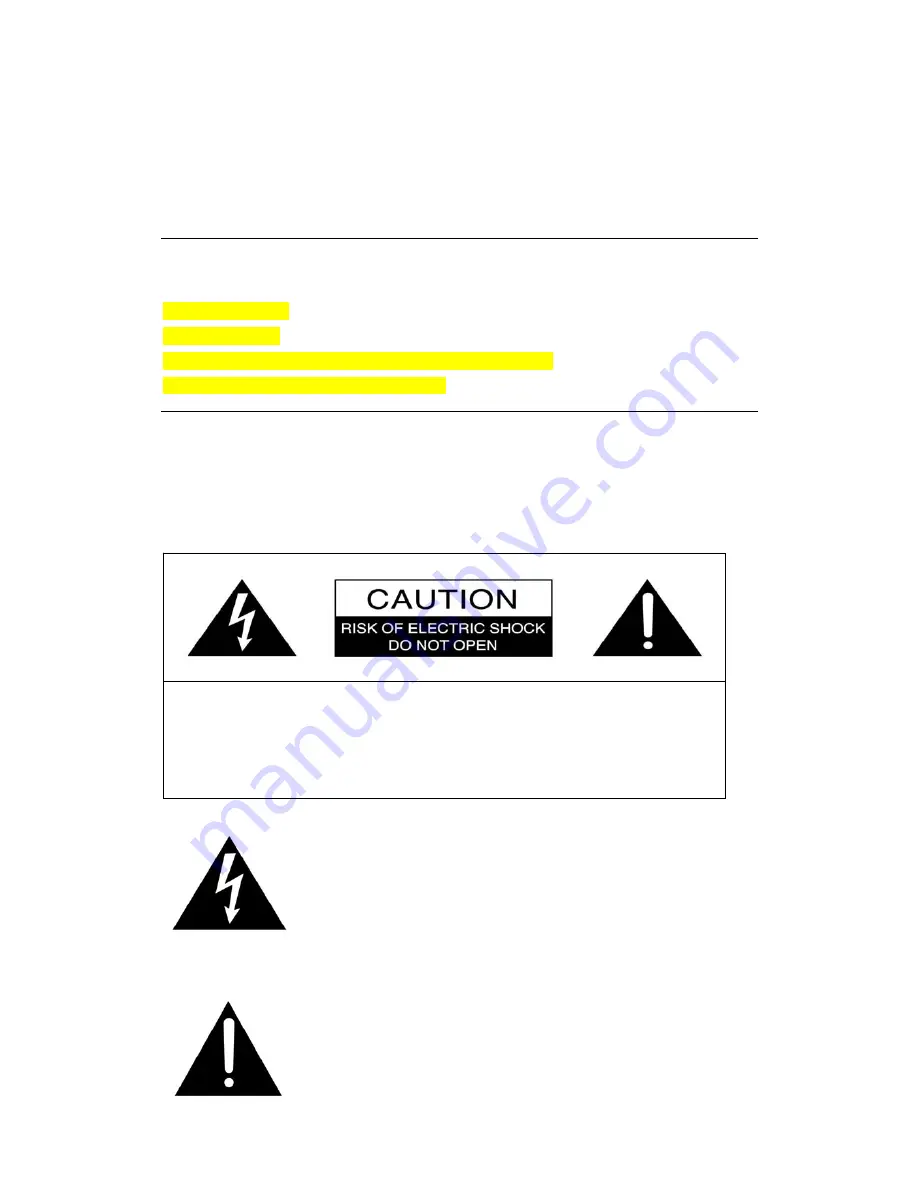
Front Cover
LIVEWIRE OS
DIGITAL SET-TOP BOX USER MANUAL
Back Cover
CONTACT INFO
• <Mailing Address >
• <Phone Number>
• <Customer Service Phone Number and Address (If Different)>
• <Parent Company Affiliations (If Necessary)>
Important safety instructions
& FCC information
Safety
The exclamation point within an equilateral triangle is
intended to alert the user to the presence of important
operating and maintenance (servicing) instructions in the
literature accompanying the appliance.
The lighting flash with arrowhead symbol,
Within an equilateral triangle, is intended to alert the user
to the presence of un-insulated
“dangerous voltage” within the product’s enclosure that
may be of sufficient magnitude to constitute a risk of
electric shock to persons.
CAUTION
:TO REDUCE THE RISK OF ELECTRIC SHOK
DO NOT REMOVE COVER(OR BACK)
NO USER-SERVICEABLE PARTS INSIDE.
REFER SERVICING TO QUALIFIED SERVICE
PERSONNEL.
Summary of Contents for DMT 1761
Page 11: ...1 3 Universal Remote Control ...


































