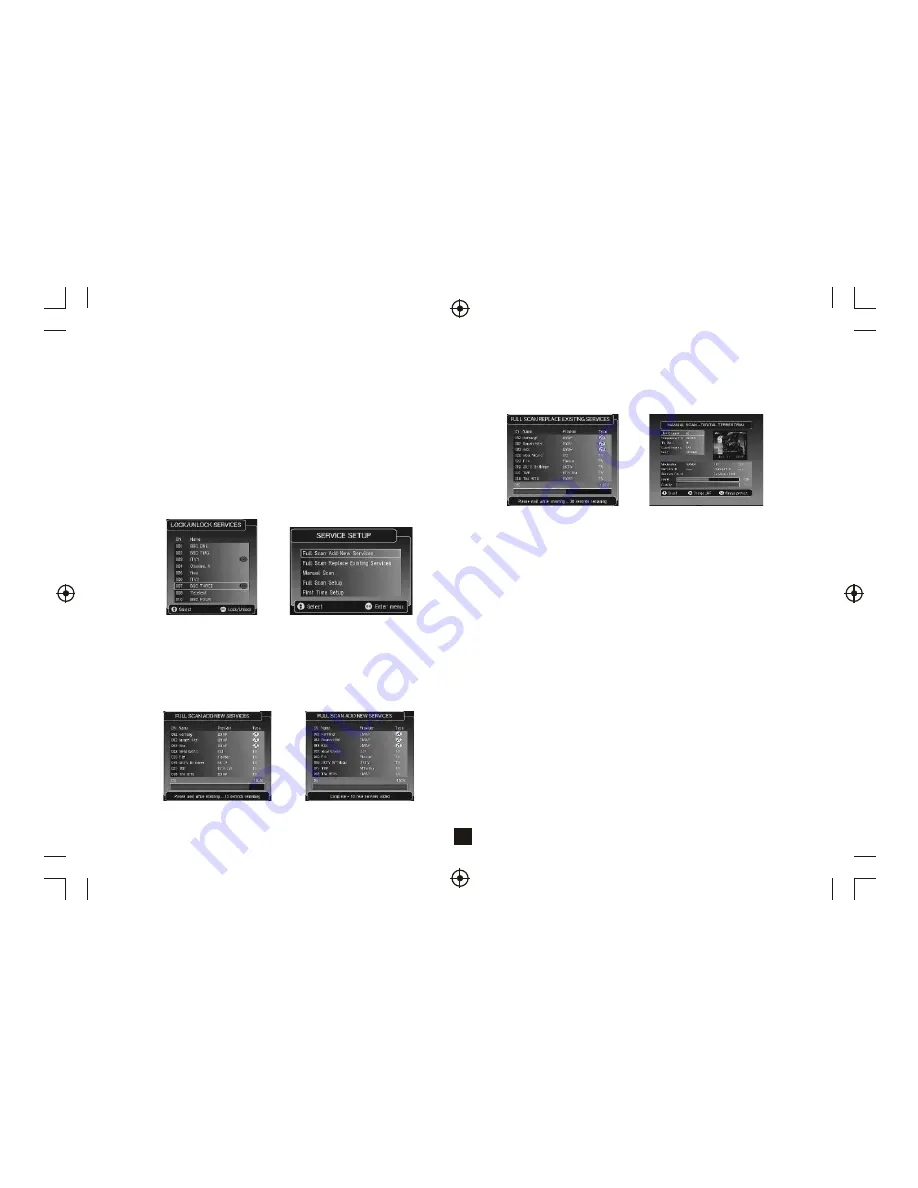
9
4.3.5) Parental Locking Change PIN
Selecting the option to change the PIN takes the user to a further sub
menu that handles the confirmation and storing of the new PIN.
The menu prompts for a new PIN. The select option allows the user to edit
the numbers being entered. As each number is entered, the
“
-
”
in the
display is replaced by a
“-”
. Pressing the OK key causes the confirmation
input line to be highlighted and the process to be repeated. If the entered
numbers are not identical,
“
Numbers no identical
”
is displayed in the gray
area.
4.3.6) Parental Control Lock/Unlock Services
Selecting the Lock/Unlock Services option gives access to the service
locking menu ad shown below. The program list is displayed and the user
can scroll through it, using the up and down keys. The 'Select' key is used
to lock and unlock access.
The 'LOCK' Icon indicates that the channel is locked.
Lock or Unlock Services
Service Setup Menu
4.4) Service Setup
4.4.1) Full Scan Add New Services
When the 'Full Scan Add New Services' option is selected, the end of the
service list is displayed. When new services are found , they are displayed
at the end of the existing list in a highlighted yellow colour. During the scan
a progress bar is displayed and a message giving the estimated time
remaining to complete the scan.
Full Scan Add New Services
When the scan is complete the progress bar will show 100% and a message
stating how many new services have been found is displayed.
Show how many services added
4.4.2) Full Scan Replace Existing Services
When 'Full Scan Replace Existing Services' option is selected, the
same as the 'Full Scan Add New Services' menu is displayed except
that the existing services in the system are deleted before the scan
starts.
Full Scan Replace Existing Services
Manual Scan Menu
4.4.3) Manual Scan
This menu allows the user to manually tune in services. Depending on
the platform Front-End this menu will have different parameters.
This menu is full screen.
Editable options are:
Channel
Sets the required UHF channel. This will automatically
fill in the frequency entry.
Frequency
Overrides and set the frequency in kHZ.
Tx Mode
Selects the required transmission mode. The options are
2K and 8K.
Guard Interval
Selects the required guard interval. The options are 1/4,
1/8, 1/16, and 1/32.
Scan
Starts or stops a service scan.
Information:
Modulation
The modulation type of the locked stream. The values can
be QPSK, QAM16 or QAM64.
FEC
The FEC rate of the locked stream. The values can be 1/2,
2/3, 3/4, 5/6 or 7/8.
Network ID
The network id of the locked stream.
Transport ID
The transport id of the locked stream.
Services Found
Number of services found on the locked stream after
a scan.
Services Added
Number of services added to the system after a scan.
If some of the services found are already stored then
they will not be re-added.

































