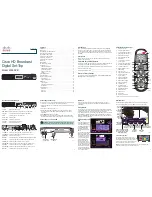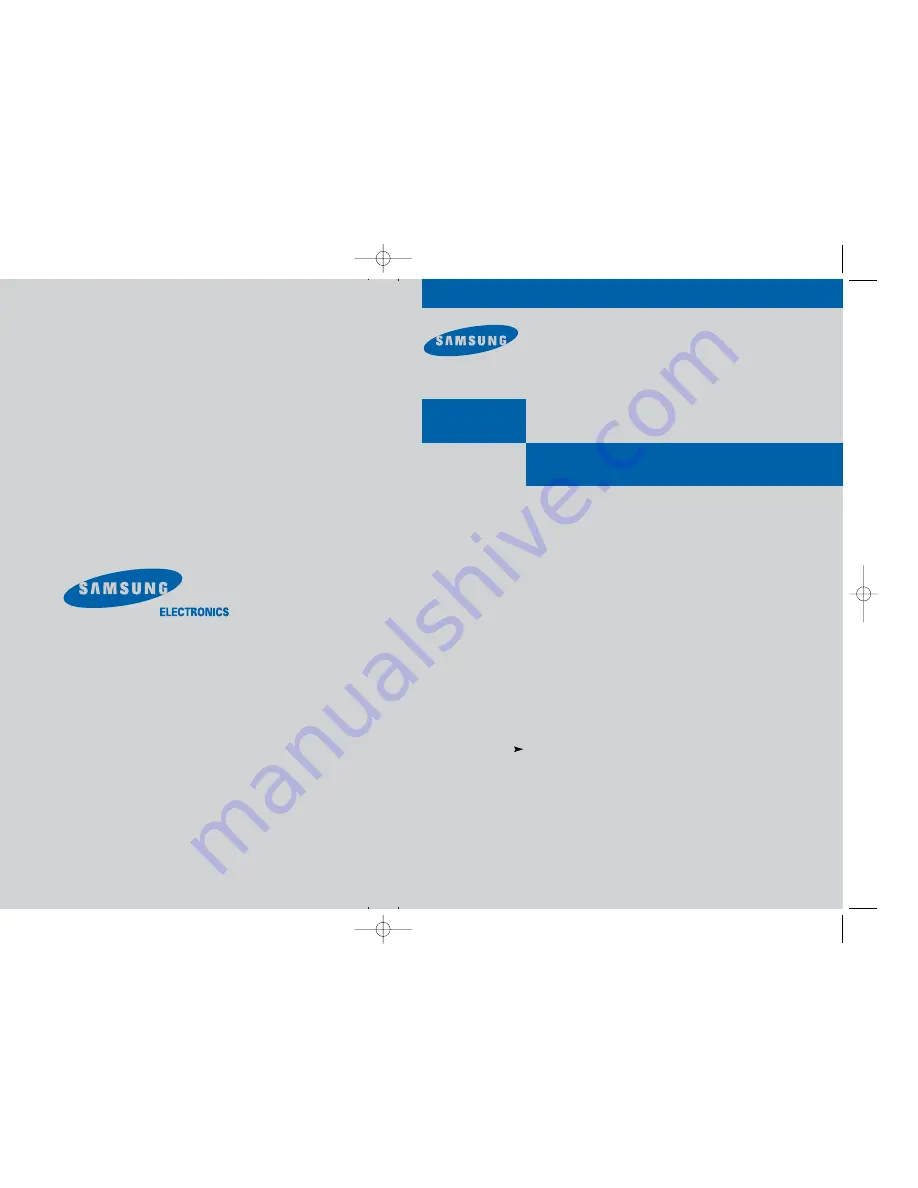
MF68-00298A-00
Owner’s Manual
Manual del propietario
DIRECTV
®
HD Receiver
Receptor HD DIRECTV
®
................................................................................................................
.............
SIR-TS360
Samsung Electronics America inc.
SERVICE DIVISION
400 Valley Road, Suite 201
Mount Arlington, NJ 07856
TEL: 1-800-SAMSUNG (1-800-726-7864)
www.samsungusa.com
GB+SPA COVER 12/15/03 11:47 AM Page 1