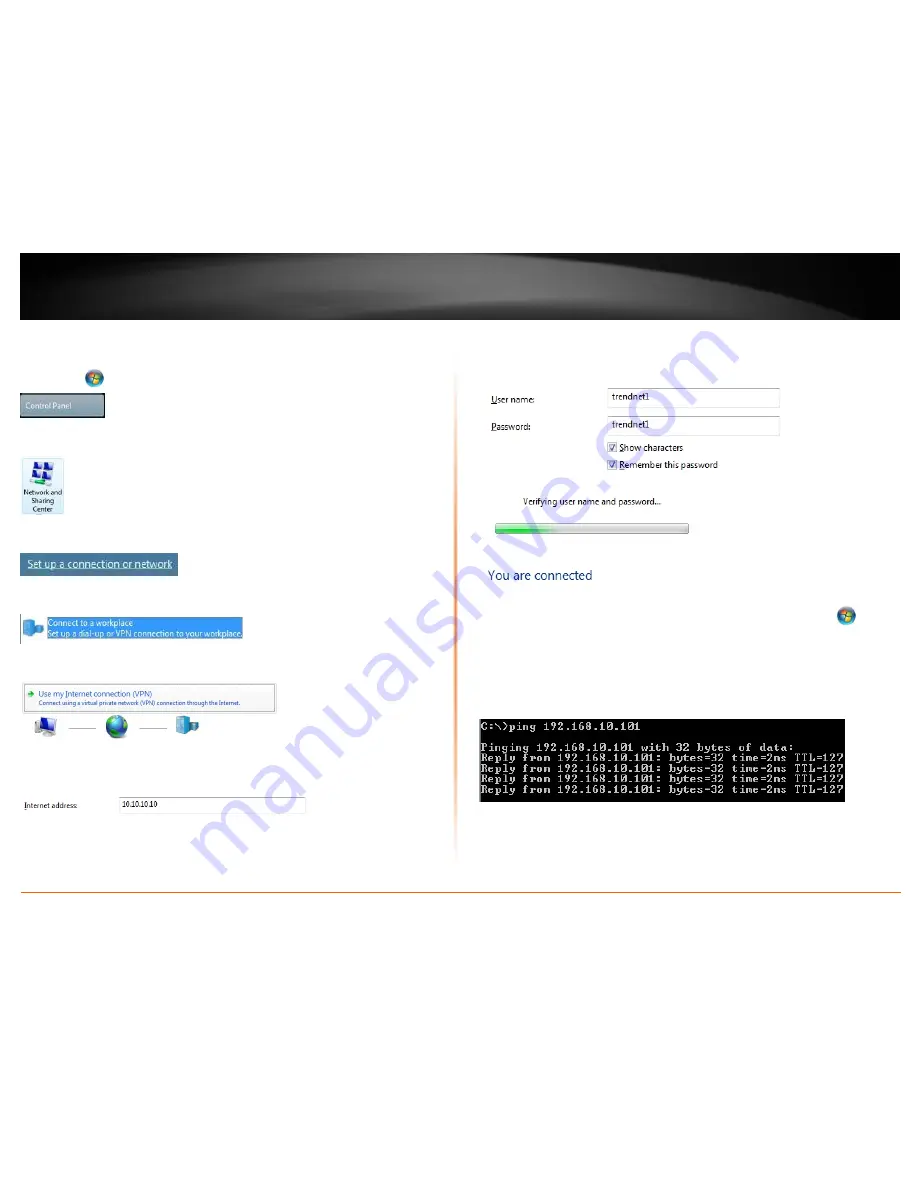
© Copyright 2012 TRENDnet. All Rights Reserved.
TRENDnet User’s Guide
TW100-BRV214
74
Windows Vista
1. Click Start
and then click
Control Panel.
2. In the Control Panel window, click on
Network and Sharing Center.
3. Under Tasks on the left panel, click on
Set up a connection or network
.
4. In the window, click on
Connect to a workplace
and then click
Next
.
5. In the window, click on
Use my Internet Connection (VPN)
.
6. Next to Internet address, enter the remote router WAN (Internet) IP address and then
click
Next
.
7. Enter the user name and password account information you configured in your router
and check
Show characters
to verify and
Remember this password
to save the
credentials. Click
Connect
.
8. Your computer will attempt to connect to the PPTP VPN server (router).
9. If successful, you will receive a message that indicates you are connected.
10. To verify connectivity, you can use the ping connectivity test. Click
Start
+
R
key
at the same time to bring up the run command window. Type
cmd
in the run command
window and click
OK
. In the command prompt, type
ping <IP address>
of remote
computer or device over the VPN. If you receive replies, the connectivity is successful. If
you receive time outs, there may problems with IP configuration or firewall/security
settings of the remote computer or device you are trying to communicate.
Содержание TW100-BRV214
Страница 1: ...TRENDnet User s Guide Cover Page...
Страница 82: ......




















