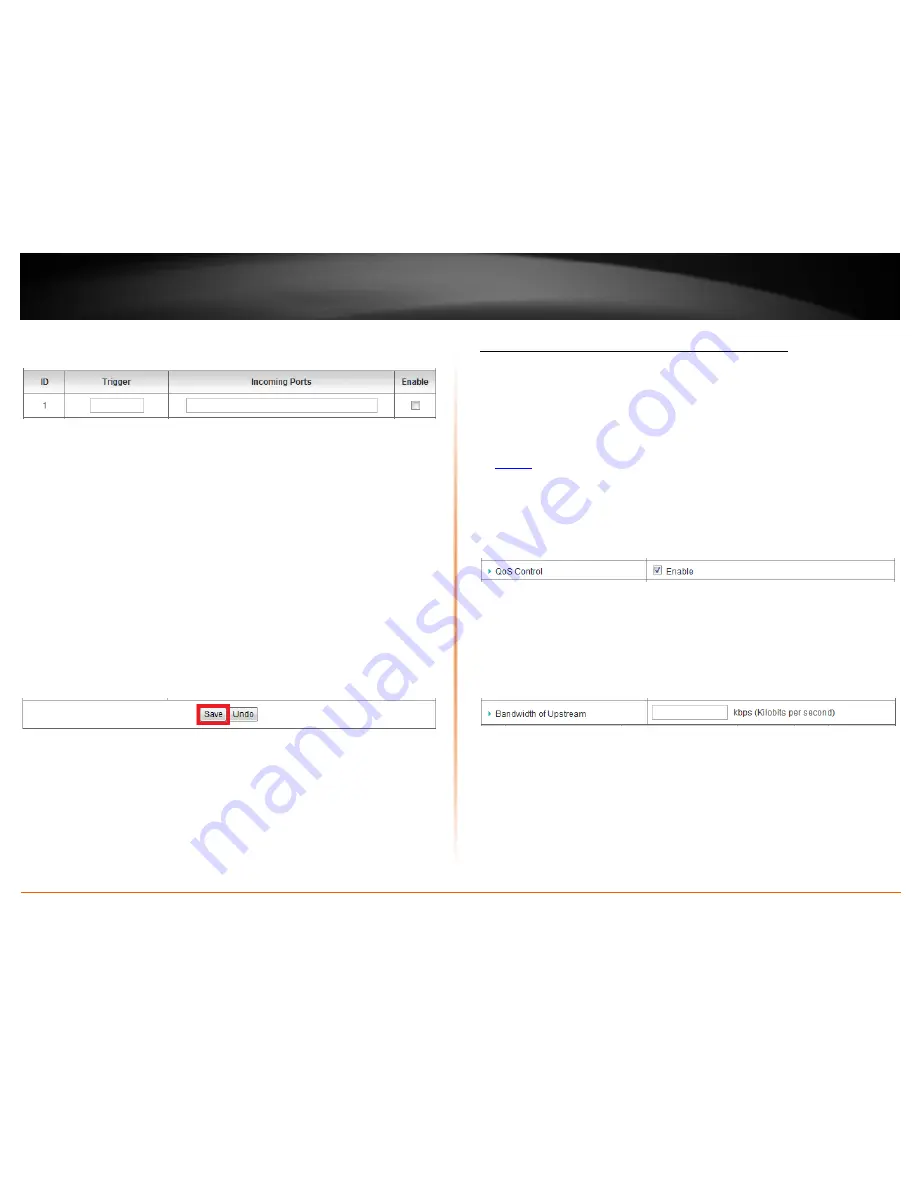
© Copyright 2012 TRENDnet. All Rights Reserved.
TRENDnet User’s Guide
TW100-BRV214
50
3. Review the special application settings.
•
Trigger
– Port or port range requested by the device.
(e.g.
2000-2001 or 2000)
Note: Please refer to the device documentation to determine which ports are
required.
•
Incoming
Ports
– Port(s) forwarded to the device.
(e.g.
2000-2038,2069,2081,2200-2210)
Note: Please refer to the device documentation to determine which ports are
required.
•
Enable
– Checking the
Enable
option
turns on the special application
.
Note: Please refer to the device documentation to determine which ports are required.
To save changes, click
Save
at the bottom of the page.
Note: If you would like to discard the changes, click Undo before you click Save.
Prioritize traffic using QoS (Quality of Service)
Configuration > Advanced Setting > QoS
You may want to prioritize outbound traffic for specific computers or devices on your
network to have higher priority.
1. Log into your router management page (see “Access your router management page”
on
page 36
).
2. Click on
Configuration
at the top of the page,
click on
Advanced Setting
, and click on
QoS.
3. Next to
QoS Control
, check the
Enable
option.
4. Next to
Bandwidth of Upstream
, enter the maximum upload speed in kbps you have
available from you ISP (Internet Service Provider).
Note: You can check your ISP for the maximum available upload speed you have
available or you can run an Internet speed tests available on the Internet to determine
the estimated value.
Содержание TW100-BRV214
Страница 1: ...TRENDnet User s Guide Cover Page...
Страница 82: ......






























