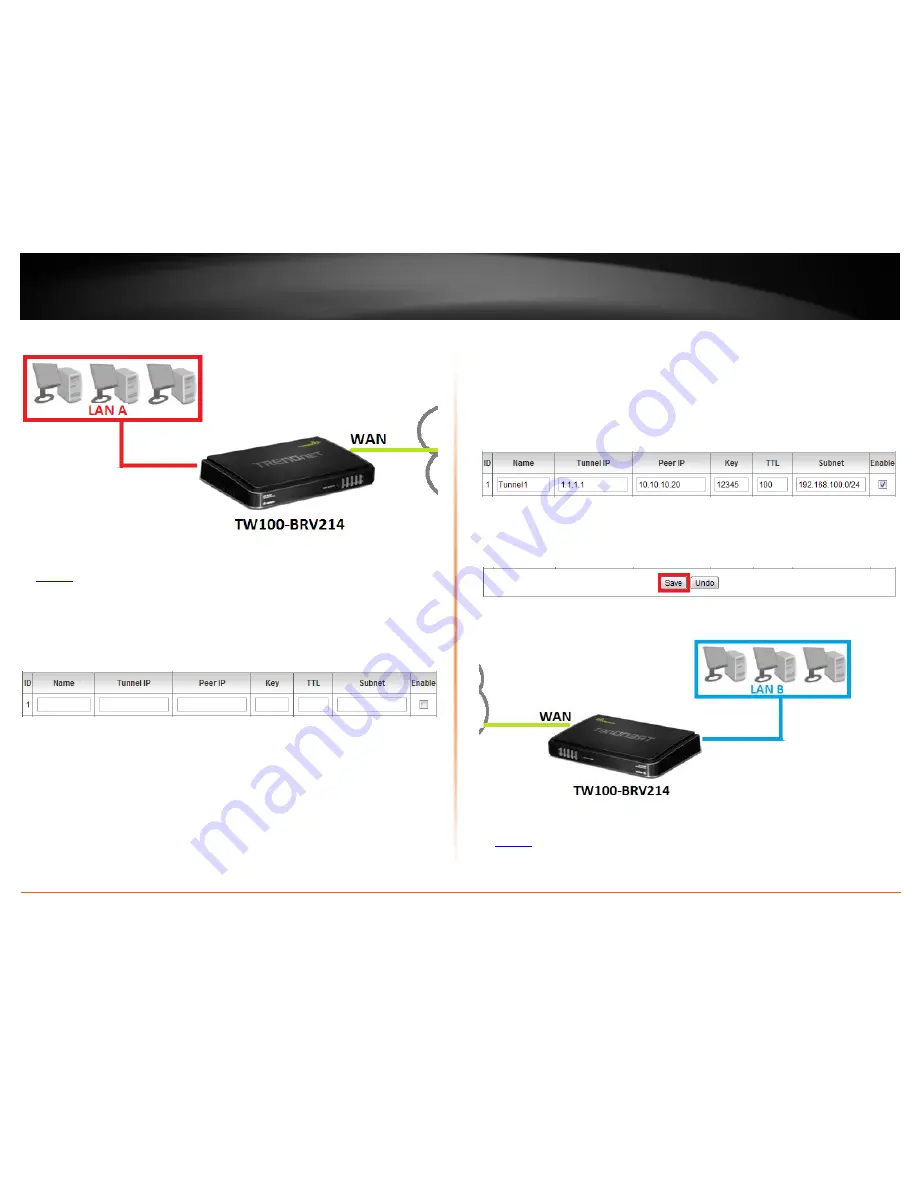
© Copyright 2012 TRENDnet. All Rights Reserved.
TRENDnet User’s Guide
TW100-BRV214
29
Router A Configuration
1. Log into your router management page (see “Access your router management page”
on
page 36
).
2. Click on
Configuration
at the top of the page,
click on
Security Setting
, and click on
GRE Tunnel
.
3. Review and configure the GRE Tunnel settings:
•
Name
– Enter a name for the tunnel
(e.g. Tunnel1)
Note: Do not use spaces in the name. The name must match on both routers.
•
Tunnel IP –
Enter the tunnel virtual IP address.
(e.g. 1.1.1.1)
•
Peer IP
– The remote WAN (Internet) IP address of your router.
(e.g.
10.10.10.10)
•
Key
– Enter the key for the tunnel
. (e.g. 12345)
Note: The value 12345 is shown as an example. It is strongly recommended to
enter your own key. Write down the key you enter as it will also need to be
entered when configuring Router B. The preshared key can consist of up to five
alphanumeric characters (a,b,C,?,*, /,1,2, etc.)
•
TTL
– Enter the
Time to Live
value. (Range 1-255, Recommended: 100)
•
Subnet
– The remote LAN IP subnet/netmask in CIDR (Classless Inter-Domain
Routing) notation or network of your remote router.
(e.g. 192.168.100.0/24
where the /24 represents 255.255.255.0 subnet mask)
•
Enable
– Check this option to enable the tunnel.
Based on the example, the GRE settings will be the following:
4. Click
Save
at the bottom of the page to save the changes.
Note: If you would like to discard the changes, click Undo before you click Save. If you
are prompted to reboot, reboot the device to apply the changes.
Router B Configuration
1. Log into your router management page (see “Access your router management page”
on
page 36
).
Note: If you changed router LAN IP address, you will need to log into the remote router
using the new IP address instead of the default 192.168.10.1.
Содержание TW100-BRV214
Страница 1: ...TRENDnet User s Guide Cover Page...
Страница 82: ......






























