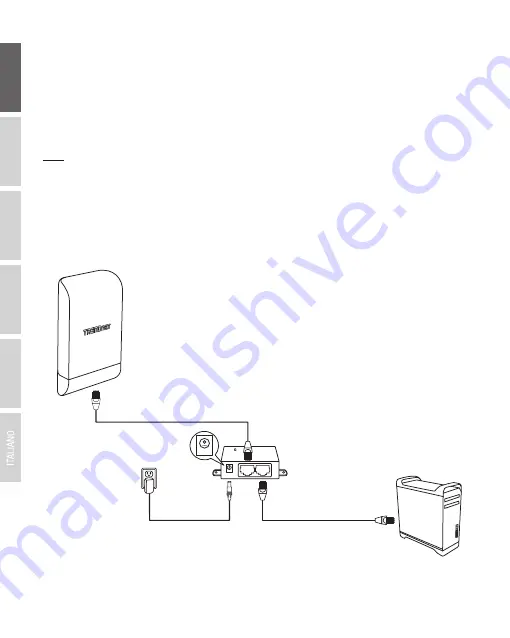
ENGLISH
FRANÇAIS
DEUTSCH
ESP
AÑOL
Р
OR
TUGUÊS
5
4. Connect the other end of the network cable to the
P+DATA OUT
port on the included PoE
injector.
5. Connect the included power adapter to the PoE injector
POWER IN
on the included PoE
injector.
6. Plug the connected power adapter into a power outlet.
7. Confirm the device is powered on through the LED indicators.
8. Assign a static IP address to your computer's network adapter in the subnet of 192.168.10.x
(e.g. 192.168.10.10) and subnet mask of 255.255.255.0.
9. Using another network cable, connect one end to the
10/100 DATA IN
port on the included
PoE injector for either the first or second access point.
10. Connect the other end of the network cable to your computer's Ethernet port.
Note:
Repeat Steps 1-7 to power on and connect the second access point.
Included PoE Injector
LAN1 (PoE)
P+DATA OUT
POWER IN
10/100Mbps DATA IN
































