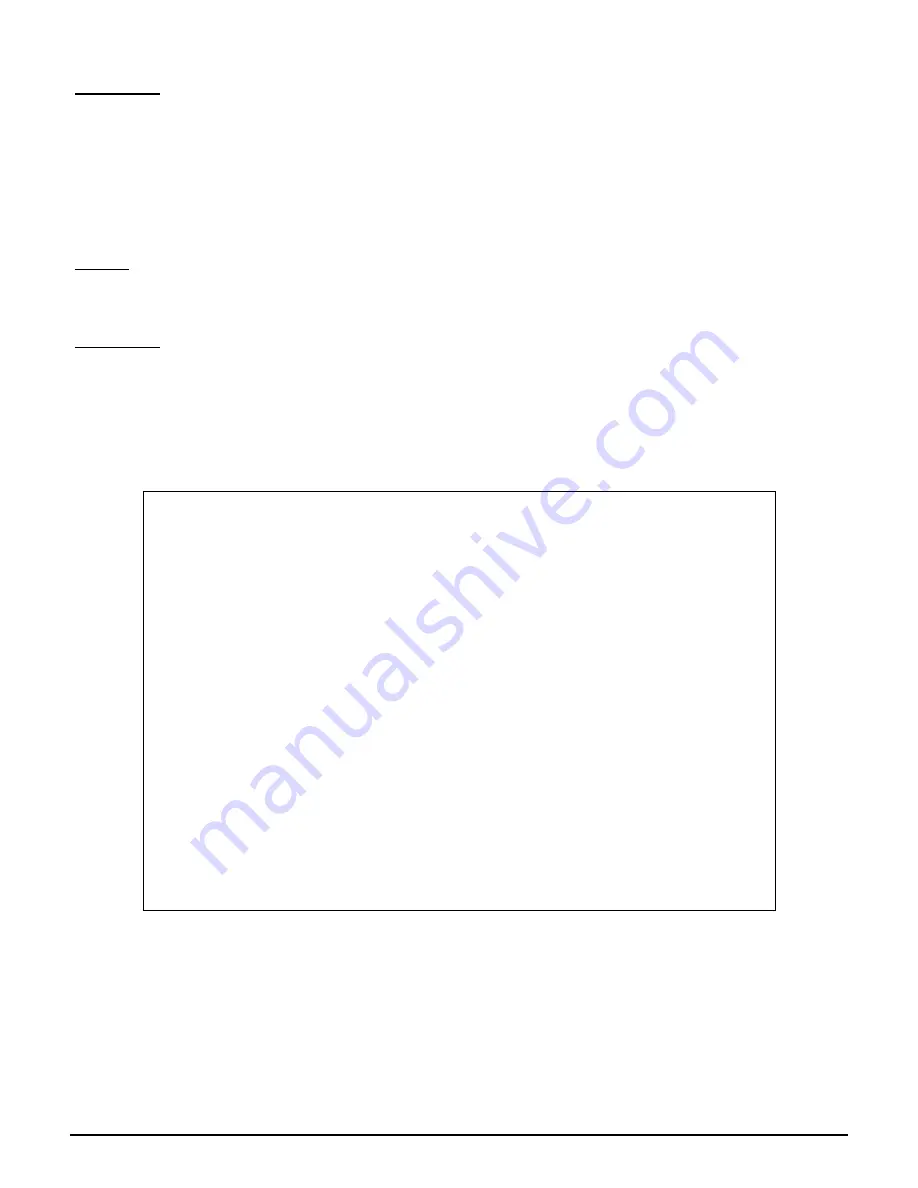
User’s Guide
35
Resolution:
Make sure that each computer has a unique IP Address. If using DHCP through the AP Router,
makes sure that each computer is enable DHCP function and restart the computer.
Make sure that the Link LED is on. If it is not, try a different network cable.
Check each computer for correct network settings.
Wireless Troubleshooting
I can’t access the Wireless AP Router from a wireless network card
Cause:
Out of range.
IP Address is not set correctly.
Resolution:
Make sure that the Mode, SSID, Channel and encryption settings are set the same on each
wireless adapter.
Make sure that your computer is within range and free from any strong electrical devices that may
cause interference.
Check your IP Address to make sure that it is compatible with the Wireless AP Router.
Technical Support
You can find the most recent software and user documentation on the
TRENDware website. TRENDware provides free technical support for
all customers for the duration of the warranty period on this product.
TRENDware Technical Support
Tel: +1-310-891-1100
Fax: +1-310-891-1111
E-mail: [email protected]
www.trendware.com
Support Hours: 7:30AM ~ 6:00PM,
Monday ~ Friday (except holidays)

































