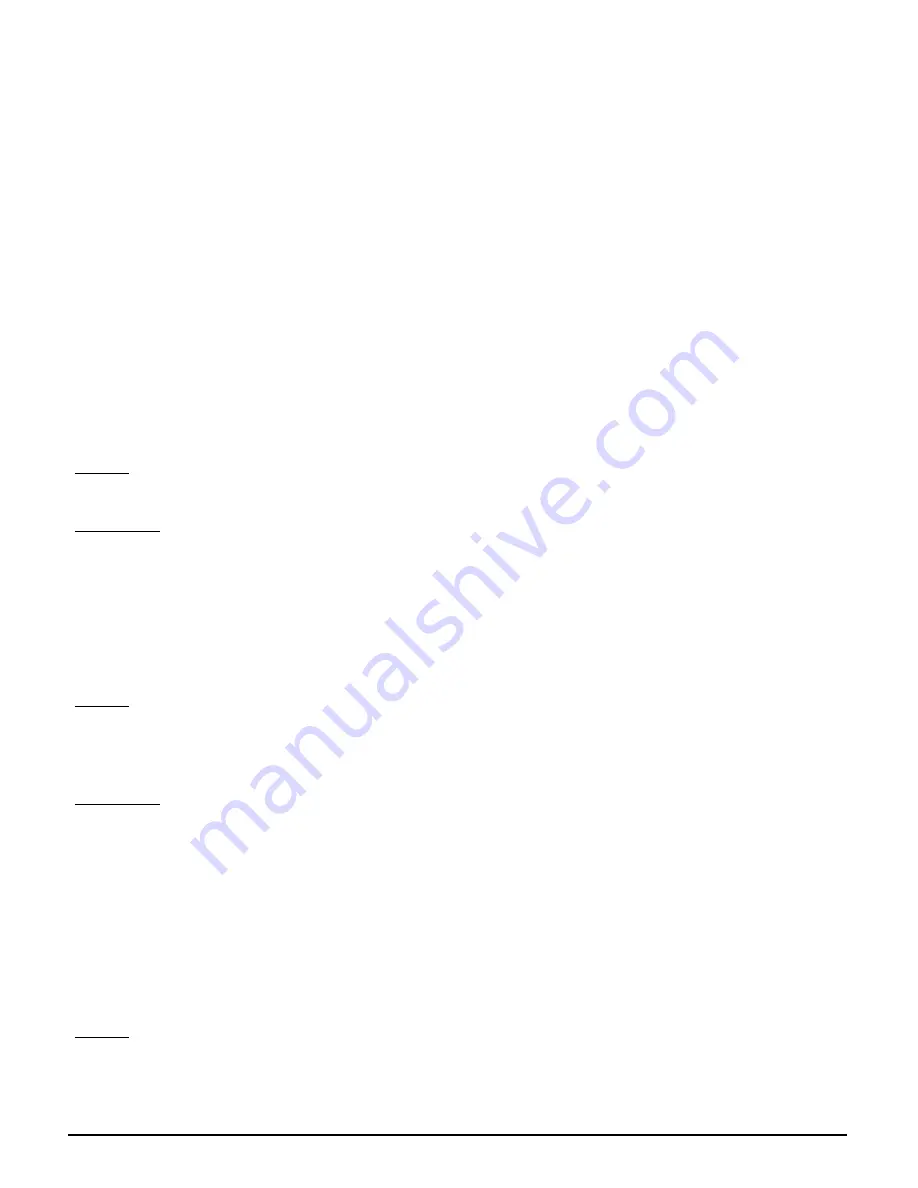
User’s Guide
34
5
. Troubleshooting
Basic Functions
Note:
If you are using a cable or DSL modem and are experiencing problems connecting
to the Internet, follow these steps:
1. Power off your cable or DSL modem, PC, and the Router.
2. Power on your modem and wait a few minutes until the modem has established a connection with
your ISP.
3. Power on the Router.
4. Power on your PC and attempt to connect to the Internet. For most users, the Router's default
values should be satisfactory. Some users may need to enter additional information in order to
connect to the Internet through their ISP or broadband (cable or DSL) carrier. For example, some
cable providers require a specific MAC address for connection to the Internet. To learn more about this,
click the
Advanced
tab and then the
MAC Address Clone
tab.
My Wireless AP Router will not turn on. No LED’s light up.
Cause:
The power is not connected.
Resolution:
Connect the power adapter to your AP and plug it into the power outlet.
Note: Only use the power adapter provided with your AP. Using any other adapter may damage your
AP Router.
LAN Connection Problems I can’t access my AP Router.
Cause:
The unit is not powered on.
There is not a network connection.
The computer you are using does not have a compatible IP Address.
Resolution:
Make sure your AP is powered on.
Make sure that your computer has a compatible IP Address. Be sure that the IP Address used on
your computer is set to the same subnet as the AP. For example, if the AP is set to 192.168.1.1,
change the IP address of your computer to 192.168.1.15 or another unique IP Address that
corresponds to the 192.168.1.X subnet.
Use the Reset button located on the rear of the AP Router to revert to the default
settings.
I can’t connect to other computers on my LAN.
Cause:
The IP Addresses of the computers are not set correctly.
Network cables are not connected properly.
Windows network settings are not set correctly.
















