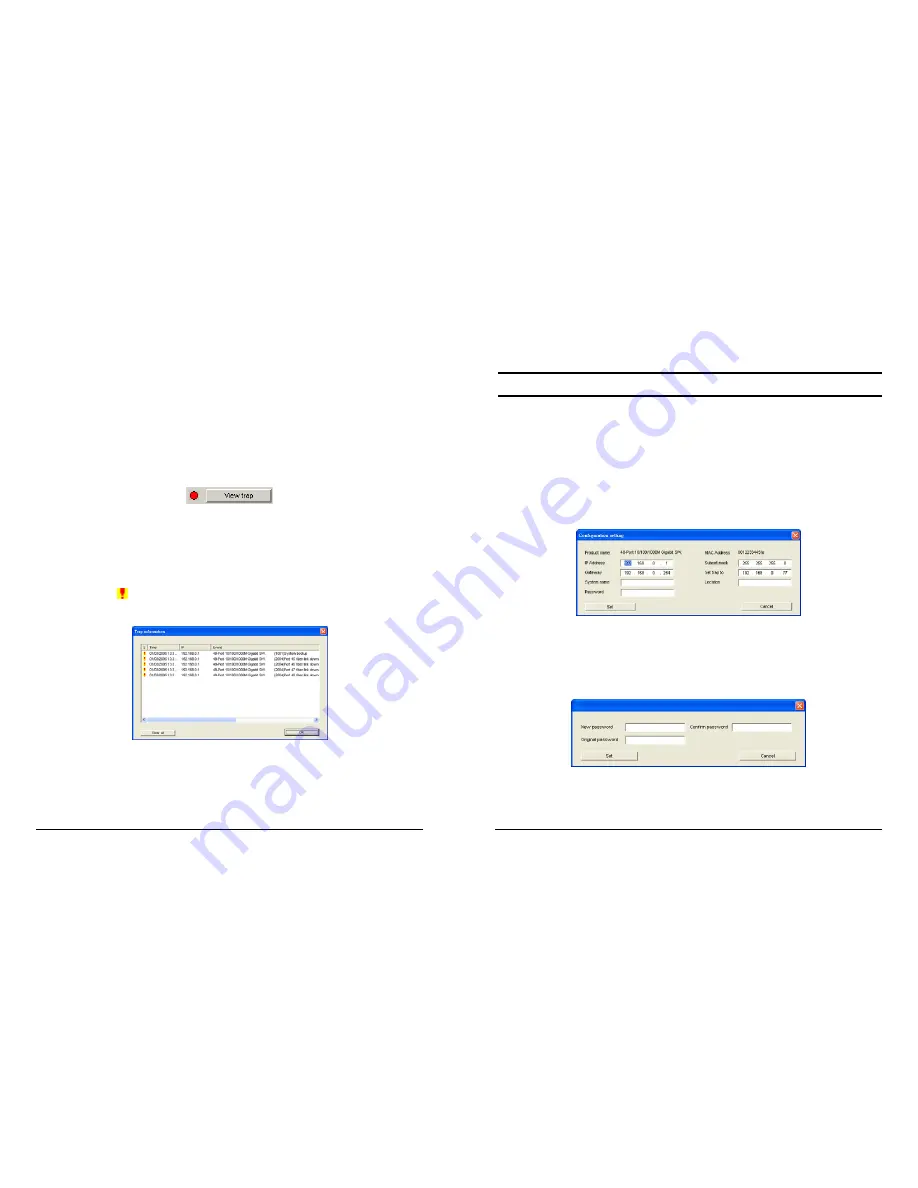
17
z
Trap IP:
Shows the IP where the Trap is to be sent.
z
Subnet Mask:
Shows the Subnet Mask.
z
Gateway:
Shows the Gateway.
View Trap:
The Trap function allows you to monitor events that
occur with the Switches in the Monitor List.
There is an LED indicator next to the
“View Trap”
button. When the
LED is green, it means that there is no trap transmitted. When the
LED is red, it means a new trap has been transmitted. (Figure 8)
Figure 8.
When
“View Trap”
is clicked, a Trap Information window will appear.
This window will show the trap information including the Symbol,
Time, Device IP and the Event. (Figure 9)
The symbol “
” indicates a new Event has occurred. This symbol
will disappear after you review and click on the event record.
Figure 9.
Note: In order to receive Trap information, the Switch has to be configured
with Trap IP and Trap Events in the Web browser. See Page 31 for more
details.
18
Add Item:
To add a device to the Monitor List manually, enter the IP
Address of the device that you want to monitor.
Delete Item:
To delete the device in the Monitor List.
Device Setting
Configuration Setting:
In this Configuration Setting, you can set the
IP Address, Subnet Mask, Gateway, Set Trap to (Trap IP Address),
System name and Location.
Select the device in the Discovery list or Monitor List and click
configuration setting. The Configuration Setting window will pop out
appear (Figure 10). After making the desired changes, enter the
password and click “Set”. The default password is
“admin”
.
Figure 10. Configuration Setting
Password Change:
This option allows you to change the password.
Enter the original password, the new password, confirm the password
and then press
“Set”
.
Figure 11. Password Change
Содержание TEG-448WS - Switch
Страница 34: ......




























