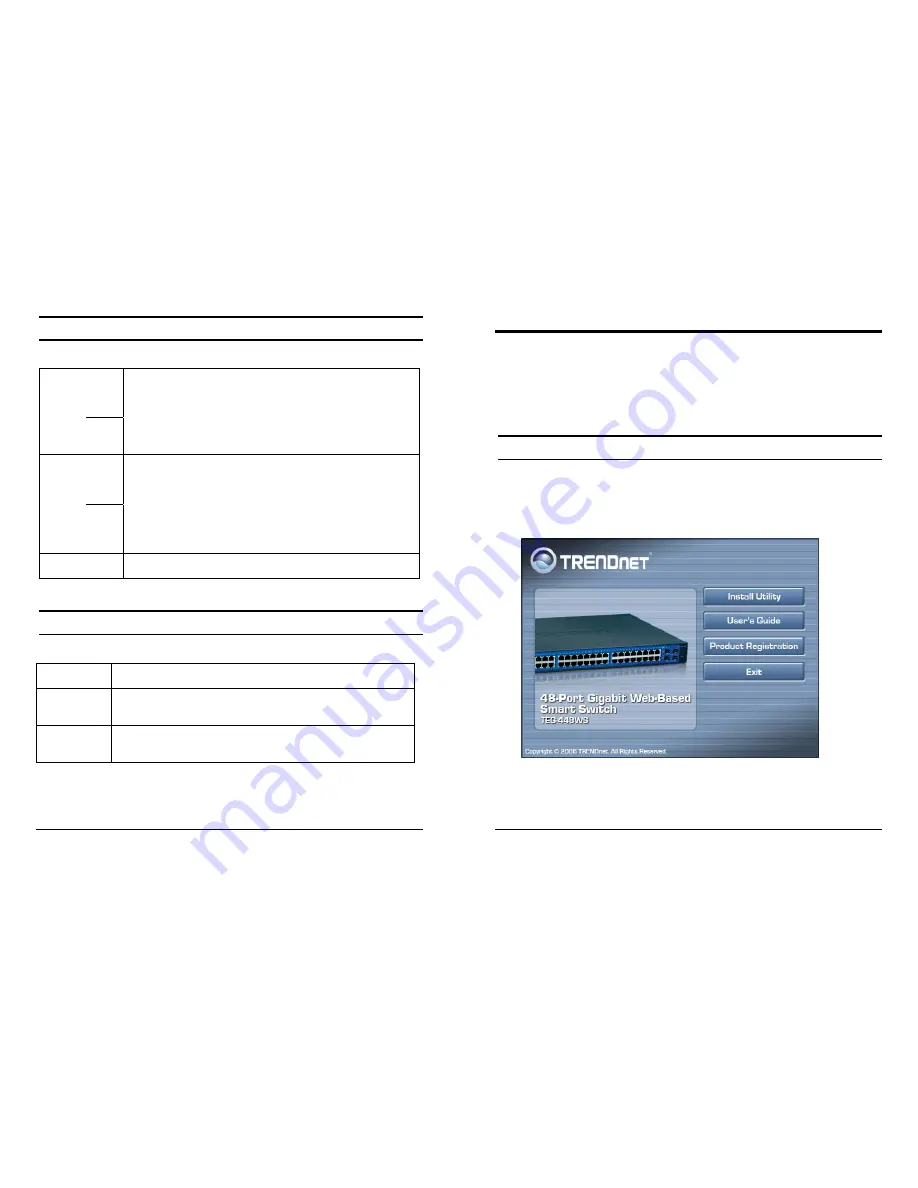
13
Ports 1~48 Status LEDs
Link/ACT: Link/Activity( left side of each RJ-45 port)
On
Amber: When the Link/ACT LED lights green, the respective port is
successfully connected to a 10 Mbps Ethernet or 100Mbps Fast
Ethernet network.
Green: When the Link/ACT LED lights amber, the respective port is
successfully connected to a 1000Mbps Gigabit Ethernet network.
Blinking Amber: When the Link/ACT LED is blinking amber, the port is
transmitting or receiving data on the 10Mbps Ethernet or 100Mbps
Fast Ethernet network.
Green: When the Link/ACT LED is blinking amber, the port is
transmitting or receiving data on the 1000Mbps Gigabit Ethernet
network.
Off :
No
link.
mini-GBIC 45F~48F Status LEDs
Link/ACT
On
:
When the Link/ACT LED is lit, the port is successfully connected.
Blinking :
When the Link/ACT LED is blinking, the port is transmitting or
receiving data on the Ethernet network.
Off
:
LC fiber cable is not connected or the mini-GBIC module is not
installed.
14
CONFIGURATION
You can configure the Switch settings such as VLAN, Trunking,
QoS… etc using the Web Browser.
The Web Management Utility allows the user to easily discover the
Web Management Switch, assign the IP Address, change the
password and upgrade firmware.
Installing the Web Management Utility
The following are step-by-step instructions for installing the Web
Management utility.
1.
Insert the Utility CD in the CD-ROM Drive.
2.
Click
Install Utility
icon to start
3.
Follow the on-screen instructions to install the utility.
Содержание TEG-448WS - Switch
Страница 34: ......


























