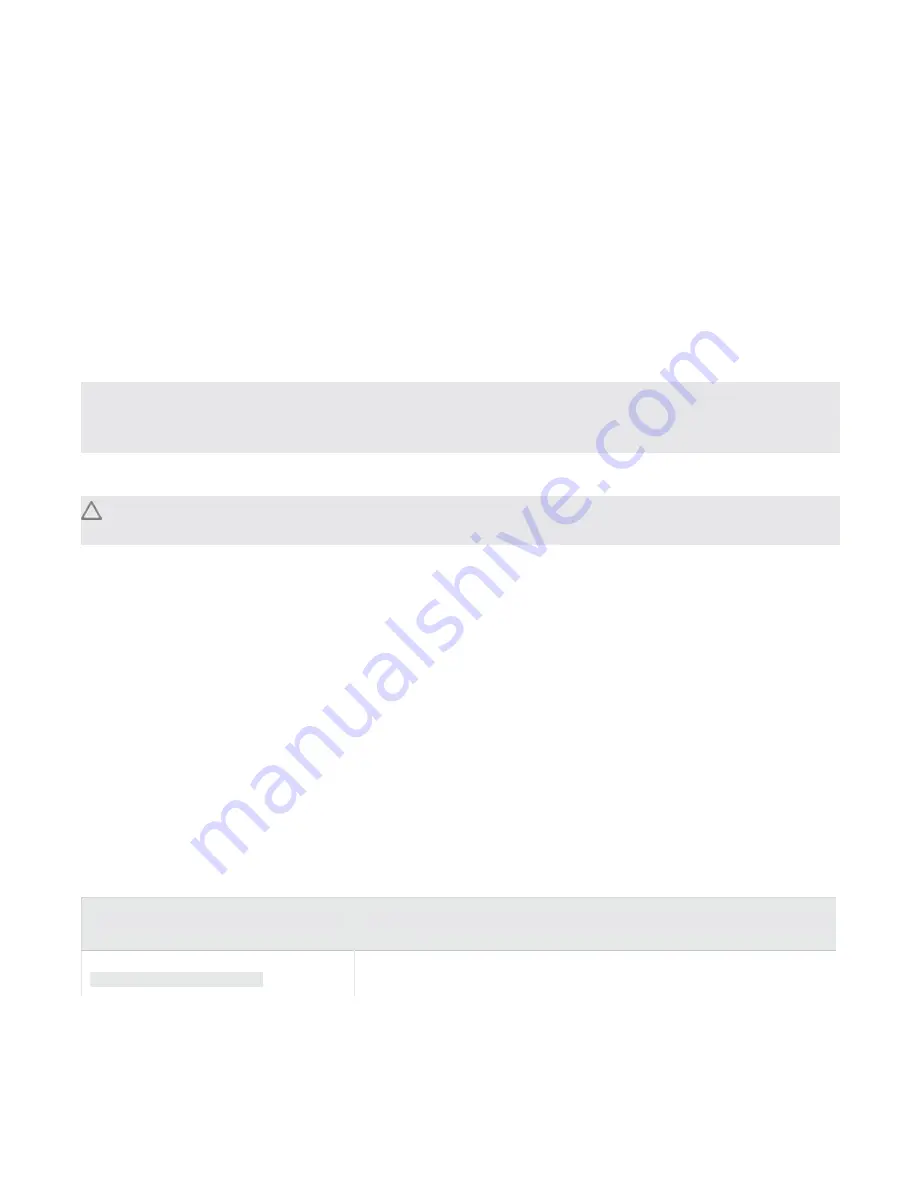
40
Threat Protection System Hardware Specification and Installation Guide
Using the external CFast storage card
This information describes the external storage card and provides the following topics:
•
About the external CFast storage card
on page 40
•
CFast card commands
on page 40
About the external CFast storage card
The TPS device comes with a pre-formatted external CFast storage card.
Note:
Only CFast cards available from TippingPoint have been validated to achieve optimal performance
with TippingPoint products. Other vendor cards are not supported. Using other vendor cards could
be detrimental to proper operation of the TippingPoint system.
The external CFast card is an 8GB storage card used to store traffic logs, snapshots, and other system data.
Caution:
Failure to properly remove the TippingPoint CFast card can result in disk corruption and a
system error.
You can replace the CFast card when the system is operating. Before you remove the card, use the command
line interface (CLI) to first unmount the card. For the appropriate unmount command, consult
CFast card
commands
on page 40.
After you successfully unmount the previous storage card, you can insert a new card into the CFast slot.
Referencing
CFast card commands
on page 40, issue the appropriate mounting and preparation commands
in the CLI.
When you manually mount and format a CFast card, the card will mount automatically when the device
boots.
CFast card commands
Lists the commands used to manage the external storage card in the CLI.
Refer to the
CLI Reference
for detailed documentation of these commands.
Command
Description
user-disk format
Formats a card. Any existing data on the card will be erased.



































