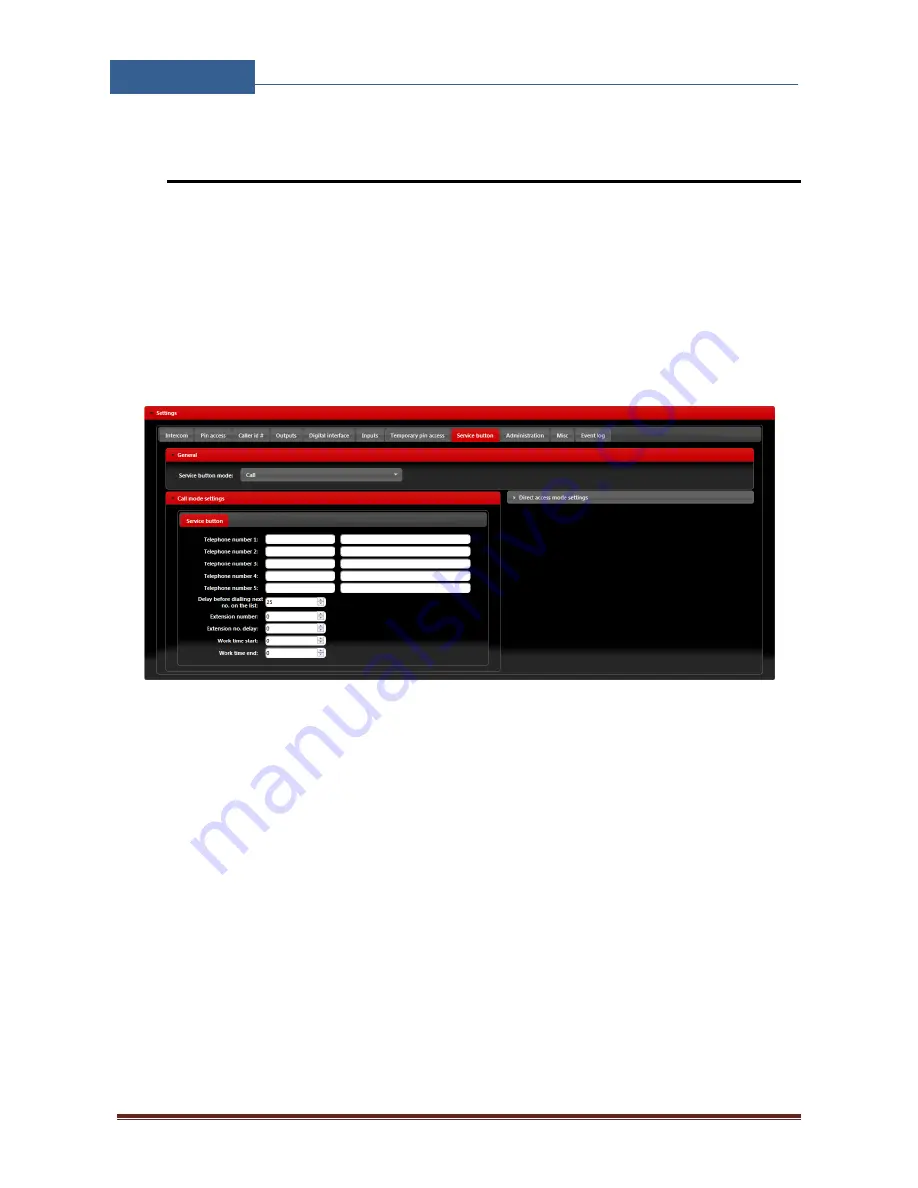
EIS-LCD, EIS-40
USER MANUAL
Page 28
8.11
SERVICE BUTTON
Service button is a dedicated button that is used to directly call numbers or directly trigger defined
output on the EIS unit.
In case of
Call
mode is selected in the
Service button mode
, unit will call number defined. If
needed it is possible to define work hour schedule. In working time limits, unit will call first 4
number defined, out of working time limits unit will call 5
th
number defined.
Figure 18: WEB Server-Service button settings (Call mode).
Call mode settings
•
Telephone number 1…Telephone number 5:
Number that the unit will call if button
pressed.
•
Delay before dialing next no. on the list:
Time delay in second before next user on the list
gets dialed if the call to the previous user is not answered.
•
Extension number:
Parameter is used to set the DTMF number in auto self-select function
•
Extension no.
delay:
Parameter is used to set the delay (in sec.) for sending DTMF number
in auto self-select function.
•
Work time start, Work time end:
Parameters are used to define work time schedule.
Inside this limits number under position 1 to 4 will be dialed, outside this limits number
under position 5 will be dialed.
















































