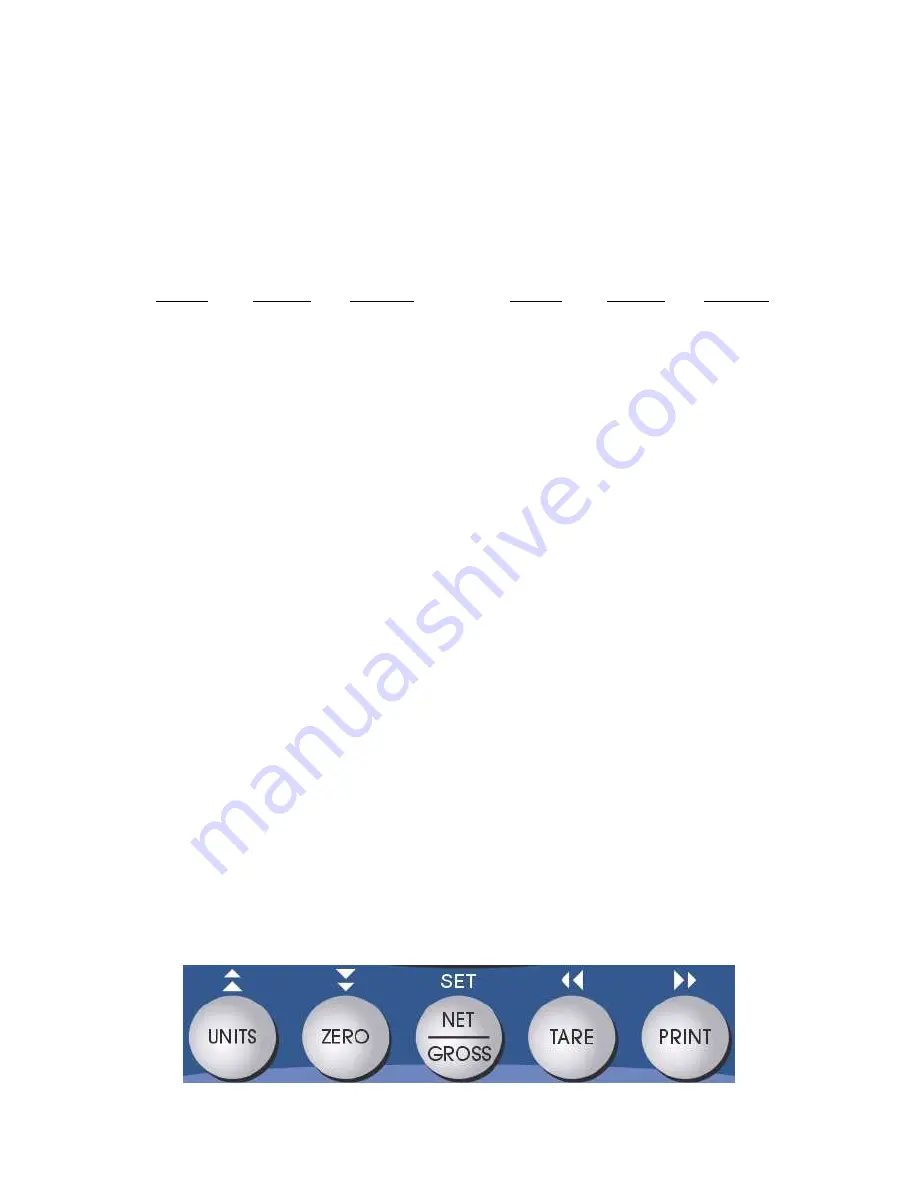
4
CONNECTING THE SERIAL I/O DEVICE
The TI-1520 model comes standard with one full duplex RS-232 serial port, designed for connection to a
computer or a serial printer. The same port may be also used as a simplex, RS-232 port designed for
connection to a remote display.
Connection assignments for all serial RS-232 communication terminals on the TI-1520 are shown below.
RS-232 Terminal (J3)
Pin No.
Marking
Function
Pin No.
Marking
Function
1
TXD2
TXD
4
RXD1
CTS
2
RXD2
RXD
5
GND
Ground
3
TXD1
RTS
CONFIGURATION
OVERVIEW
The indicator contains two main configuration menus:
•
The Setup (“F”) menu, which configures the indicator to your weigh platform
•
The User (“A”) menu, which configures the serial communication port and enables some user
options
The Setup and User menus consist of several menu selections, each with its own sub-menu of selections
or programming procedures. To configure the indicator you must first enter the appropriate menu mode.
Once there, four of the front panel keys become directional navigators to move around in the menus,
and one key is used to save or SET the selections.
ACCESSING THE MENUS
To access the Setup (“F) menu:
1. Power off the indicator.
2. Locate the slide switch on the rear cover and move it to the opposite position.
NOTE: A metal plate held on by two drilled-head screws may conceal the slide switch.
3. Power on the indicator.
The display shows ” F 1” to indicate that you are in Setup Menu mode.
4. Use the navigation keys shown in the figure below to move through the menu.
To access the User (“A) menu:
1. Enter the Setup (“F”) menu.
2. Use the right or left directional keys shown below to move right or left in the Setup (“F”) menu
until the indicator shows ” A 1”.





















