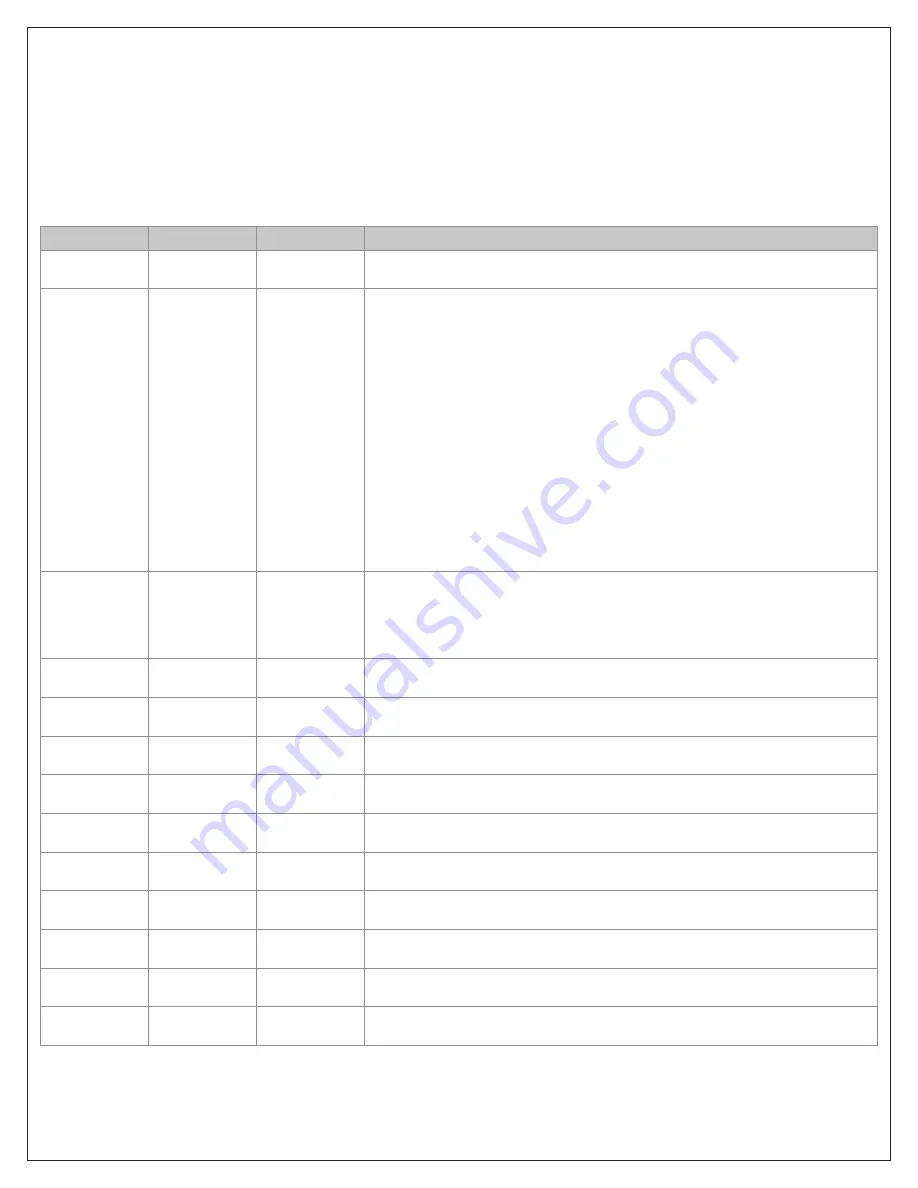
26
System Settings
Changing these settings will affect the operation of the heating/cooling system.
To view and edit these settings:
1. Press the
MENU button.
2. Press and hold the two middle buttons simultaneously until the
InstallerÎSettings menu is displayed.
3. Scroll to System Settings and press the
Select button.
4. Scroll to the setting you want to change. Press the plus (
+) or minus (-) button to adjust the setting.
5. Press the
Done button when you are finished.
Î
Î
Note on Delta Settings: The Delta T Setting is the delta, or difference between, the setpoint and current temp for determining when a
heat or cool call comes on. The “delta” is the number of degrees away from the setpoint.
Setting
Range
Default
Description
Schedule
Enable
Y or N
N
When enabled, the local thermostats scheduler function is enabled.
Recovery
Enable
Y or N
N
The Smart Recovery feature allows heating and cooling systems to gradually
recover from an energy-saving set point temperature to a comfort set point
temperature. Smart Recovery calculates the time needed to adjust the temperature
to the next program setting for the Morning and Evening schedules. When the
thermostat is in Smart Recovery mode, the display will show “Recov”.
Smart Recovery is an option that allows the HVAC system to attempt to recover
from a setback period and reach a desired comfort temperature set point by the
beginning of your programmed comfort period. This option allows the choice
whether to use Smart Recovery.
· Recovery is from a nite setback to morning comfort (period 1), or day setback
to evening comfort period (period 3).When in Recovery, the 4th status line will be
labeled “Recov”
· Recovery works in heat or cool mode
· While in recovery, the Aux-Heat stage will never engage
· Maximum Smart Recovery time is one hour.
H/C Delta
3 - 15 degrees
3
Sets the minimum separation between heating and cooling setpoints. Attempts to
lower the cooling below the heating setpoint by this amount will PUSH the heating
setpoint down to maintain this separation. Same for setting the heating setpoint
above the cooling setpoint, it will PUSH the cooling setpoint up to maintain this
separation.
Heating Delta
Stage 1 ON
1 to 8 degrees
1
Sets the delta from setpoint that stage 1 heating starts.
Heating Delta
Stage 1 OFF
0 to 8 degrees
0
Sets the delta from setpoint that stage 1 heating stops. Stage 1 turns off at setpoint
minus (-) Delta Stage 1.
Heating Delta
Stage 2 ON
1 to 8 degrees
2
Sets the delta from setpoint that stage 2 heating starts.
Heating Delta
Stage 2 OFF
0 to 8 degrees
0
Sets the delta from setpoint that stage 2 heating stops. Stage 2 turns off at setpoint
minus (-) Delta Stage 2.
Heating Delta
Aux Heat ON
1 to 8 degrees
3
Sets the delta from setpoint that Aux Heat starts.
Heating Delta
Aux Heat OFF
0 to 8 degrees
0
Sets the delta from setpoint that stage 1 heating stops. Aux Heat turns off at
setpoint minus (-) Delta Aux Heat.
Cooling Delta
Stage 1 ON
1 to 8 degrees
1
Sets the delta from setpoint that stage 1 cooling starts.
Cooling Delta
Stage 1 OFF
0 to 8 degrees
0
Sets the delta from setpoint that stage 1 Cooling stops. Stage 1 turns off at setpoint
plus (+) Delta Stage 1.
Cooling Delta
Stage 2 ON
1 to 8 degrees
2
Sets the delta from setpoint that stage 2 cooling starts.
Cooling Delta
Stage 2 OFF
0 to 8 degrees
0
Sets the delta from setpoint that stage 2 Cooling stops. Stage 2 turns off at setpoint
plus (+) Delta Stage 2.





















