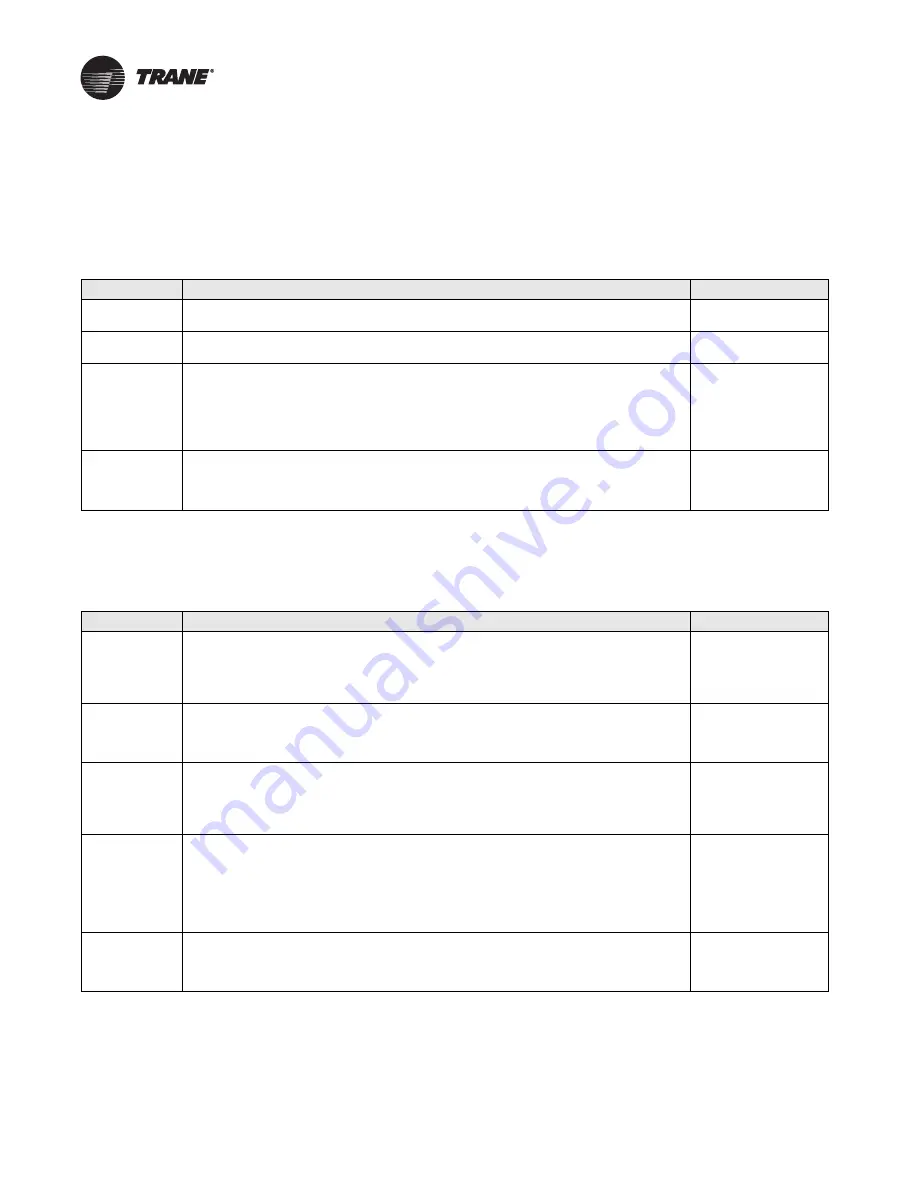
48
CNT-SVX08F-EN
Binary Output 3 (Relay Output) Troubleshooting
If binary output 3 (relay output) is not turning on the equipment wired to it, then follow the
troubleshooting steps in
. Perform the steps in the order they are listed.
The troubleshooting steps assume the equipment connected to binary output 3 is off when the user
believes it should be on and vice versa.
Table 18. Binary output 3 (relay output) troubleshooting of external wiring
Step Number
Action
Probable Cause
Step 1
Perform the initial troubleshooting steps described in
and verify general board
operation is okay.
General board
problem.
Step 2
Inspect the wiring. Is there a good connection between the wire and the terminal blocks? Look
for shorts or opens. Pay particular attention to wire splices.
Wiring problem.
Step 3
Take your meter (set to measure ac voltage) and measure the voltage across the binary output
3 terminals on the MP501.
If you see approximately 24 V, the problem lies beyond the MP501. Is the wiring to the
equipment good? Is there a pilot relay and is it functioning correctly? Is a Hand-Off-Auto (HOA)
switch overriding the equipment?
If you see approximately 0 V, proceed to the next step.
Wiring problem.
Step 4
Remove the wires from the binary output 3 terminals and measure the voltage again.
If you see 24 V, there is a wiring or equipment problem external to the MP501.
If you still see approximately 0 V, the MP501 is commanding the output to be off and you need
to investigate the MP501 further. Refer to
Wiring problem.
If binary output 3 (relay output) is still not turning on the equipment wired to it, then follow the
additional troubleshooting steps in
. These steps will assist in the configuration and
operation of binary output 3.
Table 19. Binary output 3 (relay output) troubleshooting of configuration and operation
Step Number
Action
Probable Cause
Step 1
Connect the Rover service tool to the LonTalk communication link, start the Rover service tool,
and select the MP501 from the Active Group Tree. The device plug-in for the selected MP501
will appear with the Status screen displayed in the workspace.
Refer to the
Rover Service Software Installation, Operation, and Programming
Guide
(EMTX-
SVX01).
—
Step 2
Look on the Unit tab. Is the MP501 in unoccupied mode? If the mode is unoccupied the controller
will command binary output 3 to be off.
If the controller is unoccupied but you think it should be in a different state, refer to the section,
“Occupancy Arbitration (Only SCC Mode),” p. 52
MP501 in unoccupied
mode.
Step 3
Is the MP501 configured as a Space Comfort Controller (SCC) with the fan configured to be
cycling? The Unit tab shows if the controller is operating as an SCC.
If so, select the Configuration button to display the Device Configuration screen. Select the Fan
tab to see whether the fan is configured to be continuous or cycling. If configured for cycling,
the fan will be off unless the space temperature is calling for heating or cooling.
SCC mode: Fan cycled
off because of
temperature.
Step 4
From the Device Configuration screen, select the Close button to display the Status screen in
the workspace. Select the Unit tab and check diagnostics. In SCC mode, if you’re not using the
network space temperature input and the hardwired space temperature input fails, the relay
output goes off.
Similarly, in generic mode, if you’re not using the network input and the hardwired input
(temperature, flow, pressure, percent, ppm) fails, the relay output goes off. The controller will
return to normal operation when the sensor is no longer failed.
Sensor failure
diagnostic.
Step 5
Check to see if either of the network variables nviRelayOverride or nviEmergOverride is keeping
binary output 3 off. These variables can override the relay output.
To view nviRelayOverride and nviEmergOverride, refer to the
Rover Service Software
Installation, Operation, and Programming Guide
(EMTX-SVX01).
Binary output 3
overridden.
Analog Output (0–10 Vdc) Troubleshooting
If the MP501 analog output is not opening the end device, then follow the troubleshooting steps
in
. Perform the steps in the order they are listed.



























